How to write notes online in Notepad
Note-taking services, or note-taking software, are plenty for users to choose, meeting their needs. In addition, online note-taking sites are also heavily searched because they are not installed like the Notepad website
Notepad is an online note-taking website that is free, supporting tools for editing notes. Users can manage content anywhere, review notes whenever needed even when offliine. The following article will guide you how to write notes on Notepad online.
- 5 quick and useful note application
- Free note-taking software for Windows 7 and 8
- 6 best note apps for iOS
Instructions for writing notes on Notepad online
Step 1:
Users access the link below to go to Notepad's home page.
- https://notepad.microtheta.com
At the home page interface, users can directly enter notes content, or copy and paste into the interface. The input will automatically be saved so users do not need to press the save button. So if the browser is turned off automatically or the computer is turned off suddenly, the note content will still be saved.
With content copied and pasted into Notepad's interface, you do the same thing as usual. Notepad supports copying the original formatting of content, including images.
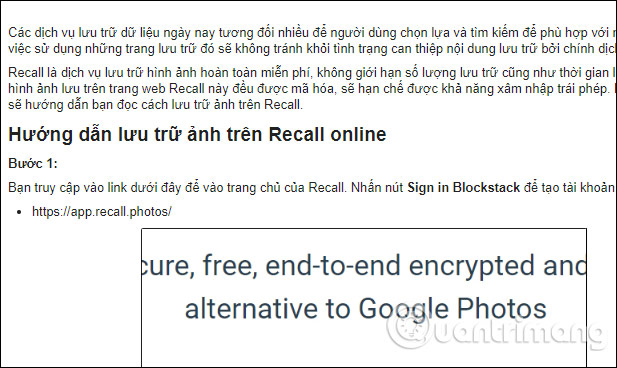
Step 2:
To open the list of editing tools, users click the question mark icon at the top right corner of the interface.

Soon a list of options appears to add formatting to the document. We just need to highlight the content to edit and then click on the format you want to use, or press the key combination in each of the different formats.

Document formats are all basic options, such as italic, bold, horizontal, .

Step 3:
After editing the content, the user clicks on the 3 dash icon to open the main interface of Notepad.
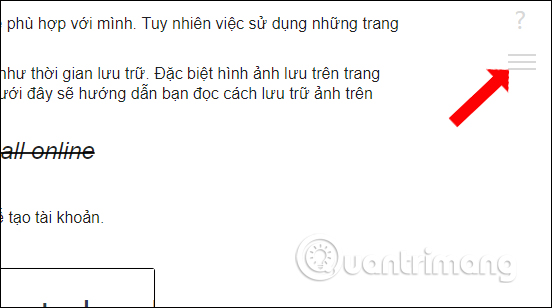
Here click on the Create New button to open the interface to enter the new note content.

In this management interface when clicking on the Search bar above, we can enter any keyword to search the content of the note we want. To delete any note, click on the trash can icon.

Notes can be opened in offline mode when we have entered in normal browsing mode. You can write notes in incognito mode, but will be deleted completely when closing the browser. Notes written in web mode will usually only delete if the user cleans up the browser history.
Notepad will always save the notes and reopen them whenever we work on the computer. Just go to the homepage of Notepad to review the notes content.
See more:
- How to create notes, save images, videos on Chrome tab
- Tips for using Sticky Notes in Windows
- How to use Neon Notepad to take notes on Windows 10
I wish you all success!
 How to open an AMP website on Chrome
How to open an AMP website on Chrome How to create Teleprompter prompt online content
How to create Teleprompter prompt online content How to add Clipboard storage on Firefox
How to add Clipboard storage on Firefox Learn Firefox versions: Firefox Quantum, Nightly, Beta, Developer, Extended Support Release
Learn Firefox versions: Firefox Quantum, Nightly, Beta, Developer, Extended Support Release How to reopen many tabs on Google Chrome
How to reopen many tabs on Google Chrome How to hide YouTube video comments
How to hide YouTube video comments