How to create a note on Chrome with Notepad By ClickUp
The note-taking utilities on the browser now support users a lot, when they can sync notes on different devices, through the utility's account. Notepad By ClickUp is a utility for creating notes from all websites visited on Chrome. Users can manage and review notes on other devices through this utility. The following article will guide you how to write notes on the Chrome browser using the Notepad By ClickUp utility.
- How to create notes, save images, videos on Chrome tab
- 5 quick and useful note application
- How to use Evernote widget on Google Chrome
Instructions for creating notes on Chrome
Step 1:
Users click on the link below to install Notepad By ClickUp utility on the browser.
- Download Notepad By ClickUp Chrome
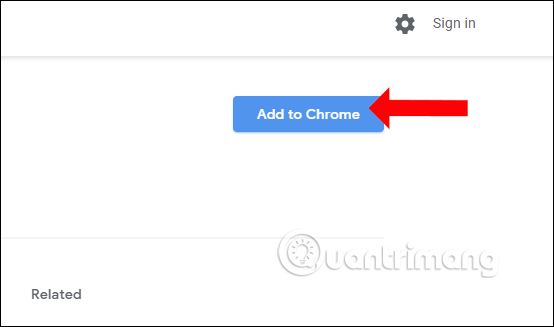
Step 2:
After installing the utility, click on the utility icon in the address bar on the browser. Click Sign Up to register your account.

You enter all the required information in the interface and then click Sign up to create an account.

If the account is successfully created, the user will see a note icon at the bottom of the browser interface as shown below. This icon will appear on any web page on Chrome.
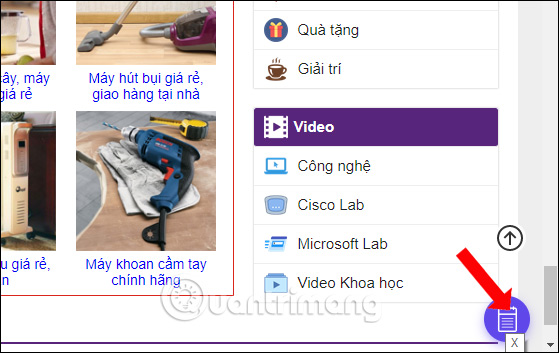
Step 3:
To note the user just need to click on the widget icon, and show the interface for entering notes immediately afterwards. Users click Create new note to write a title for the note , then click the Create button to create.
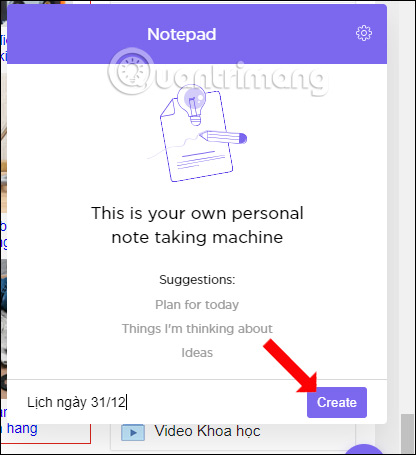
Then it will display more interface to write notes other than the content writing tool, such as bold, italic, dash, align, insert links, . When finished writing press the nose icon Name to save.
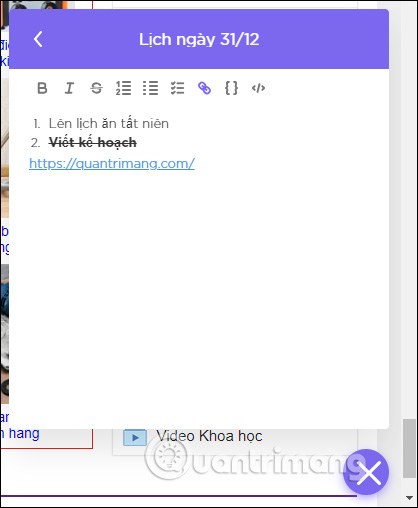
Step 4:
The notes management interface will show only the titles of the notes. In each note will show the trash icon to delete, pen icon to edit the note title.
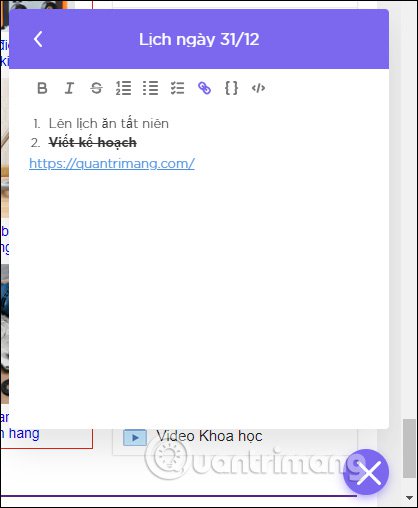
Step 5:
Clicking on the gear icon will display the setting interface for the note. In this interface, users can turn off or hide the note icon at a website in the Hide Notepad on this domain section. Placement section will choose the left or right position of this icon.

Notepad By ClickUp utility provides a simple browser note-taking tool that can be accessed on multiple devices via a utility account. You can write notes on any web page on Chrome, presenting content with editing tools.
See more:
- Usage Simplenote notes, manages jobs
- Free note-taking software for Windows 7 and 8
- How to use Neon Notepad to take notes on Windows 10
I wish you all success!
 How to take photos of YouTube videos in Firefox
How to take photos of YouTube videos in Firefox How to open an anonymous tab on Chrome, Coc Coc, Firefox, ...
How to open an anonymous tab on Chrome, Coc Coc, Firefox, ... How to hide tabs for later viewing on Chrome
How to hide tabs for later viewing on Chrome How to change the Chrome interface, create the theme for Chrome very toxic
How to change the Chrome interface, create the theme for Chrome very toxic How to monitor laptop battery life on Chrome
How to monitor laptop battery life on Chrome