5 Ways to Fix MSVCP140.Dll Is Missing Error on Windows 10, 7
What is MSVCP140.dll error? What is DLL?
MSVCP140.dll , also known as Microsoft C Runtime Library , is built to run on Visual Studio 2015 software. The size of the MSVCP140.dll file is relatively small and is located in the System32 folder of Windows.
Next, what is DLL? Dynamic Link Libraries is the abbreviation for DLL. This file is a library that contains paths that are run by other applications. Basically, DLL files are similar to EXE files, but this file cannot be executed directly but must go through applications.
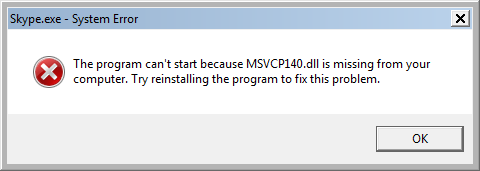
When does the MSVCP140.dll is missing error occur?
The error MSVCP140.dll is missing occurs when you try to open some programs such as Zalo, Skype, or game software that your computer has not installed the file with the DLL extension. At this time, the computer will report an error because it cannot find any links. In case you have installed the file with the DLL extension but it is damaged or lost, the computer will still report an error.
5 Ways to Fix MSVCP140.Dll Is Missing Error on Windows 10, 7
In case, the computer reports the error MSVCP140.dll is missing to solve this problem TipsMake will guide you through the following ways to fix the error. Below are 5 ways to fix the error MSVCP140.Dll Is Missing on Windows 10, 7 simply and quickly you can refer to:
Check your trash if you accidentally deleted it.
Many of you probably often encounter this situation, when cleaning up junk files, you accidentally delete an important file such as the MSVCP140.dll file . Therefore, when you try to open programs like the computer will report an error. At this time, go to the trash to check if you accidentally deleted the file. If so, restore to restore the original MSVCP140.dll file . After completing the restore, you can use the program or game software without fear of error messages.
Uninstall and reinstall MSVCP140.dll
During the process of downloading and installing MSVCP140.dll, an error may occur or the application version is outdated. Therefore, you cannot open Zalo and Skype programs. At this time, try uninstalling and reinstalling the MSVCP140.dll file on Windows.
Step 1: First, right-click on the Start Menu icon, select Apps and Features .
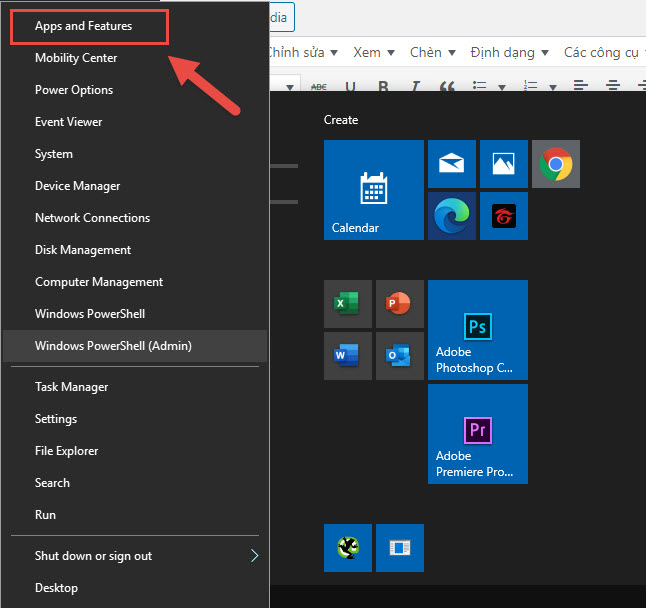
Step 2: Next, scroll down to select the programs or software that are experiencing the MSVCP140.dll error .
Step 3: Select Uninstall .
Step 4: Finally, reload the application with the new version on the software's homepage.
Reinstall Microsoft Visual C++ software
MSVCP140.dll is associated with Visual C++ Redistributable , it is part of the package. So when MSVCP140.dll file has problems, you should find a way to reinstall Microsoft Visual C++ software. If possible, you should re-download the application on the official Microsoft website to avoid missing or virus infection. Here is how to reinstall Microsoft Visual C++ software.
Step 1: Go to Start Menu, select Apps and Features and uninstall Microsoft Visual C++ 2015 software (Uninstall Microsoft Visual C++ 2015)
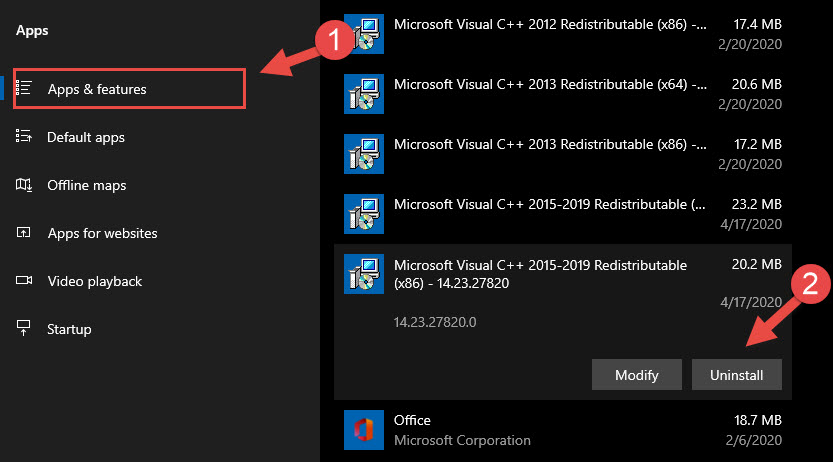
Step 2: Re-download Microsoft Visual C++ 2015 software on Microsoft's homepage, then select the version you want to use Visual C++ 32bit or 64bit.
Download Microsoft Visual C++ 2015 at: https://www.microsoft.com/en-gb/download/details.aspx?id=48145
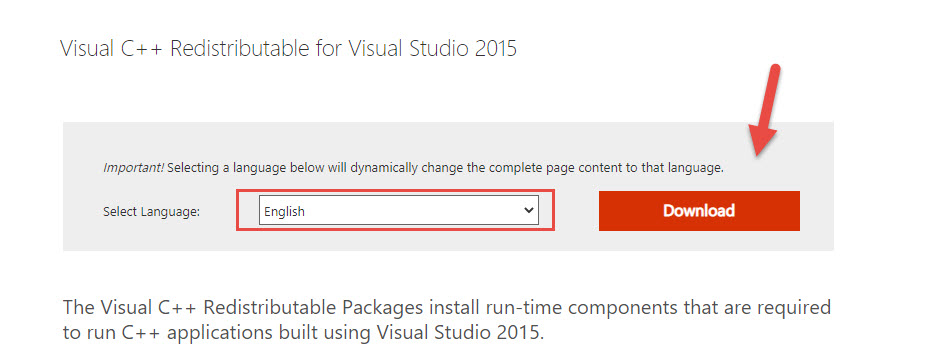
Then you need to select Visual C++ 32bit or 64bit version.
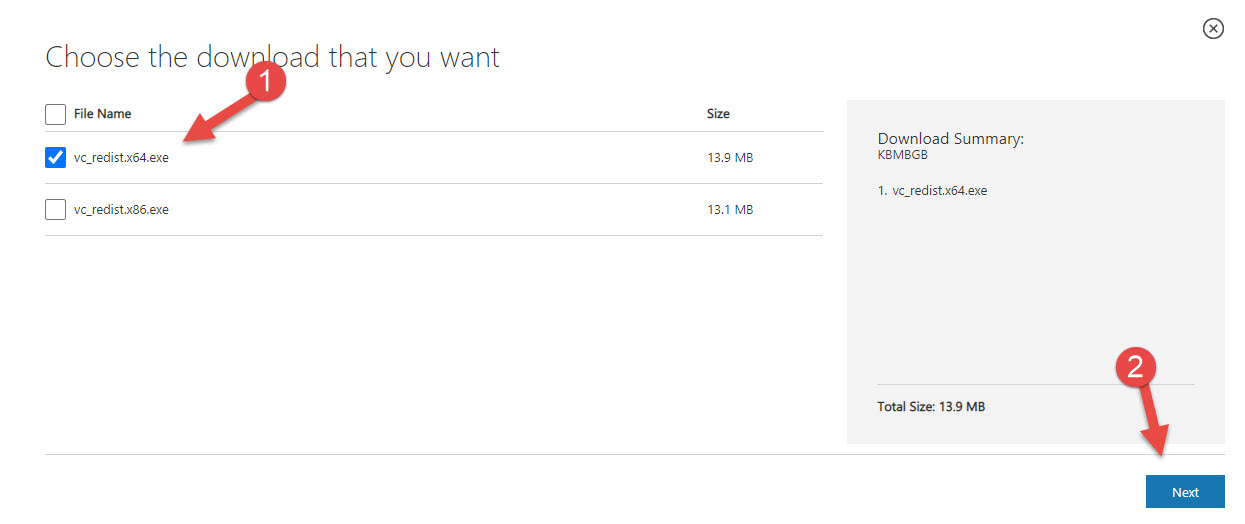
Step 3: Finally install the software and restart the computer.
Copy the MSVCP140.dll file from another computer
A fairly simple way to fix the MSVCP140.Dll Is Missing error on Windows is to copy the MSVCP140.dll file from another computer. You need to find a computer with the same operating system and version (32 bit/64 bit), then copy the MSVCP140.dll file from that computer to your computer to fix the error. After completing the copy, restart the computer to check if the error has been fixed.
Run a virus scan on your system.
The last way to fix the MSVCP140.dll error is to run a virus scan for the system. It is possible that the software was infected with a virus while downloading and installing, so you cannot find the file. At this point, scan the entire computer for viruses. This method takes a little time but is quite useful. After the scan is complete, restart the computer to check if the error still appears.
You should read it
- Why does the downloaded MP4 file have no sound?
- Steps to fix lost NODE.dll file error on Windows 10, 11
- How to fix the error that the computer cannot read the PDF file
- How to fix File Is Open in Another Program error on a Windows 10 computer
- Fix the error of not running the .exe file on Windows
- Quickly fix file system error that cannot open images
 7 Ways to Fix IDM Not Capturing Youtube Links on Chrome, Firefox?
7 Ways to Fix IDM Not Capturing Youtube Links on Chrome, Firefox? 5 Simplest and Most Thorough Ways to Turn Off Cortana on Windows 10
5 Simplest and Most Thorough Ways to Turn Off Cortana on Windows 10 5 Simplest Ways to Fix Windows 10 Slow Startup Error
5 Simplest Ways to Fix Windows 10 Slow Startup Error 4 Step Guide to Properly Cleaning Your Computer Mouse
4 Step Guide to Properly Cleaning Your Computer Mouse Tips for Cleaning Mechanical Keyboards - Laptop Keyboards Fastest
Tips for Cleaning Mechanical Keyboards - Laptop Keyboards Fastest Microsoft Teams - Software to Support Online Learning and Working
Microsoft Teams - Software to Support Online Learning and Working