How to fix error VCRUNTIME140_1.dll was not found on Windows 10/11
VCRUNTIME140_1.dll is a dynamic link DLL file. It is an essential file of the Windows operating system and plays a very important role in helping programs on the PC operate normally. Therefore, if the software on your computer cannot be opened and the error message VCRUNTIME140_1.dll was not found appears, then follow the instructions below to completely fix this problem.
I. Cause of error VCRUNTIME140_1.dll was not found
- The VCRUNTIME140_1.dll file is located in the wrong place or deleted from the PC.
- Windows operating system has not updated to the new version.
- File is corrupted due to a sudden problem.
- The user tries to start the program with an error.
- Malware installed on the computer affects and blocks access to files.
II. How to fix error VCRUNTIME140_1.dll was not found on Windows
- Some files in the Visual C++ library may be corrupted, leading to the VCRUNTIME140_1.dll was not found error. Therefore, reinstalling the latest version of Microsoft Visual C++ software can help you fix the VCRUNTIME140_1.dll was not found error, similar to fixing the MSVCP140.dll is missing error on Windows 10/11.
Step 1: Access the link to download and install the latest version of Microsoft Visual C++ here.
Step 2: Open the installation save file, select VC_redist.x86.exe or VC_redist.x64.exe to install the latest version of Microsoft Visual C++.

- Click Run.
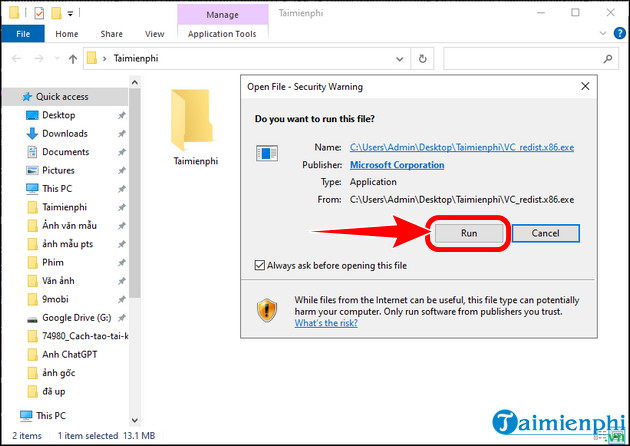
Step 3: Check the box to agree to the terms => select Install , start installing Microsoft Visual C++ Redistributable.
- After completing, please restart your PC , it will definitely fix the error VCRUNTIME140_1.dll was not found.
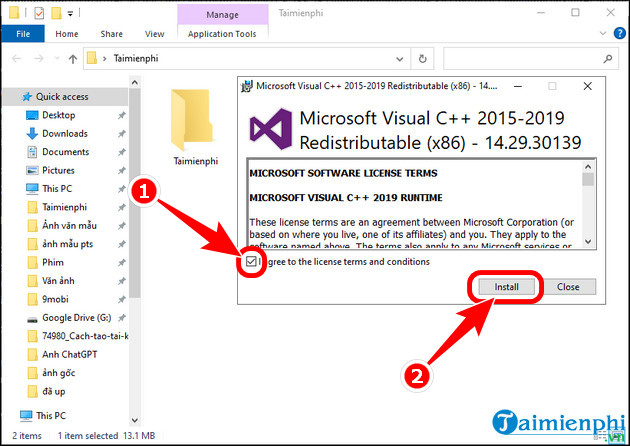
Step 1: Click the Search icon => Enter CMD in the empty box => select Run as administrator.
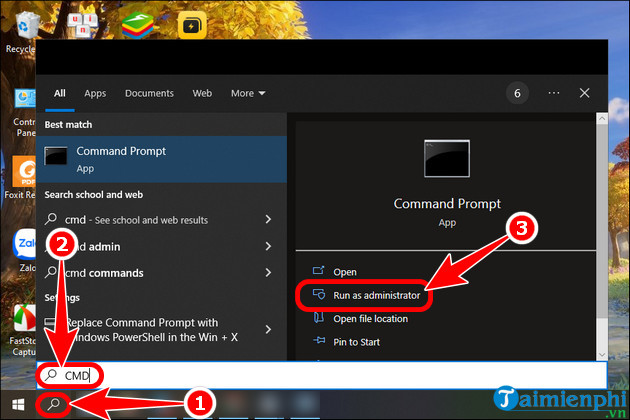
Step 2: At the Command Prompt interface , copy and paste the commands below => press Enter after each command.
Command 1: regsvr32 /u VCRUNTIME140_1.dll
Command 2: regsvr32 VCRUNTIME140_1.dll
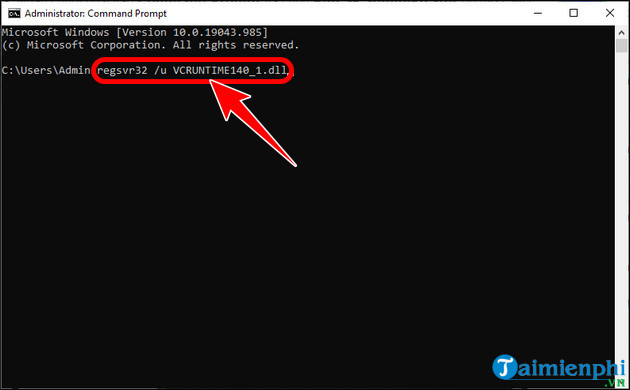
Step 3: Restart your PC and check if the VCRUNTIME140_1.dll was not found error has been fixed.
- When downloaded software does not install properly, you may encounter this problem. It can even happen if you download an app from an unauthorized source. This causes the program to be flagged as a fake Windows operating system. To fix this error, you need to uninstall the program and reinstall it from official, trustworthy websites.
- Microsoft often releases updates to fix problems that appear in the Windows operating system, including error VCRUNTIME140_1.dll not found. Updating to the latest version of Windows 10 is the final solution in case you have tried all of the above methods without success.
Above are ways to fix VCRUNTIME140_1.dll was not found error on your PC so you can start the computer program without interruption or problem.
You should read it
- How to fix missing vcruntime140.dll file in Windows
- How to fix 'An operating system not found' error on Windows 10 and Windows 8.1
- How to fix Msstdfmt.dll Not Found error
- How to fix the 404 Not Found error
- Error Error 404 comes out from room 404?
- There is something wrong on the website of Google 's 404 error, which has existed for a long time and not everyone discovered
 Fix computer error that does not automatically update standard date and time
Fix computer error that does not automatically update standard date and time What is the lnk file extension, how to fix it?
What is the lnk file extension, how to fix it? Lost toolbar under the screen when accessing the web, what to do to fix it?
Lost toolbar under the screen when accessing the web, what to do to fix it? 6 ways to reset Windows computer to its original state
6 ways to reset Windows computer to its original state Resolve the problem of the computer being fixed C
Resolve the problem of the computer being fixed C What is the condition of the computer being fixed D?
What is the condition of the computer being fixed D?