How to fix File Is Open in Another Program error on a Windows 10 computer
When using Windows 10 , you are trying to delete a file or move it to another location and get an error that says " Action Cannot Be Completed Because The File is Open in Another Program ", even though you have not opened the file in any time. any program period. Follow up with us to know the cause and how to fix it.
File Is Open in Another Program error means the action cannot be finished because the file is open in another program on your computer .
1. Delete temporary files
Step 1 : Press the Windows + R combination .

Step 2 : Enter the command % temp% in the search box> Click OK to run the program.

Step 3 : Press Ctrl + A to select all.
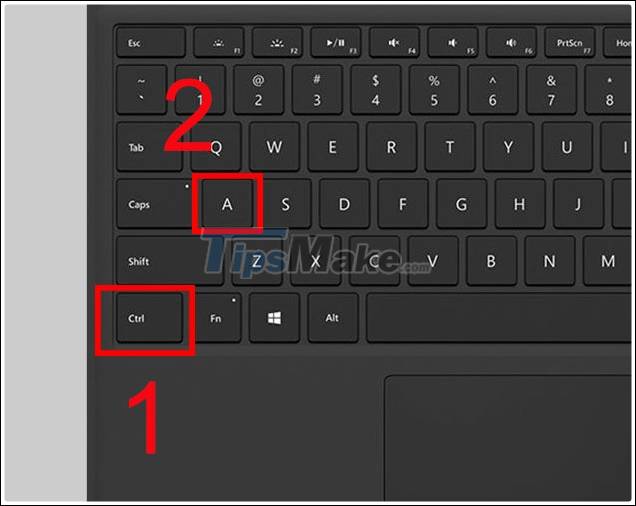
Step 4 : After selecting all, press delete to delete the temporary files.
2. Restart the computer
Step 1 : Click Start .

Step 2 : Click the Source icon > Select Restart .
3. Run the software to scan for viruses
If you have followed the above methods but still have not worked, chances are that the virus has entered and made it difficult for you. Use one of the free anti-virus software to detect and stop virus damage in time.
4. Restart Explorer
Step 1 : You press the Windows + X .
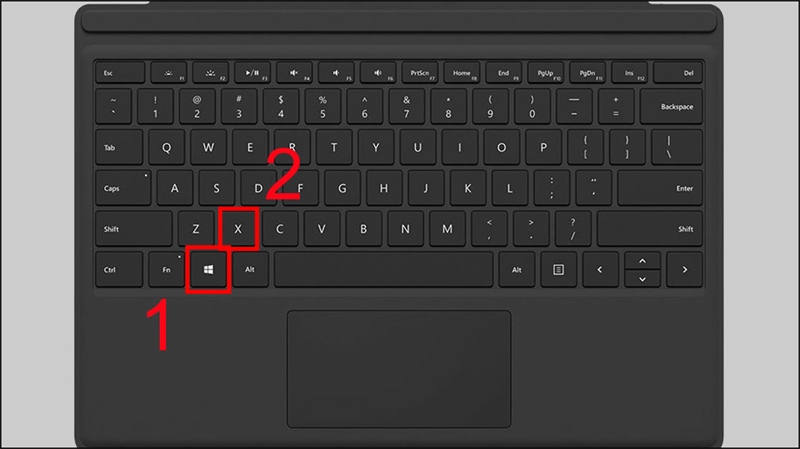
Step 2 : When the menu appears in the bottom left corner, select Task Manager .

Bước 3: Tìm đến tác vụ Windows Explorer trong thư mục Windows processes > Chọn Restart.

5. Dừng ứng dụng trong Task Manager
Bước 1: Bạn nhấn Windows + X.
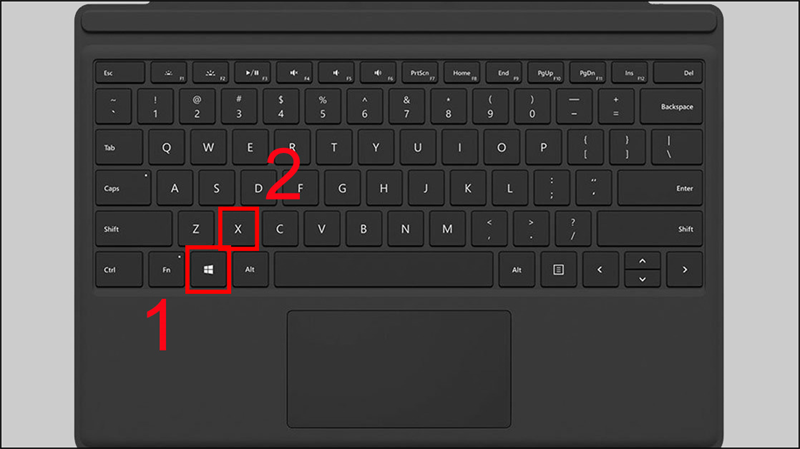
Bước 2: Khi thấy menu xuất hiện ở góc dưới cùng bên trái thì chọn Task Manager.

Bước 3: Hãy thử tìm kiếm trong mục Processes xem file hoặc ứng dụng mà bạn nghi ngờ có đang chạy không > Nhấn End Task để buộc dừng nó lại.

Sau đó bạn quay trở lại và thử xóa, di chuyển file một lần nữa xem đã được hay chưa.
6. Tắt bộ nhớ đệm của thumbnail
Bước 1: Nhấn tổ hợp Windows + R.
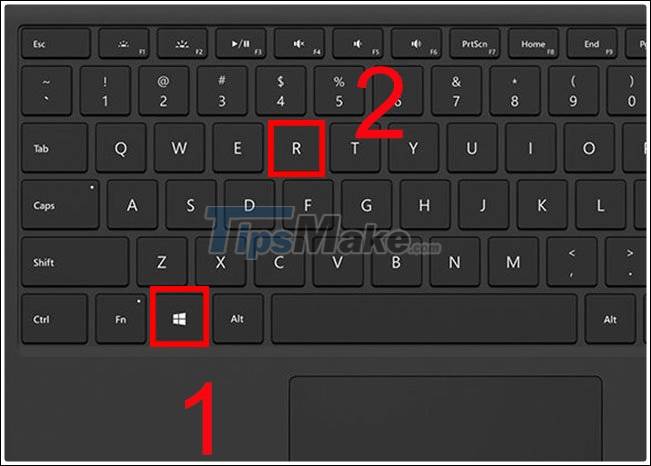
Bước 2: Hãy nhập gpedit.msc vào ô trống > Nhấn OK.

Bước 3: Trong cửa sổ mới hiện lên, bạn chú ý tới cột bên trái tìm đến User Configuration, chọn Administrative Templates rồi đến Windows Components > Chọn File Explorer.

Bước 4: Trong khung bên phải, bạn nhấn 2 lần vào "Turn off the caching of thumbnails in hidden thumbs.db files".

Bước 5: Tích vào ô Enabled > Nhấn Apply để áp dụng.
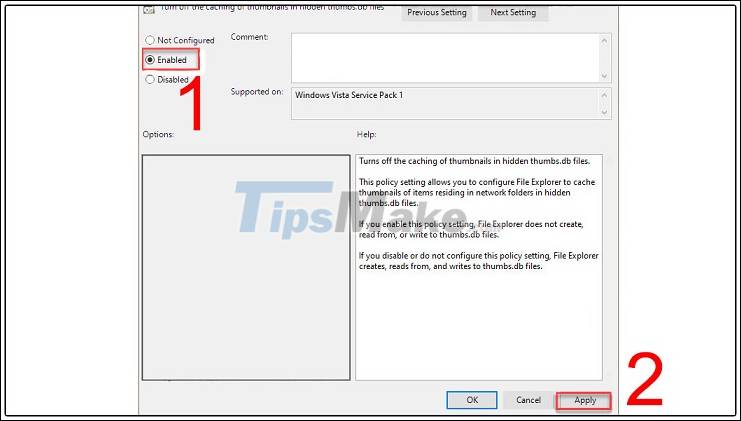
Trên đây là một số cách sửa lỗi File Is Open in Another Program trên máy tính Windows 10. Mong bài rằng bài viết này sẽ hữu ích với các bạn. Chúc các bạn thành công!



 Instructions to restore the hosts file on Windows to default
Instructions to restore the hosts file on Windows to default How to fix black computer screen error on Windows 10
How to fix black computer screen error on Windows 10 How to fix 'memory problem' on Windows 10
How to fix 'memory problem' on Windows 10 How to fix the white Taskbar error on Windows 10
How to fix the white Taskbar error on Windows 10 How to fix File Is Open in Another Program error
How to fix File Is Open in Another Program error How to fix CPU working 100%
How to fix CPU working 100%