How to fix MSVCP140.dll is missing error on Windows 10/11
There are many different ways to fix MSVCP140.dll is missing error on your computer. Not only can you apply the fix for missing DLL file error to MSVCP140.dll, but you can also apply it to fix other dll files in the same way. Readers, please refer to the content below for more details.
Article content:
I. What is the error MSVCP140.dll is missing?
II. Ways to fix MSVCP140.dll is missing error on your computer
1. Reinstall the latest version of Microsoft Visual C++
2. Download and install the new MSVCP140.dll file
3. Check and restore the MSVCP140.dll file in the Recycle Bin
4. Start the virus scanning program for your system
5. Re-register the MSVCP140.dll file with CMD
6. Run System File Checker to fix the MSVCP140.dll is missing error
7. Reinstall the software that reports the MSVCP140.dll error is missing
8. Update Windows to the latest version
9. Use System Restore to restore the system to its original state
I. What is the error MSVCP140.dll is missing?
- The error MSVCP140.dll is missing occurs when the MSVCP140.dll file is having problems. Although it is not an essential Windows system file, this file is still necessary to run programs developed by Visual C++.
- Messages when error MSVCP140.dll occurs:
+ Error loading MSVCP140.dll. The specified module could not be found.
+ The program can't start because MSVCP140.dll is missing from your computer.
+ The code execution cannot proceed because MSVCP140.dll was not found. Reinstalling the program may fix this problem.
+ There was a problem starting MSVCP140.dll. The specified module could not be found.
II. Ways to fix MSVCP140.dll is missing error on your computer
The simplest solution to fix the error MSVCP140.dll is missing on Windows is to install Microsoft Visual C++, it only takes about 2 minutes to fix this error, the specific steps are as follows:
Step 1: Close all open programs, download Microsoft Visual C++ via the link below.
- Download Microsoft Visual C++ latest version here.
Step 2: Open the folder where the Microsoft Visual C++ installer is saved, click directly on the file.
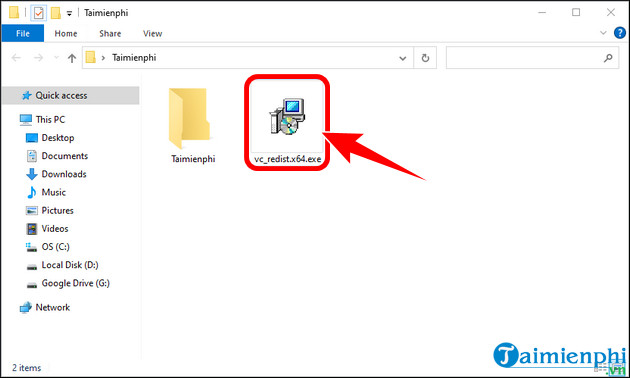
Step 3: Click Run.
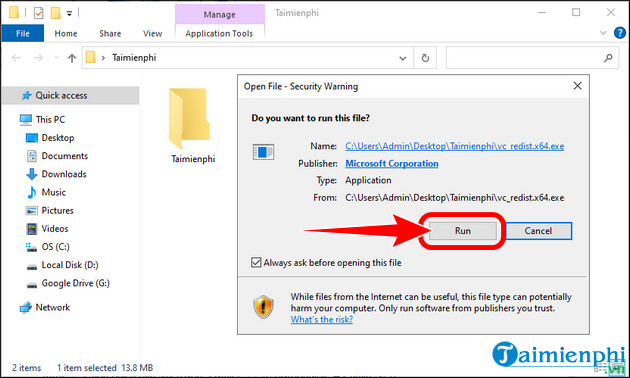
Step 4: Check the box I agree to the . agree to the terms => click Install.
Step 5: When installation is complete, select close and rerun the error notification program.
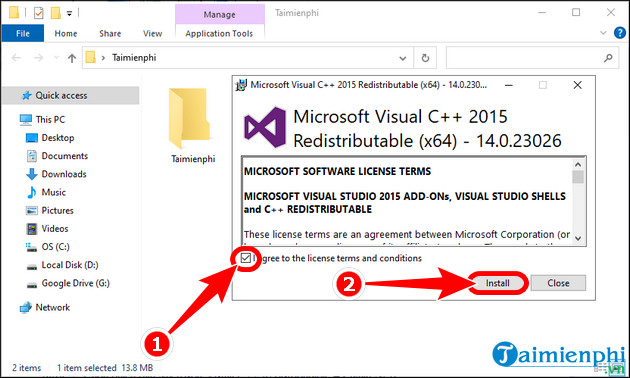
Step 1: Check whether your PC uses 32 bit or 64 bit Windows.
Step 2: Access the MSVCP140.dll download link HERE => click Download to download the file suitable for the version of Windows you are using.
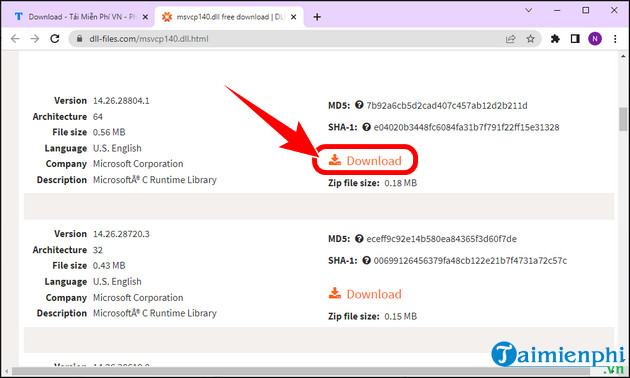
Step 3: Choose a location to save the msvcp140.zip file => press Save.
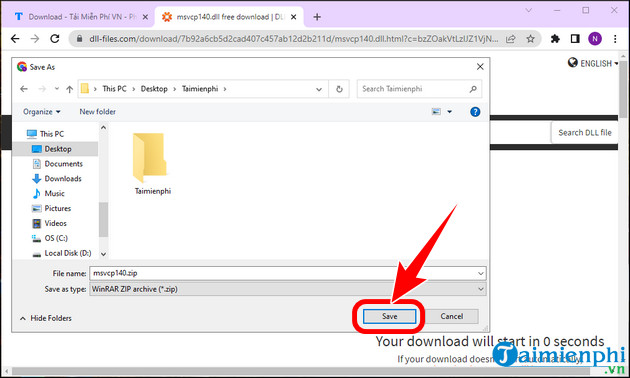
Step 4: Use Winrar to extract by right-clicking on the msvcp140.zip file , selecting Extract Here.
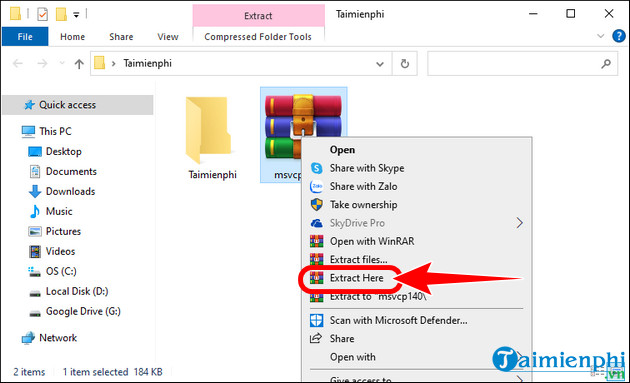
Step 5: Copy the MSVCP140.dll file using the key combination Ctrl + C.

Step 6: Navigate to the C:Windows folder , then Paste (Ctrl+V) the MSVCP140.dll file into the System32 folder (for 32bit windows) or SysWOW64 (for 64bit windows) => Restart the program . error message to check.

Maybe while using the computer, you accidentally deleted the MSVCP140.dll file on your computer. After deleting this file, it will go into the Recycle Bin on your PC.
- Note: If you use the Shift + Delete key to delete files, they will disappear forever and will not be on your computer.
- How to restore MSVCP140.dll file from Recycle Bin.
+ Step 1: Return to the computer Desktop screen, go to Recycle Bin
+ Step 2: Find the file MSVCP140.dll to restore here.
+ Step 3: Right click on MSVCP140.dll => select Restore.
The error MSVCP140.dll missing can be caused by computer viruses that make it impossible to find the file. You can perform a virus scan using the Windows Defender tool available on your PC.
Step 1: Press the key combination Window + I => click Update & Security.
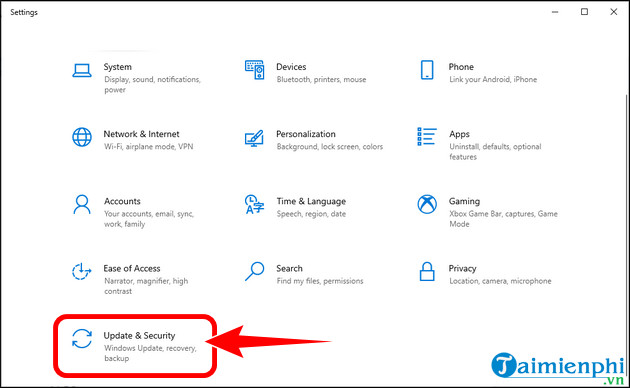
Step 2: Select Windows Security => click Virus & threat protection.

Step 3: Click Scan options.
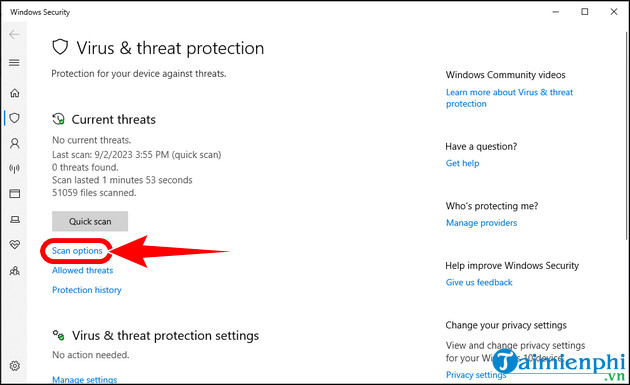
- Select Full scan mode => click Scan now.
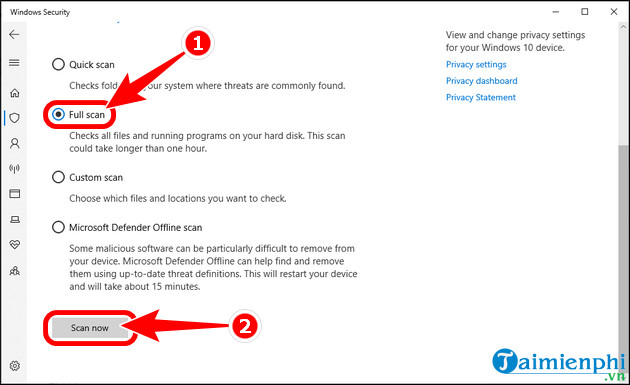
Step 4: Wait for the scanning process to complete. If there is a virus on your computer, you can use Windows Defender to fix the error.
Step 5: Restart the computer and check if the MSVCP140.dll error has been fixed or not.
Step 1: Open Command Prompt with Admin rights.
Step 2: At the program interface, copy and paste the commands below => press Enter.
- Command 1: regsvr32 /u MSVCP140.dll
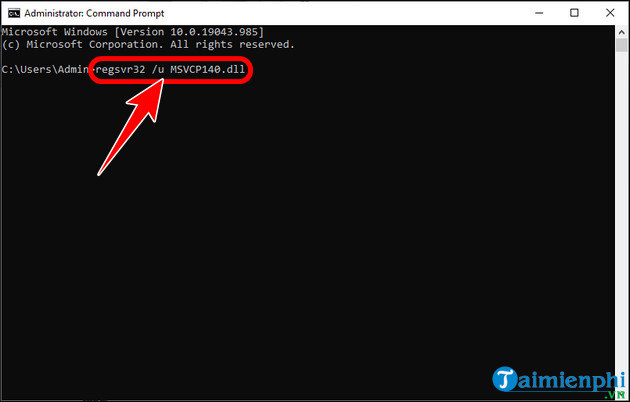
- Command 2: regsvr32 MSVCP140.dll
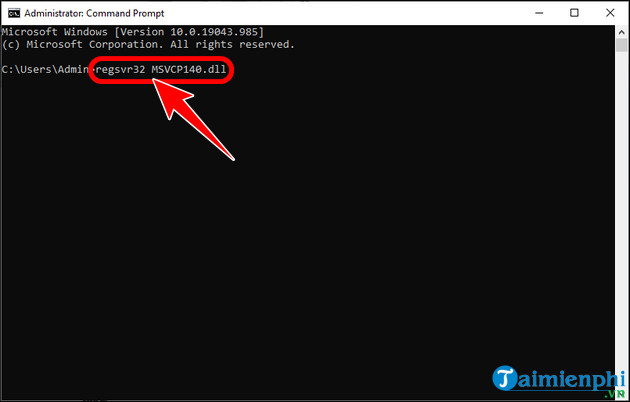
Step 3: Restart your PC and check if the MSVCP140.dll is missing error has been fixed.
- In case of MSVCP140.dll error, you can use Command Prompt to run the SFC integrated scanner, check the computer system with the SFC command , detect and repair corrupted files.
- The 6th solution to fix the error MSVCP140.dll is missing on Windows is to reinstall the software. Sometimes this is not possible, but this is also a way for you to fix this error.
- Updating to the new version of Windows 10 or updating Windows 11 are extremely necessary actions for your computer to operate smoothly. The solution to fix MSVCP140.dll is missing error on Windows is highly effective, increasing security as well as Avoid information leakage when installing external software. If you don't know how, you can refer to the instructions at the website thuthuat.taimienphi.vn.
- If the above solutions do not work, you should use System Restore on Windows , restore the original settings on your computer, return to a time when your computer was error-free, and fix the MSVCP140.dll error. thoroughly.
So, above is a summary of extremely safe and effective ways to fix MSVCP140.dll is missing error on Windows computers. Hope the above shares are useful to you. In addition, if you encounter an error similar to VCRUNTIME140_1.dll was not found (cannot open the software), you can refer to the article on how to fix VCRUNTIME140_1.dll was not found error that we instructed earlier.
You should read it
- Errors related to msvcp140.dll, download msvcp140.dll here
- What is the error Msvcr110.dll missing? How to prepare?
- How to fix 'NTLDR is Missing' error in Windows XP
- Fix BOOTMGR error is missing when starting Windows
- How to fix Winload.efi is missing on Windows
- How to fix 'The program can't start because api-ms-win-crt-runtime-l1-1-0.dll is missing from your computer'
 How to fix error VCRUNTIME140_1.dll was not found on Windows 10/11
How to fix error VCRUNTIME140_1.dll was not found on Windows 10/11 Fix computer error that does not automatically update standard date and time
Fix computer error that does not automatically update standard date and time What is the lnk file extension, how to fix it?
What is the lnk file extension, how to fix it? Lost toolbar under the screen when accessing the web, what to do to fix it?
Lost toolbar under the screen when accessing the web, what to do to fix it? 6 ways to reset Windows computer to its original state
6 ways to reset Windows computer to its original state Resolve the problem of the computer being fixed C
Resolve the problem of the computer being fixed C