How to fix error VCRUNTIME140.DLL was not found, is missing in Windows
'VCRUNTIME140.dll is missing' is an error that can occur on Microsoft Windows computers. Usually, the problem arises after installing a Windows update or after a failed installation of a specific program. Sometimes reinstalling a program that needs this file works, but there are other reasons and solutions for this problem.
DLL is a Dynamic Link Library file - it works similar to an executable file but is only loaded when the software using it needs it. Therefore, when a file is corrupted or does not appear, the user will receive this error, leading to failed application startup.
The error VCRUNTIME140.dll is missing can be fixed without the help of a computer technician. Remember that it is important to read the instructions and follow the steps carefully to add the correct version of the .dll file to your Windows operating system to fix the file not found issue.
Talking about the origin of the missing file, it should be noted that the DLL file in question is the file used by Visual C++ Redistributable for Visual Studio 2015-2019. The C++ file package is installed by the software that requires it, and separate C++ files are additionally responsible for executing the software runtime components.
Therefore, if any C++ package components are accidentally removed, become corrupted, or become inactive, programs that require C++ may become unresponsive and fail with the following error:
The program can't start because VCRUNTIME140.dll is missing from your computer. Try reinstalling the program to fix this problem.When opening an application or program on a Windows computer, if you encounter the error " The program can't start because VCRUNTIME140.dll is missing from your computer " (The program cannot operate because the file VCRUNTIME140.DLL is missing), or " The code execution cannot proceed because VCRUNTIME140.dll was not found " then you need to do some of the operations below to fix this problem.
Note:
Pop-up windows informing you about missing files often prompt users to start searching for file download links online, however, you should not download this file from shady websites and you should also know what version it is. suitable for your operating system. Besides, third-party websites can often be used to host malware in download links, so better stay away from them.
Fix error of League of Legends VCRUNTIME140_1.dll
You just need to find the file name VCRUNTIME in drive C, then copy the file vcruntime140_1.dll found below the list into the League of Legends game folder.
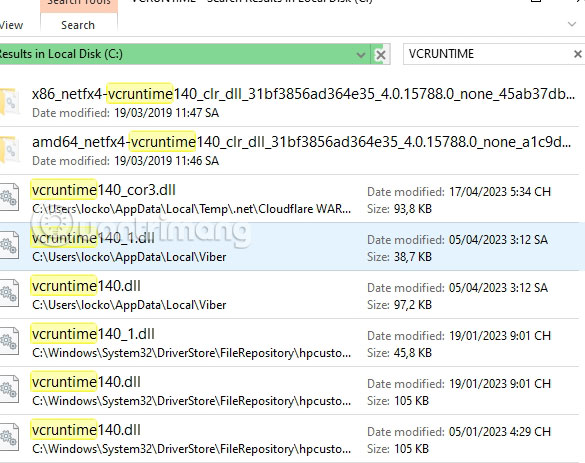
Select the folder containing the game Riot Games > League of Legends and copy the vcruntime140_1.dll file into this folder.
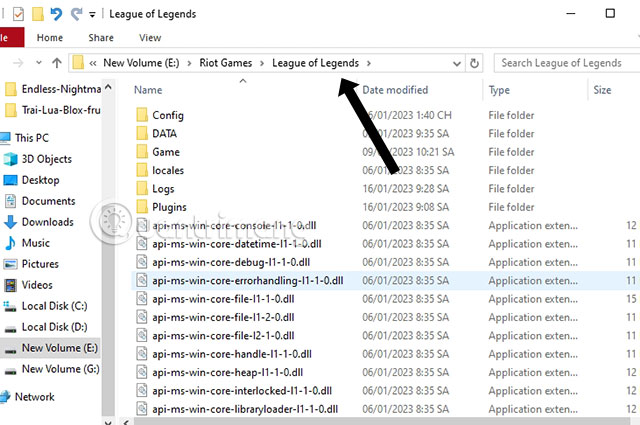
What is VCRUNTIME140.DLL?
In fact, VCRUNTIME140.DLL is an extension of the Microsoft C Runtime Library application with a size of about 86 KB, located in the System 32 folder and installed by Microsoft Visual Studio. If any DLL files are missing or corrupted, you will see a message displayed on the screen.
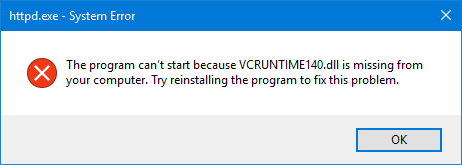
This happens when the program you are trying to run requires the VCRUNTIME140.DLL file to be present on the computer system.
DLL stands for Dynamic Link Libraries and are external parts of applications running on Windows or any other operating system. Most applications are incomplete and store code in different files. If code is needed, the related file will be loaded into memory and used. If the operating system or software cannot find the DLL file involved, or if the DLL file is corrupted, you may receive a message that the DLL file is missing.
Common causes of VCRUNTIME140.dll file missing error
Just like most other Windows 10 problems, this error can have many causes.
Some of the main causes of this error are:
- File VCRUNTIME140.dll has been deleted or damaged : The main cause of this error is because the important .dll file that the application needs has been deleted. Without that file, the applications you are trying to use will not be able to start, so it will be necessary to restore or redownload the file.
- Known bugs with Adobe Creative Cloud : Adobe has resolved an issue with Creative Cloud. The problem started occurring after they switched from Microsoft Runtimes to Visual C++.
- Visual Studio 2015 file is damaged or missing : File VCRUNTIME140.dll is related to Visual Studio 2015. On your computer, it may be missing or has been damaged by an application, system or malware.
- System infected with malware : It is possible that your system has been infected with a virus or malware. Therefore, VCRUNTIME140.dll may have been corrupted or encountered a problem.
- Corrupt system files : System files are often susceptible to errors and corruption, especially after resetting Windows 10 or dealing with a malicious application.
Remember that these are not all possible causes of this error. You may be experiencing problems due to another factor. However, the methods outlined in the next section will definitely help you fix this error easily.
Now that we've looked at some potential causes, it's time to start troubleshooting. There are several methods to try when encountering this troublesome error message, all of which can be done easily and simply.
Note: You will be required to use an admin account to be able to perform all the steps described below.
How to fix the error of missing file VCRUNTIME140.DLL in Windows
If the DLL file is present on your computer, but you still receive this error message, you may need to re-register the DLL file. Additionally, run System File Checker to replace system files that may be corrupted.
If the DLL file is missing, downloading the missing DLL file from the Internet and pasting it in a specific place is not a practical solution. You can try that method, but don't expect to get any positive results from it.
Reinstalling the program that encountered the error may help, so try it. Perhaps the program's installation package includes this file.
Another option to resolve this issue is to install Microsoft Visual C++ Redistributable for Visual Studio on the computer.
Close all open applications using the program window or Task Manager. Once you've done this, you can download it from Microsoft. Install the Runtime component and restart the computer to see if the error is resolved.
You may also want to run a virus scan. VCRUNTIME140.DLL, if located in the System32 folder, is a legitimate operating system file. If it's located anywhere else, it could be malware.
Also, needless to say, make sure Windows is up to date. Please run Windows Update and confirm.
1. Restart your PC
Sometimes, one of the simplest and seemingly trivial solutions, such as restarting the PC, is very effective in troubleshooting the problem. So, before you continue with more complicated methods, try restarting your computer once.
2. Run Windows Troubleshooter
The vcruntime140.dll missing error can be caused by the application installation or update process, which often leads to loss of important data or files.
If so, then the Windows Troubleshooter application will be the right solution for you. Windows Troubleshooter is a built-in Windows 10 tool that helps you resolve minor issues like problems with Windows updates, driver problems with Bluetooth, sound, etc.
Step 1 : To get started, open Windows Settings by clicking the Win + I key and from there, click Update & Security .
Step 2 : In the next window, go to the Troubleshoot section and click on the Additional Troubleshooter option .
Step 3 : From there, navigate to Program Compatibility Troubleshooter and click on it. The troubleshooter will then run its process, checking and attempting to fix any errors it finds.
If this is indeed the cause of the vcruntime140.dll not found error in your PC, then running the troubleshooter should quickly get rid of it.
3. Run System File Checker
If the DLL file exists on your computer but you still receive an error message, you may have to re-register the file. Additionally, you need to run System File Checker to replace corrupted system files.
4. Download missing files
If your computer is missing a DLL file, download this file and paste it into a specific folder on Windows.
5. Reinstall Microsoft Visual C++ 2015 Redistributable
Another way to solve this problem is to install Microsoft Visual C++ Redistributable for Visual Studio on the computer.
Close all active applications using the program window or Task Manager. Once done, you can access and download the Visual C++ Redistributable from Microsoft. Install the Runtime and restart your computer and wait to see if this works.
The specific steps to be taken are as follows:
Step 1: Go to the Microsoft Visual C++ 2015 Redistributable page from Microsoft and click the Download button.
Step 2 : You will be taken to a page where you will be asked to choose whether you want to download the 32-bit or 64-bit version of Windows. Select the version you need and click the Next button. If you're not sure which version you need, you can use the guide above to determine what you need.
Step 3 : The files will be downloaded to the computer. Once the download is complete, double-click the downloaded vc_redist.x64.exe file.
Step 4 : The Microsoft Visual C++-2015 Redistributable screen will be displayed, asking you to agree to the license terms and conditions. Put a check mark in the " I agree " box and then click the Install button.
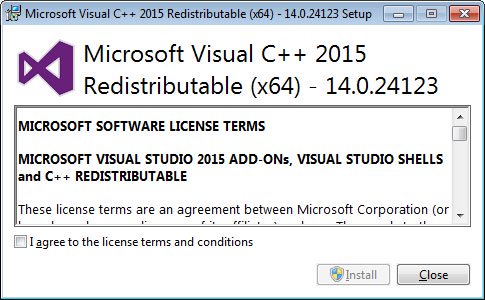
Step 5 : If Windows prompts you to allow the program to make changes or continue, click the Yes or Allow button.
Step 6 : When completed, the program will display a message indicating that it has been successfully installed.
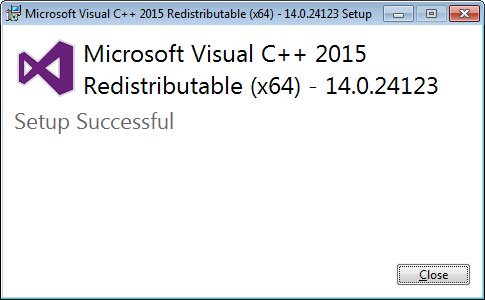
Step 7 : Now, you can close the installer.
If you have already installed the DLL and still get the missing file message, you can download the Redistributable above, but this time do the repair.
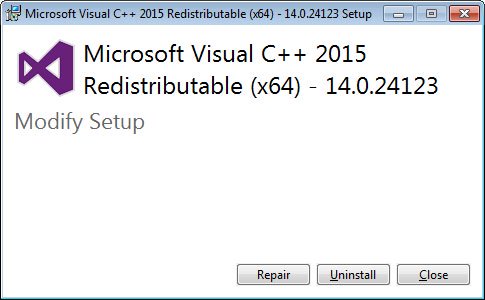
6. Update Windows 10
Microsoft periodically releases new updates for Windows 10.
These updates include solutions for new security threats, fixes for simple errors, etc. Also includes driver updates and due to the missing vcruntime140.dll error associated with DLL file, a Windows update may resolve the issue.
7. Reinstall the specific program
You can reinstall the program that is having errors. It's possible that the application's installation package will contain the necessary DLL file.
8. Update Windows drivers
If you are working with some specific drivers and you encounter vcruntime140.dll error at that time, then updating those drivers could be the solution.
To do that, you can use Windows Device Manager. Windows Device Manager is a free tool created by Microsoft that allows you to manage hardware connected to your PC.
To open it, right-click the Windows Start button and then click Device Manager .
Then, choose the driver that is causing you trouble. For example, if it's an AC Adapter driver, select the icon to expand it, then right-click on it and select Update Driver .
If a new update is available, Device Manager will automatically install it.
9. Use Windows System Restore
Windows System Restore works by returning your PC to its previous good working state.
Note that to perform a system restore, you first need a backup. If you have never backed up your PC, this method will not work for you.
To check if you have a System Restore backup, simply open the System Restore app . To do that, type system restore in the Start menu search bar and select the most suitable result.
From there, click on System Restore as shown below. System Restore will set up the wizard. Then click Next , choose a restore point, and click Next again. When you click Finish , the restore process will begin.
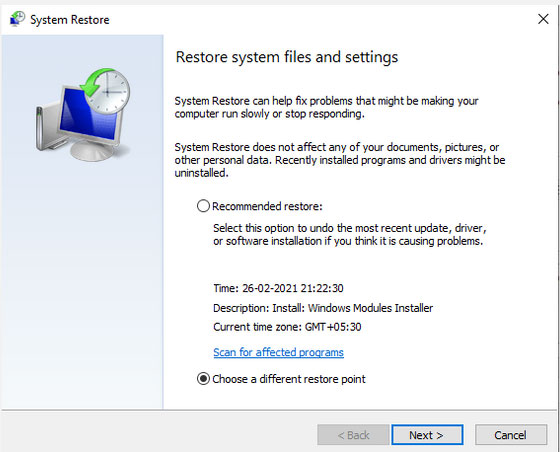
If everything is done correctly, you will not see the vcruntime140.dll not found error anymore.
10. Restore factory settings to Windows 10
If you have tried all the above methods but still cannot get rid of the vcruntime140.dll not found error, then as a last resort, you can try restoring Windows factory settings.
As its name suggests, factory reset will allow you to completely format your Windows device and thus, delete all files and applications from your computer. It will then reinstall Windows and pre-installed applications from the manufacturer.
Try the methods mentioned above to fix VCRUNTIME140.DLL error, error messages will not appear anymore.
Note: Make sure your Windows is up to date!
frequently asked Questions
1. Is VCRUNTIME140.dll a virus?
Answer: This is a system file that contains code that many different applications can use. It is not a virus but when the file is corrupted, the Not Found error will display.
2. Where are DLL files located in Windows 10?
Answer: DLL files are pieces of code so they need to be copied and pasted into the 'system32' folder in 'C:' for the system to use.
3. Why can't I open the DLL file?
Answer: DLL files cannot be accessed directly using editors from the system, but they can be opened and edited using various online editing software. Users need to be careful while making changes in DLL files.
4. How to install DLL files?
Answer: Visit the official website and download the DLL file you want to install, and the DLL file will be downloaded. Then copy the DLL file to the 'system32' folder in the 'C:' drive.
5. What does MSVCP140.DLL do?
Answer: This is a DLL file that contains a set of driver functions and is used to install the game, so they are in these game folders.
In this article, TipsMake talked in detail about VCRUNTIME140.dll is missing and discussed different ways to fix this error, including changes in settings and reinstalling the DLL file.
Hope you are succesful.
You can consult:
You should read it
- How to fix missing file gdi32full.dll on Windows 10, 11
- How to fix the error did not find or missing the file Xinput1_3.dll
- What is a DLL file, and how does this file work?
- How to fix MSVCP140.dll is missing error on Windows 10/11
- How to fix missing or missing msvcp110.dll file on the computer
- Fix the problem of missing the VCRUNTIME140.DLL file in Windows
 11 simplest ways to open Task Manager on Windows
11 simplest ways to open Task Manager on Windows How to check your computer's history to see if someone has accessed and used your computer?
How to check your computer's history to see if someone has accessed and used your computer? How to delete junk files and clean your computer to run faster
How to delete junk files and clean your computer to run faster How to open camera on Windows 7/8/10/11 laptop
How to open camera on Windows 7/8/10/11 laptop How to fix sound errors on Windows 10, fix Windows 10 sound errors
How to fix sound errors on Windows 10, fix Windows 10 sound errors How to copy, delete, move, rename files/folders using PowerShell on Windows PC
How to copy, delete, move, rename files/folders using PowerShell on Windows PC