How to fix the error that the computer cannot read the PDF file
Although the PDF format is supported and edited by many applications, they are still not immune to blunders. One of the common errors users encounter when using PDF files is that they cannot open and the computer cannot read the PDF file. In this article, TipsMake will guide you how to fix PDF files that cannot be read by the computer.
The cause of not opening the PDF file comes from many reasons, but to be specific, you must try and test through many different software. So we will find a simpler way, which is to use software that supports PDF format to try to open the file.
1. How to open PDF files using Google Chrome
Google Chrome is currently one of the most used browsers, and almost every computer has Google Chrome. Google Chrome browser supports you to view PDF files quickly, but they do not support editing.
To open PDF files with Google Chrome, you need to Right-click on the PDF file and choose Open With -> Google Chrome .

The entire content of the PDF file will be opened through Google Chrome, you can track the content here.
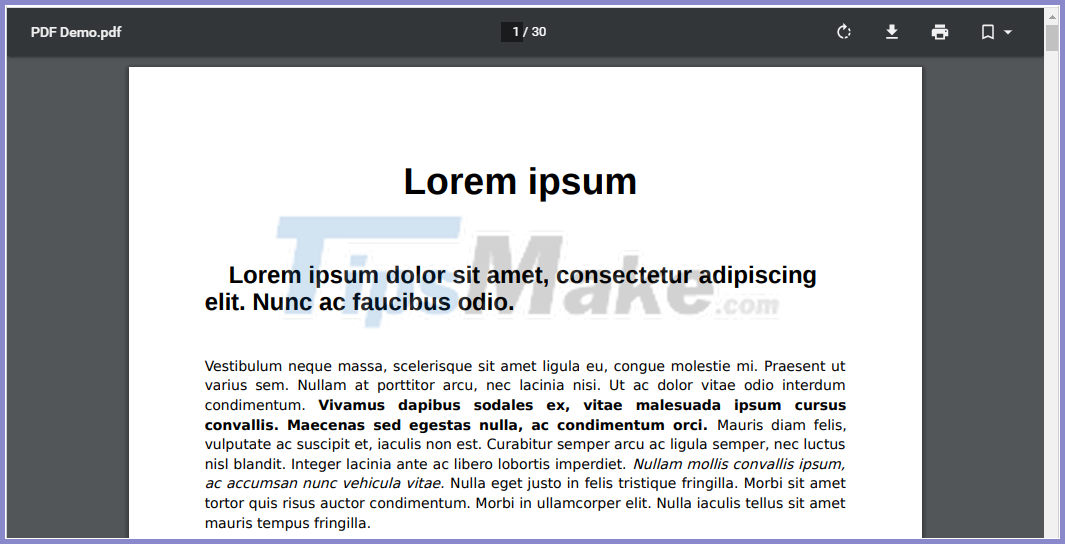
2. How to open a PDF file with Foxit Reader
If you often have to use PDF documents, perhaps Foxit Reader will be your perfect choice. This is the most effective tool for reading and viewing PDF files on the computer today.
Visit Foxit Reader Home page here
To open a PDF file with Foxit Reader, right-click the PDF file and choose Open With -> Foxit Reader .

Foxit Reader supports users to view PDF files quickly and effectively. Besides, the toolkit also supports you to quickly change some information of PDF files.

3. How to open PDF Online files
In today's modern life, the Internet is always available everywhere and it is the tool for us to use online software. Not only can software downloaded to your computer can view PDF files, but online software is similar and sometimes more.
Step 1: Go to the home page of PDF Pro here and click Click to Upload PDF to download the PDF file to read to the system.

Step 2: At the main interface of PDF Pro , select the PDF file you just uploaded to the system for online viewing.
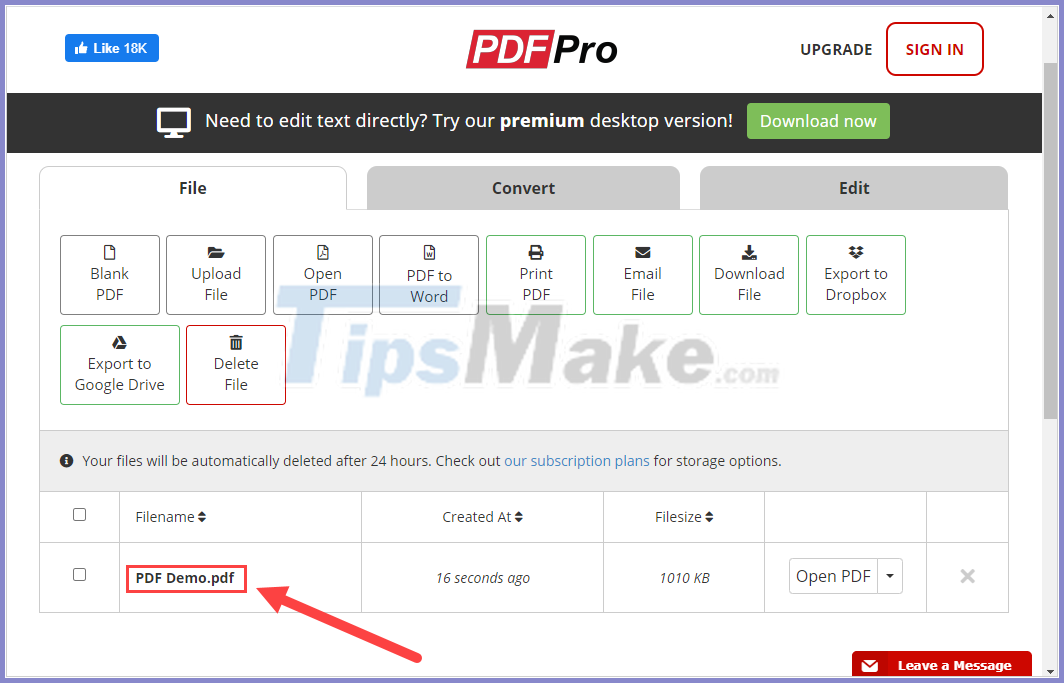
Step 3: In PDF Pro's online PDF reading feature, you can also choose the tools provided to edit, change properties, .
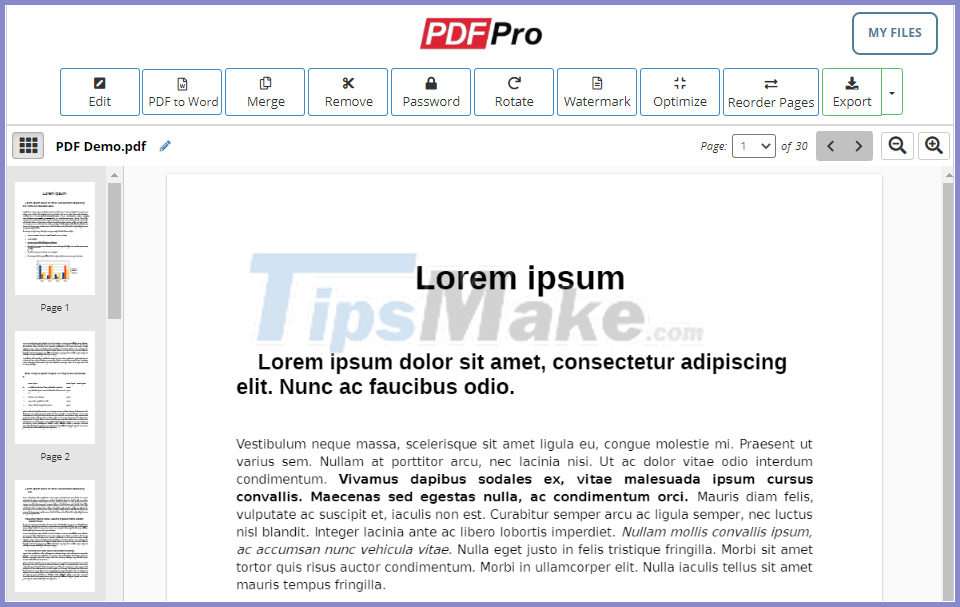
Have a nice day!
You should read it
- How to Fix JPG file cannot be opened error in Windows 10
- Warning File Explorer error on Windows 10 data loss when connected to Android
- How to fix Open with error on Windows
- How to fix Winload.efi is missing on Windows
- How to fix the 'Error Opening File for Writing' error on Windows 10/11
- Use the SFC command to fix Windows 10 file system errors
 Fix Unable to unlink error in Excel
Fix Unable to unlink error in Excel How to fix filter errors in Excel spreadsheets
How to fix filter errors in Excel spreadsheets How to create Header and Footer in Word (2010-2019 version)
How to create Header and Footer in Word (2010-2019 version) The simplest ways to insert pictures in Word 2019
The simplest ways to insert pictures in Word 2019 How to number pages in all versions Excel (update 2020)
How to number pages in all versions Excel (update 2020) Tip to save all images in Word file out
Tip to save all images in Word file out