What to do when the error 'iPhone cannot be synced' during data synchronization on iTunes?
The " iPhone cannot be synced " error occurs primarily on iOS 7 and iOS 8 devices. This error often appears on iTunes, while connecting your iOS device to the Mac via iTunes. The cause of the error is an error of connection problems, problem connected devices.
On the screen may display various errors such as: ' The iPhone cannot be synced ', ' An unknown error occurred ', ' Showing connector cables in home screen '.
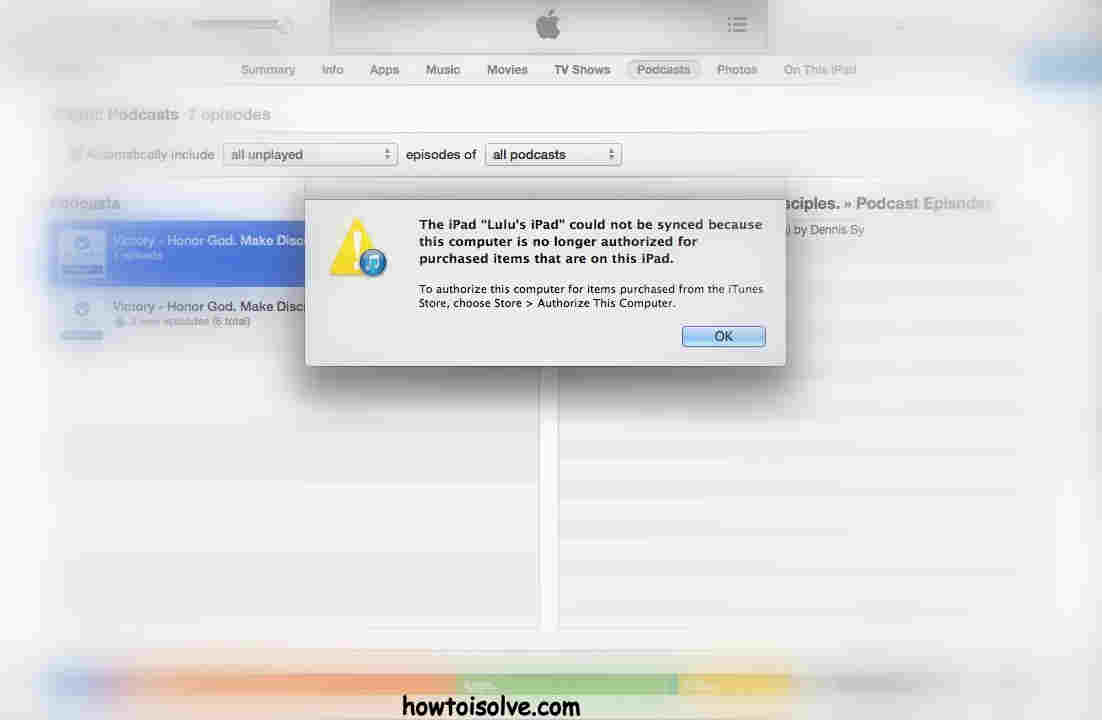
Fix " iPhone cannot be synced " error while syncing data on iTunes
On macOS X, in the process of using iTunes to sync, copy data from the computer to iOS devices, at least once you will encounter the error ' iOS device can't synced '.
To fix the error:
1. Open iTunes on your Mac by clicking the Apple => Software update icon .
2. Next use a USB cable to connect your iPhone to the Mac, after connecting to iTunes, proceed with the Sync Music , Sync TV Shows section , and Sync Podcasts on iTunes.
3. Click the Sync button, this will clean up your iPhone but it will not wipe the iTunes data.

4. Now your iPhone device will be free of space and errors will no longer appear.
5. Remove your iPhone device from the connector with the USB cable.
6. Next step, power off your iPhone by pressing and holding the Open / Turn off (lock / unlock) iPhone phone button.

7. Re-open your iPhone by pressing and holding the Open / Off button (lock / open) on your iPhone device again.
8. Reconnect iPhones phones to Mac via iTunes.
9. On the optional iTunes device window, select iPhone . Select Only media if you want to transfer, sync media files from Mac and iPhone.
10. Click the Sync option to finish.
Refer to some of the following articles:
- Fix iTunes 1671 error during updating or restoring iPhone, iPad
- Error iPhone, iPad suddenly shutdown even when the battery is still many, this is how to fix the error
- How to transfer photos from iPhone, iPad to Windows 10 computer?
Good luck!
You should read it
- Fix iTunes 1671 error during updating or restoring iPhone, iPad
- Fix iTunes error -45054 quickly while downloading files or folders
- How to fix iPhone error 4013 or iTunes error 4013
- Fix iTunes error: 'An iPhone Has Been Detected But It Could Not Be Identified'
- Summary of several ways to fix No Service errors on iPhone
- How to fix the error does not appear item Tones ringtone on iTunes
 Activate 2-layer verification to secure your Apple ID account
Activate 2-layer verification to secure your Apple ID account Forgot iPhone password, what to do?
Forgot iPhone password, what to do? Ways to transfer Android data to iPhone
Ways to transfer Android data to iPhone How to charge the phone battery faster during travel
How to charge the phone battery faster during travel Instructions to restore data after restoring iPhone
Instructions to restore data after restoring iPhone Lock iPhone, iPad, Mac devices remotely when you lose your device
Lock iPhone, iPad, Mac devices remotely when you lose your device