Fix iTunes error: 'An iPhone Has Been Detected But It Could Not Be Identified'
If connecting an iPhone or iOS device to a Windows computer, in some cases an error will occur and this makes the user feel uncomfortable. Recently, many users reflect that in the process of connecting iPhone to Windows computer, they received an error message saying 'An iPhone has been detected but it cannot be identified'. Although tried many different ways, using another USB cable, changing the USB port, . but still cannot fix the error.

To fix this, you can uninstall iTunes and related applications, then reinstall everything to fix the problem.
First download the latest version of iTunes for Windows computers.
Download the latest iTunes to your device and install it here.
The next step is to access the Uninstall or change a program menu on the Windows computer, follow the path: Control Panel => Programs => Programs and Features or press the Windows + R key combination to open the Run window, then enter 'appwiz. cpl ' on it.
On the Uninstall or change a program window, find the iTunes section, right-click it and select Uninstall.
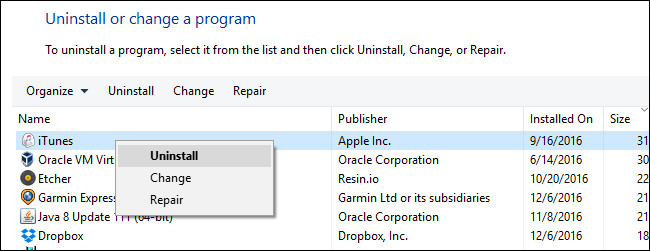
After uninstalling iTunes , proceed to remove the following items:
- Apple Software Update
- Apple Mobile Device Support
- Bonjour
- Apple Application Support
After uninstalling iTunes and the accompanying support applications, proceed to restart the computer. After the computer has finished booting, open the iTunes installer that you downloaded in the previous step and install. Restart your computer again, then use the USB cable to connect your iPhone to the Windows computer and the error will no longer exist.
Refer to some of the following articles:
- Instructions for transferring data from old iPhone phones to iPhone 7 / iPhone 7 Plus
- All ways to download and install applications and games for iPhone and iPad
- Error cannot connect to iTunes Store, this is a fix
Good luck!
You should read it
- Error cannot connect to iTunes Store, this is a fix
- What is iTunes 3259 error? How to fix error 3259?
- How to fix errors on iTunes with iMyFone TunesFix
- How to fix iTunes error not getting connected to iPhone
- 3 steps to add downloaded mp3 files to iTunes
- iTunes not recognizing iPhone? The cause and how to fix it
 What new features are worth noting in iOS 10.2?
What new features are worth noting in iOS 10.2? How to increase security for iMessage iPhone / iPad messages
How to increase security for iMessage iPhone / iPad messages How to use 3uTools to move data on iOS devices?
How to use 3uTools to move data on iOS devices? Fix error 3014 while restoring iPhone
Fix error 3014 while restoring iPhone FaceTime on iPhone 7 and iPhone 7 Plus does not work, this is how to fix it
FaceTime on iPhone 7 and iPhone 7 Plus does not work, this is how to fix it How to fix mobile data errors, iMessage and Facetime iOS 10 Beta Jailbreak
How to fix mobile data errors, iMessage and Facetime iOS 10 Beta Jailbreak