How to fix iPhone error 4013 or iTunes error 4013
Have you ever used a cable to connect your iPhone to your computer and encountered this 4013 error? Specifically, when you connect your iPhone to iTunes software on your computer, you will encounter an error message as shown below:
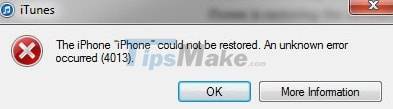
'The iPhone could not be restored. An unknown error occurred (4013).'
Well, if you are facing this annoying error, this is the article for you, because in this tutorial I will share with you a very good and very effective software to help fix this error. name Dr.fone – Repair.
Causes of error 4013 on iPhone?
Error 4013 on iPhone occurs when you perform an Update restore or during the process of upgrading iPhone operating system to a newer version. In general, this error is also very rare, if you fall into this situation, you are considered black.
Most of the errors occur because the cable connecting the iPhone to the computer is jagged, not genuine, so it will flicker during the connection process. Therefore, if you are using non-Zin cables, be careful.
What can Dr.fone – Repair software do?
- Fix iPhone error 4013 without affecting your old data.
- Fix iPhone startup error, iPhone is stuck in recovery mode, black screen, apple hang.
- Simple interface and very easy to use.
- Support all versions of iPhone / iPad devices using iOS operating system.
Download the latest Dr.fone – Repair software here
Fix error 4013 on iPhone (iTunes) with Dr.fone software – Repair
Step 1: After downloading the software, install it on your computer. The installation process is very easy, so I will not guide you further.
This is the main interface of the software. Here, select the Repair feature.

Step 2: Now connect your iPhone to the computer. Immediately the Dr.fone software will recognize the newly connected device.
Now, click on the Start button to get started.
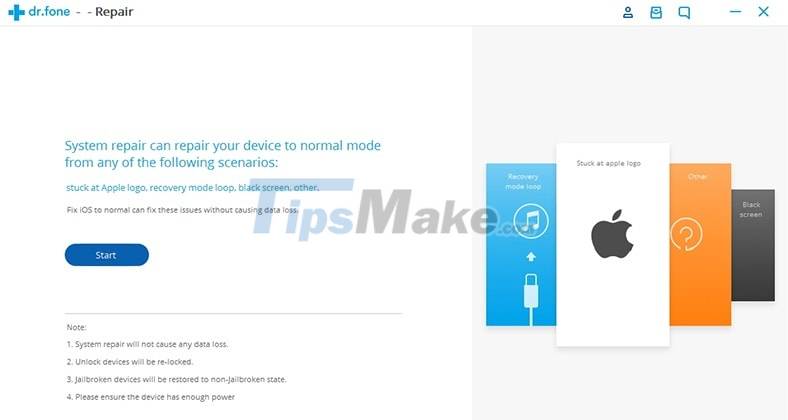
+ Step 3: Okay, now follow the instructions of the Dr.fone program, and you should and restart your iPhone in DFU mode.
You can do as shown below or press and hold the POWER + HOME button at the same time, hold it for about 10 seconds, then release the POWER button and continue to hold the HOME button until the screen appears. release the HOME button.
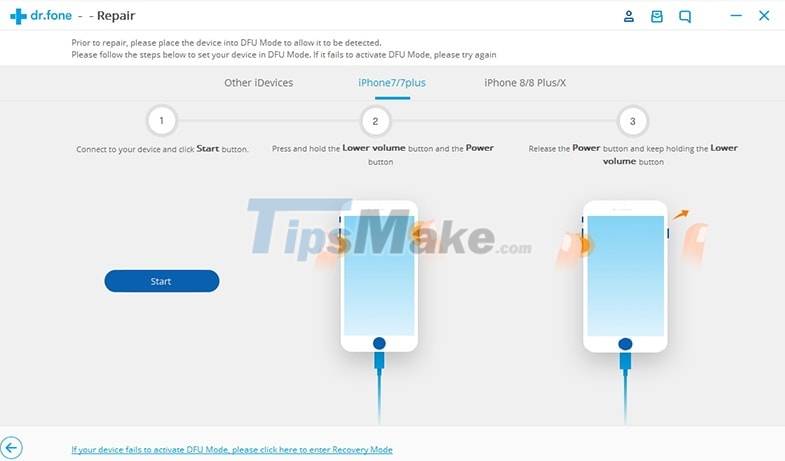
+ Step 4: In this step, Dr.fone will identify your iOS device, the iOS operating system version you are using and of course it will also automatically detect the latest Firmware.
At this step you just need to click the Download button to download.
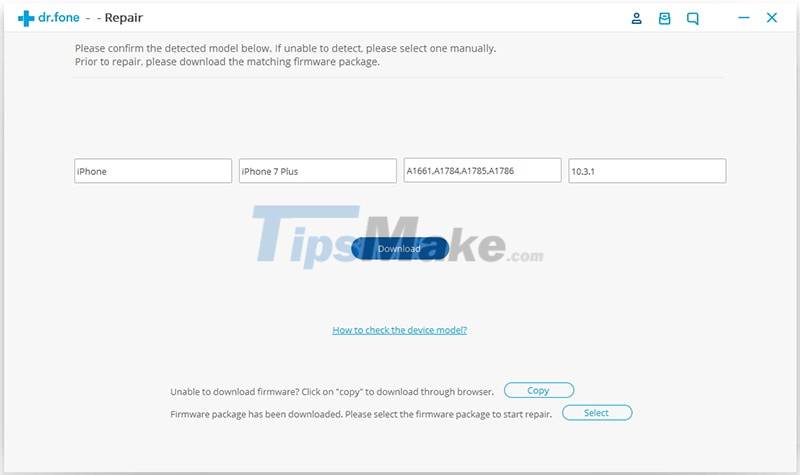
+ Step 5: Once the download is complete, the software starts scanning your device and starts to repair the errors that your phone is having.
Please wait, and when there is a message saying 'Repair of the operating system is complete.' it means your device has been repaired successfully.
Very simple, isn't it, your job is just to wait for the results, you don't need to do much.
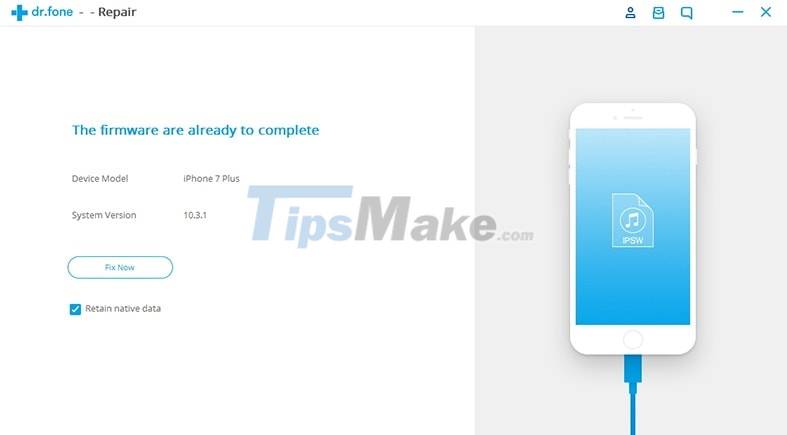
As I said the cause of the error above, now make sure that:
- The cable you are using is standard and has no problems.
- If possible, use another computer to do it.
- Try updating your iTunes software to the latest version.
- If your phone doesn't have anything too important, reset your iPhone to a like-new state (Settings => General => Reset => Reset all settings).
- And one more thing, make sure your phone has enough memory space for the newer update version.
Yes, that's it, I've just given you a very detailed guide on how to fix iPhone error 4013 or iTunes 4013. This is a very effective method that you should apply to fix this annoying error.
Hope the article will be useful to you, good luck!
You should read it
- What to do when the error 'iPhone cannot be synced' during data synchronization on iTunes?
- Fix iTunes 1671 error during updating or restoring iPhone, iPad
- How to fix iPhone music sync problems with iTunes when updating iOS 11
- Fix iTunes error: 'An iPhone Has Been Detected But It Could Not Be Identified'
- Fix iTunes error -45054 quickly while downloading files or folders
- Common errors on iPhone 11 and how to fix them
 How to block access to photos and messages on Android
How to block access to photos and messages on Android How to turn your smartphone into a wireless speaker for your computer
How to turn your smartphone into a wireless speaker for your computer How to measure heart rate on Android
How to measure heart rate on Android How to hide apps on iPhone without installing additional App
How to hide apps on iPhone without installing additional App How to use Phone Hub to connect Chrome OS to Android
How to use Phone Hub to connect Chrome OS to Android