Summary of several ways to fix No Service errors on iPhone
Occasionally in some cases, iPhone users often encounter No Service error, no sim card. There are many causes of errors, probably because you inserted sim card incorrectly or software error, . To fix this error, please refer to the following article of Network Administrator.
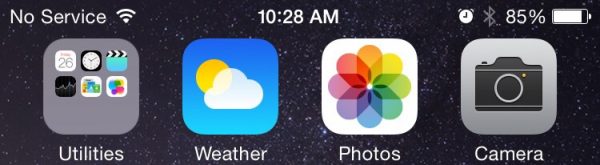
1. Switch to Airplane mode
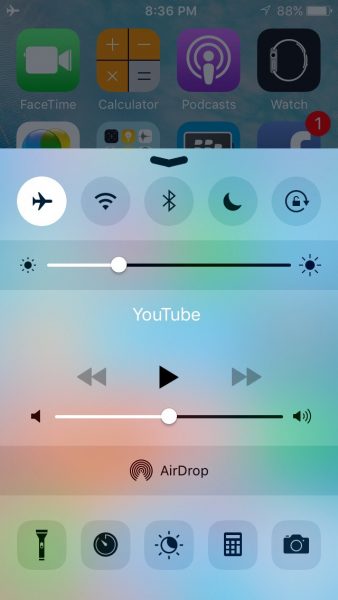
The easiest way to fix the No Service error on iPhone is to switch to airplane mode (Airplan mode). To access Airplane mode, go to Settings => General => Airplane mode and activate airplane mode . Wait a few minutes and then turn off airplane mode.
Or another way to access airplane mode is access control center.
- Swipe the screen from the top down to open the control center window.
- Here you click the aircraft icon in the top left corner or on the control center screen to activate airplane mode.
- Wait a few minutes then turn off the airplane mode.
2. Using mobile data
If you switch to airplane mode and still cannot fix the error, you can apply this method. First, make sure you have enabled mobile data on your iPhone device.
To do this go to Settings => Cellular => Cellular Data.
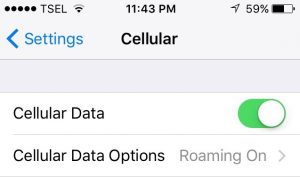
3. Check the date and time settings
Ensure that the date and time on your iPhone device is set up correctly. It is best to enable the Set automatically option.
- Wifi connection on your iPhone device.
- Access Settings => General => Date and Time .
- Activate Automatically Set .
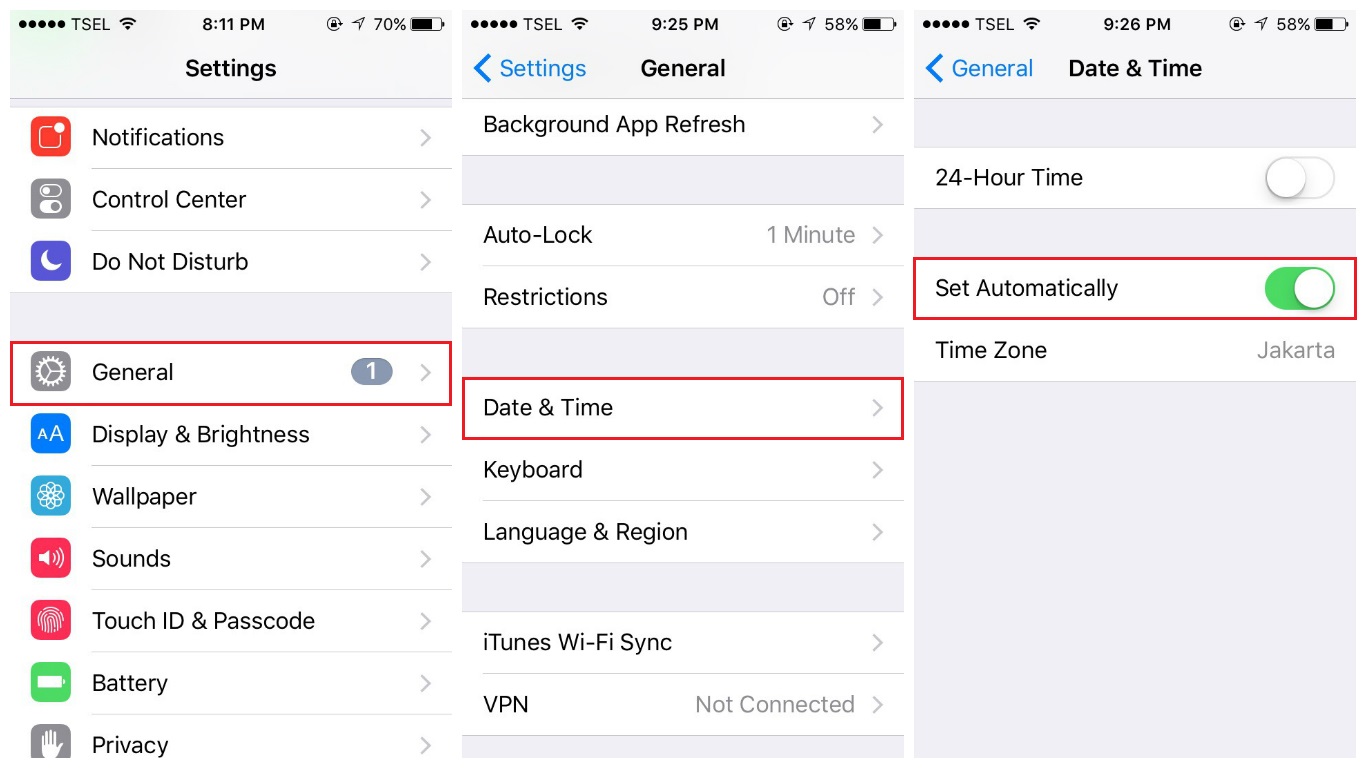
4. Restart the iPhone
In many cases, the easiest way to fix errors is to restart your iPhone device.
- Press and hold the Sleep / Wake button .
- At this time the screen appears a big slide to power off , your task is to swipe the slider from left to right.
- After your iPhone has completely powered off, wait for a few minutes.
- Re-open your iPhone again by pressing and holding the Sleep / Wake button and wait until the Apple logo appears on the screen.
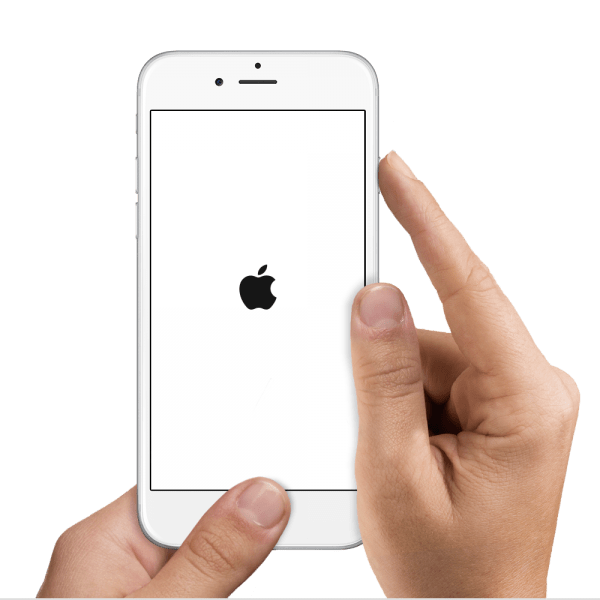
5. Change Voice & Data
In some cases, Voice and Data changes can also fix the No Service error on iPhone. To change Voice and Data, follow the steps below:
1. Access Settings => Cellular Cellular Data Option => Voice & Data .
2. If using 4G you switch to using 3G or vice versa.
3. Select the Home button to return to the main screen.
6. Update Carrier Settings iPhone
Update Carrier Settings on iPhone include updating the carrier related settings. Such as network settings, call logs, messages, mobile data, hostpot and voicemail setup.
To Update Carrier Settings, follow the steps below:
- Make sure your iPhone device is connected to a stable Internet.
- Click Settings => General => About .
- Now you will receive an update message if available.
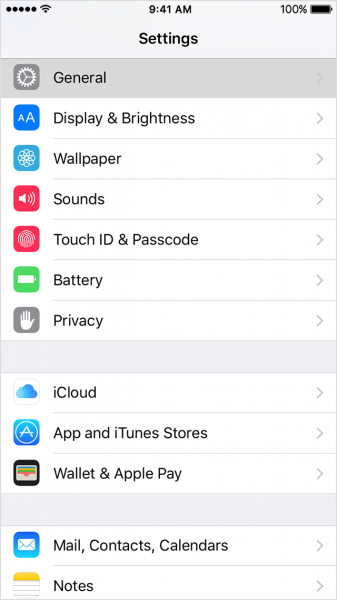
7. Update the latest iOS version
Updating the latest iOS versions will fix the patches on the old version and the security level is also higher. To do this, follow the steps below:
- First make sure your device is connected to Wifi.
- Open Settings => General => Software Update .
- Wait for your iPhone to check for updates (updates) available.
- Click Download and Install to install the latest iOS version.
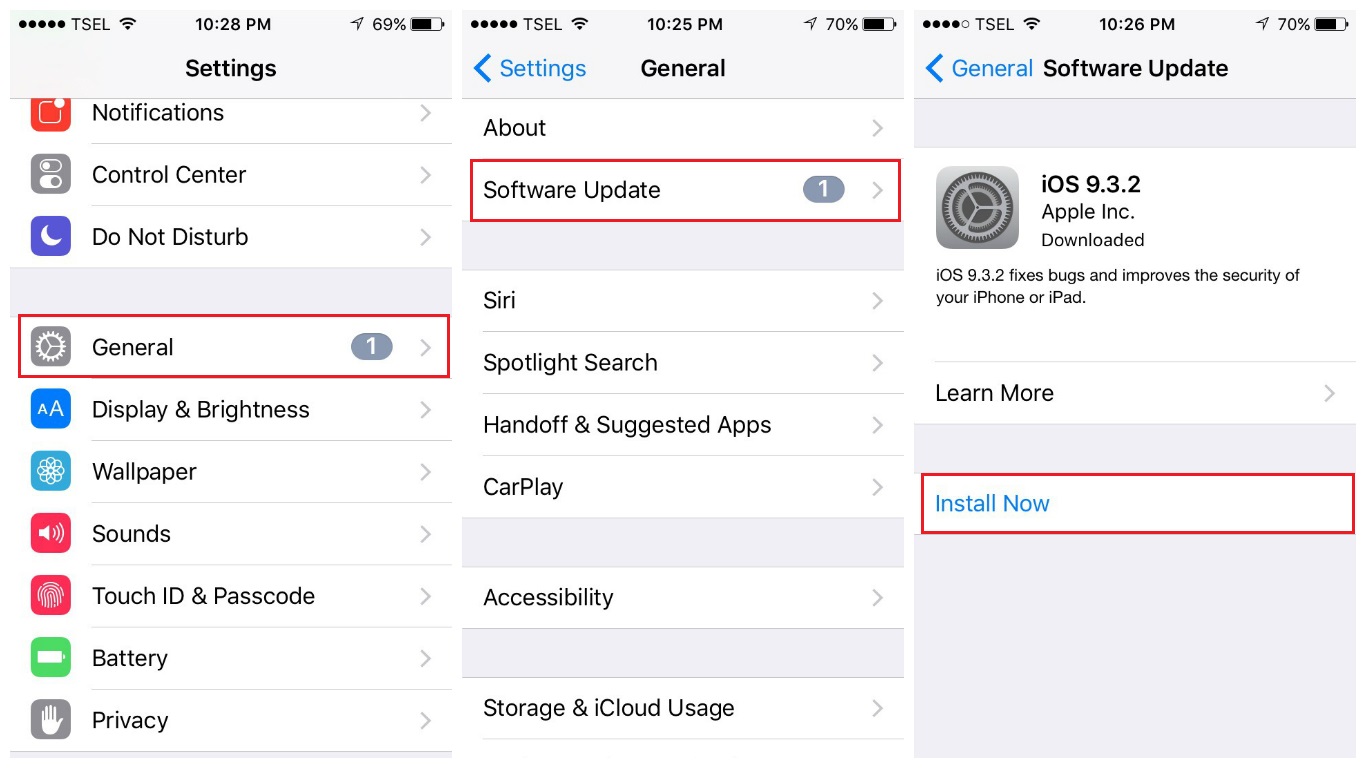
8. Reset network settings
To reset the network settings on your iPhone device, you can refer to the steps here.
9. Reset all settings
This solution is quite safe because you will not lose any data on your iPhone phone.
- First access Settings => General => Reset .
- Next find and click Reset All Settings .
- Enter the passcode if required.
- Click Reset All Settings again to confirm reset all settings.
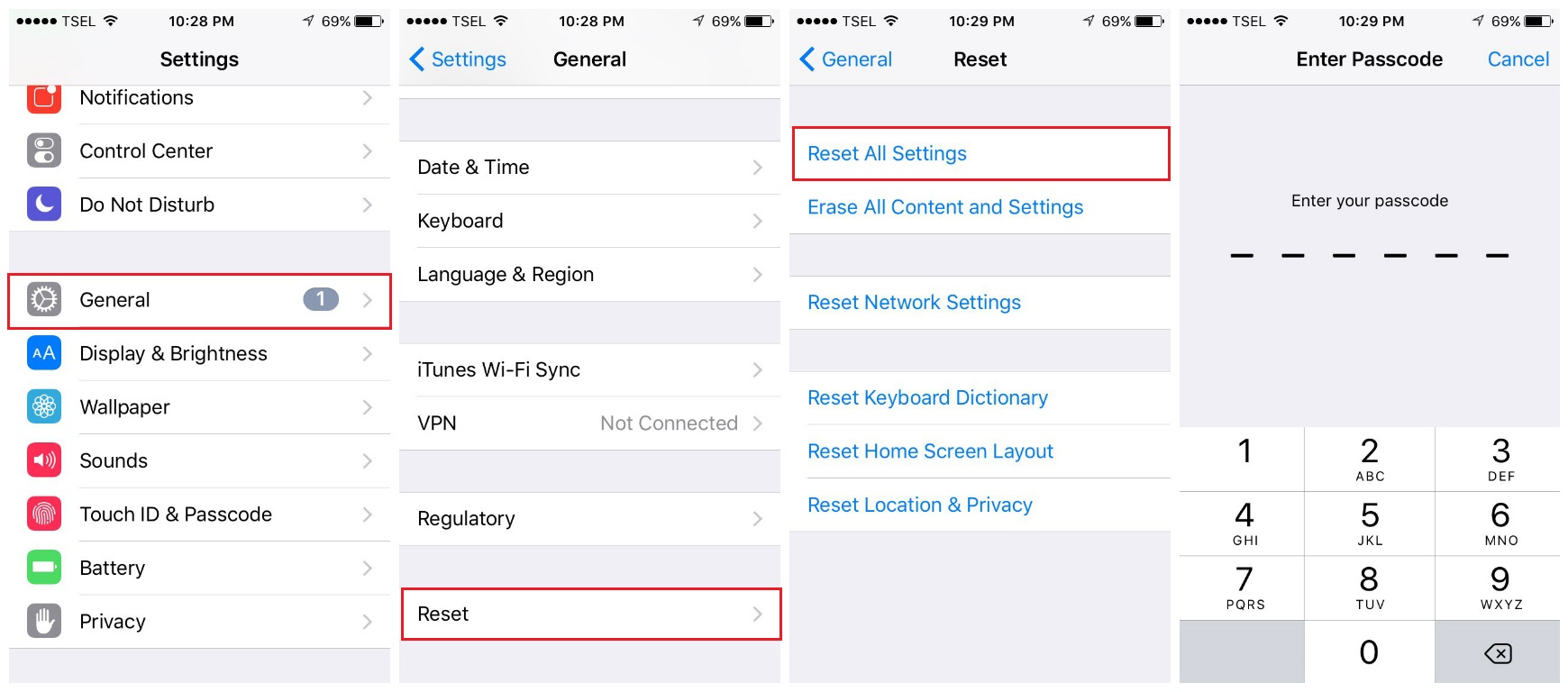
10. Use iTunes to restore your iPhone to its original state
To restore your iPhone to its original state, follow the steps below:
- First make sure your iPhone is connected to a stable Internet and use the latest version of iTunes.
- Use a USB cable to connect iPhone to computer / Mac.
- Next at the Summary tab, click Restore.
- Before starting the process, iTunes will first download the firmware.
- Wait for the restore process to complete.
- After the process is complete, your iPhone will be set up as new.
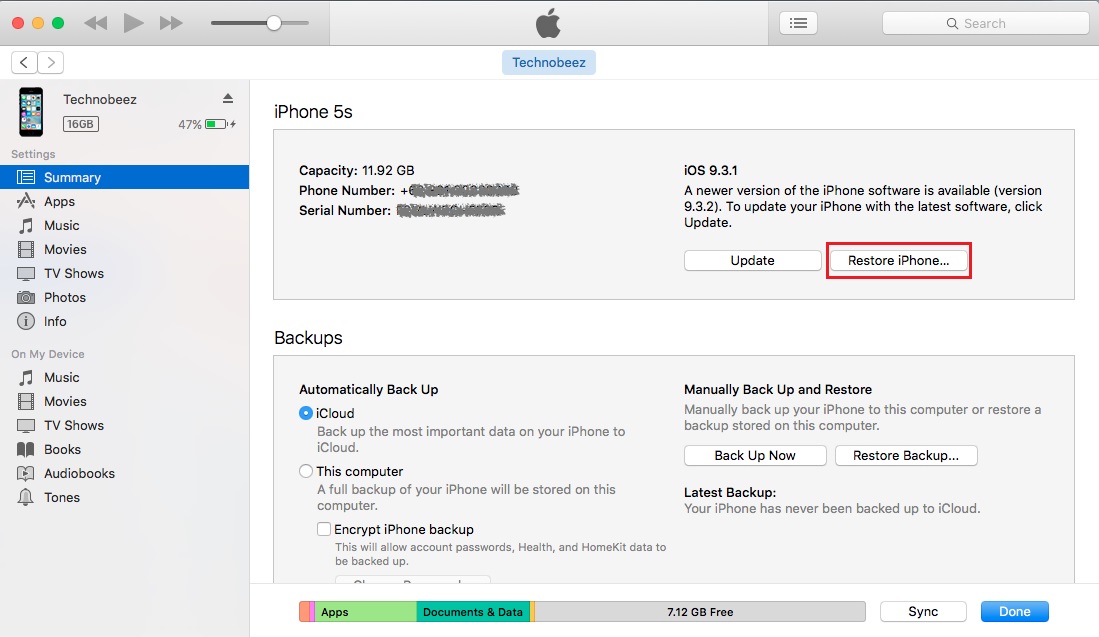
11. Fix No Service error on iPhone after updating iOS version
In some cases the No Service error also occurs after the user updates the new iOS version. Some users reflect that they also encountered this error after upgrading their device to iOS 9.3. In this case what you need to do is wait to fix the error on the version you updated. However, you can apply some solutions below:
- Turn off mobile data by going to Settings => Cellular . Next activate the flight mode and leave for about 15-20 seconds. Turn off airplane mode then reactivate mobile data.
- Restart your iPhone.
- Re-insert sim card.
- Reset the network settings.Go to Settings => General => Reset => Reset network settings . Click Reset network settings again to confirm.
12. Re-insert the sim card
If you have applied the above solutions and still cannot fix the error, you can apply the solution to re-insert the sim card.
- Use clamp or remove tool to open sim tray.
- Remove the sim card properly then re-insert the sim card.
- Close the sim tray and check if the error is still there.

Refer to some of the following articles:
- Summary of some ways to fix 3194 errors during the restore or update iPhone, iPad
- What to do when the iPhone hangs the Apple Logo during startup?
- How to uninstall the iOS application is not displayed on the Home Screen screen
Good luck!
You should read it
- Unusually high CPU error correction due to TiWorker.exe on Windows 10 / 8.1 / 8
- Fixing errors Windows Update Service or BITS Service is missing on Windows Service
- Fix the error of turning on 3G data but cannot connect to the Internet on iPhone
- What to do when an iPhone, iPad phone does not connect to Bluetooth?
- What to do when the error 'iPhone cannot be synced' during data synchronization on iTunes?
- How to fix 503 Service Unavailable error
 Instructions for sending handwriting messages on iOS 10
Instructions for sending handwriting messages on iOS 10 How to update to the official iOS 10 version?
How to update to the official iOS 10 version? The process of updating iOS 10 failed, this is a fix
The process of updating iOS 10 failed, this is a fix Upgrade iOS 10 and attractive features not to be missed
Upgrade iOS 10 and attractive features not to be missed What do you need to do before upgrading to iOS 10?
What do you need to do before upgrading to iOS 10? Summary of some common errors that occurred during iOS 10 update and how to fix errors (Part 1)
Summary of some common errors that occurred during iOS 10 update and how to fix errors (Part 1)