Fix iTunes error -45054 quickly while downloading files or folders
For iOS users, surely no stranger to iTunes - a free application on the computer, allowing users to manage and play music, videos, manage and maximize data, .
If you're using iTunes on a Mac and you encounter an error, there's nothing strange. If you use iTunes, an error message An unknown error occurred (-45054) . You can then apply some solutions in the following article of Network Administrator to fix the error.
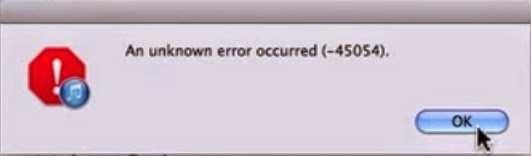
1. Causes of iTunes error -45054
There are many causes of iTunes -45054 error, below are some common causes of errors:
1. The version of iTunes you are using is too old.
2. The system file is corrupted.
3. Internet connection problem.
4. Due to drive error.
2. Solutions to overcome errors
1. Solution 1
1.1. On Mac
1. If iTunes is open, turn off iTunes.
2. Open the Finder.
3. From the Menu Bar in the top corner of the screen, select View => As Columns.
4. From Menu Bar , select Go => Go to Folder.
5. On the new window that appears on the screen, enter the following line into:
/ Users / Shared / adi
6. Click Go.
If you see the message " The folder can't be found ", check whether / Users / Shared exists or not by visiting / Users / .
If you do not see the Shared folder
If you don't see the Shared folder:
1. At the top of the Users folder window, open the Applications folder .
2. Open the Utilities folder .
3. Open Terminal.
4. On the Terminal window, enter the following statement into:
sudo mkdir -p / Users / Shared /
5. Press Return.
6. When asked, enter the Admin account password and press Return .
7. Enter the following command into the Terminal window:
sudo chmod 1777 / Users / Shared
8. Press Return.
9. Exit the Terminal window.
If / Users / Shared / exists, you can add the directory adi :
1. Drag the adi folder to the trash (Trash).
2. Open iTunes and try to buy iTunes.
1.2. On the computer
1. If iTunes is open, turn off iTunes.
2. Press the Windows key on the keyboard. If there is no Windows key on the keyboard, press Ctrl + Esc .
3. Click the Search frame icon, then enter % ProgramData% in the Search frame and then press Return.
4. Display hidden files on the system:
- On Windows 10: Click on View => " Hidden items ".
- On Windows 8: Click on View => Options . On the View tab , select " Show hidden files, folders, and drives ".
- On Windows 7: Click Organize => Folder and search options . On the View tab , select " Show hidden files, folders, and drives".
5. Open the Apple Computer folder, then open the iTunes folder .
6. Right-click the SC Info folder and select Delete.
7. Right-click the adi folder , select Delete.
8. Restart your computer.
9. Open iTunes again and buy iTunes.
2. Some other solutions
To fix iTunes error -45054, you can follow the steps below:
Step 1:
The first step is to check if the version of iTunes you are using is an old version. If you are an old version of iTunes, proceed to update to the latest iTunes version and check if the error is still there.
Step 2:
If you have updated to the latest version of iTunes and the error still occurs, make sure that no Internet connection problems occur.
Also the cause of the error may be due to system files being corrupted.
Step 3:
You can use "Repair Disk Permission" on your Mac to fix iTunes errors.
All you need to do is navigate to Applications => Utilities => Double click on Disk Utility.
Now in the left pane you will see the Mac hard drive (Mac Hard disk). Simply select the hard drive to mark two options:
- Verify Disk permission.
- Phần mềm
After the process is complete, open iTunes again and check if the error is still there.
Step 4:
If you have applied the above solutions and still cannot fix the error, then the last solution you can use is to uninstall iTunes, then reinstall iTunes again. This solution can be used to fix other iTunes errors as well.
Refer to some of the following articles:
- Instructions for transferring data from old iPhone phones to iPhone 7 / iPhone 7 Plus
- Instructions for installing, updating and using iTunes on Windows 10
- Error cannot connect to iTunes Store, this is a fix
Good luck!
You should read it
- Fix PC error not receiving iPhone in iTunes
- Error cannot connect to iTunes Store, this is a fix
- Fix iTunes error: 'An iPhone Has Been Detected But It Could Not Be Identified'
- How to fix errors on iTunes with iMyFone TunesFix
- 3 steps to add downloaded mp3 files to iTunes
- Does iTunes not work on Windows 10? This is how to fix it
 How to view battery life on macOS Sierra 10.12.2
How to view battery life on macOS Sierra 10.12.2 How to disable Trackpad on a Mac
How to disable Trackpad on a Mac 5 steps to fix a crashed and inactive Mac error
5 steps to fix a crashed and inactive Mac error How to bring Night Shift feature to Mac with F.lux
How to bring Night Shift feature to Mac with F.lux How to fix signature errors when upgrading macOS
How to fix signature errors when upgrading macOS How to turn off the Macbook login when opening the device from the Sleep state
How to turn off the Macbook login when opening the device from the Sleep state