Fix iTunes 1671 error during updating or restoring iPhone, iPad
In the process of restoring iPhones, many users reflect that they encounter error 1671 , and cannot update or restore their iOS device.This error not only hinders the process of restoring the iPhone, but it also causes an error not to turn off the iPhone phone and error 1671 repeatedly.
In the article below, Network Administrator will guide you through several ways to fix this error.
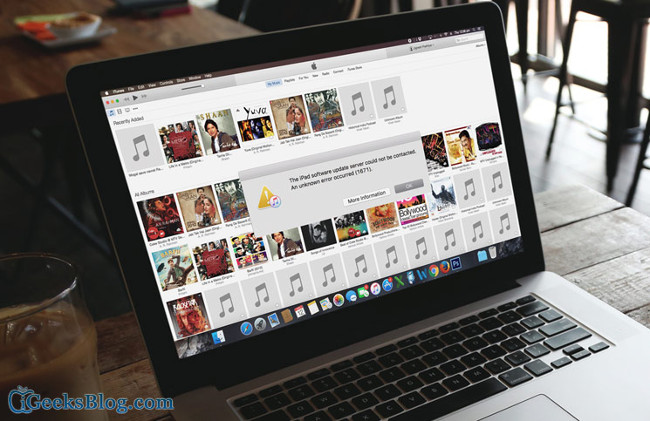
1. The cause of iTunes 1671 error
Some of the causes of iTunes 1671 error may be due to:
- The operating system version is too old.
- The iTunes version is too old.
- Antivirus software is not suitable.
- There are many USB ports connected to the computer.
2. Some good tips
- Make sure the iTunes version has been updated to the latest version.
- The iTunes version must be compatible with your iOS device.
- Connect your iOS device to a compatible USB port (USB 2.0 or higher).
- Make sure your computer has the latest operating system version installed.
- Check the security system on your computer.It is likely that you will have to update or uninstall software that causes the error.
- Unplug unnecessary USB drives.
- Change the USB cable.
3. Steps to fix iTunes 1671 error during updating iPhone and iPad
Step 1 :
Disable antivirus programs on your computer or Mac.
Step 2 :
Start your iOS device.

Press and hold the on button, turn off the power for about 10 seconds.
Step 3 :
Connect your iOS device to your computer with a USB cable , then open iTunes and try updating iTunes again.
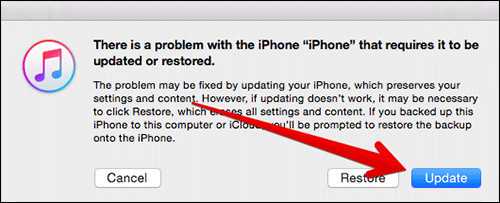
4. Other solutions
Step 1 :
Disable antivirus programs on your computer or Mac.
Step 2 :
Next you need to find the Host file on the computer.
Step 3 :
On a Windows computer:
On a Windows computer, visit My Computer => Drive C: /.
Next step, access by path:
Windows => System 32 => drivers => etc and search for Hosts file .
Drag and drop Hosts file to Desktop screen.
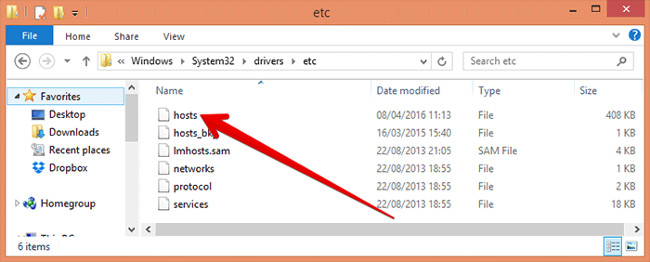
On Mac:
You will have to use the Finder to search the Hosts file, then drag and drop the Hosts file to the Desktop. On the Menu Finders bar, you access Go => Go To Folder .
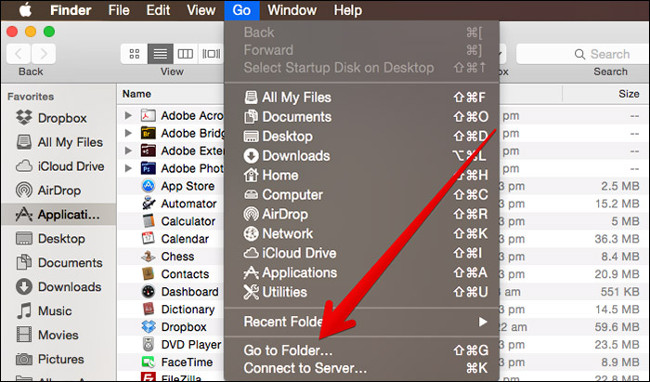
Step 4 :
On the next frame, enter the location of the path below and press Enter:
/ private / etc / hosts
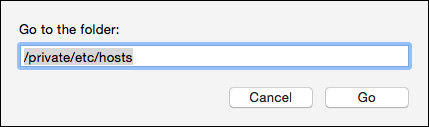
Step 5 :
A Finder and file host window will appear on the screen here. Drag and drop the file to the Desktop screen.
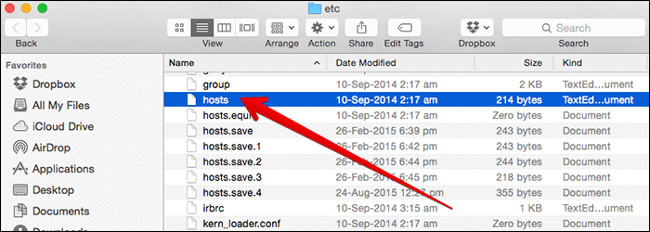
Step 6 :
Mine iTunes on your computer and try restoring your device. After the process has finished, you can "bring" the host file back to the location in the directory.
Refer to some of the following articles:
- Instructions for installing, updating and using iTunes on Windows 10
- All ways to download and install applications and games for iPhone and iPad
- Error cannot connect to iTunes Store, this is a fix
Good luck!
You should read it
- Does iTunes not work on Windows 10? This is how to fix it
- What to do when the error 'iPhone cannot be synced' during data synchronization on iTunes?
- How to fix iTunes error not getting connected to iPhone
- Instructions for installing, updating and using iTunes on Windows 10
- How to fix iPhone music sync problems with iTunes when updating iOS 11
- How to update iTunes to the latest version
 How to know if the iphone has fallen into the water
How to know if the iphone has fallen into the water How to avoid unfairly deducting money when using iPhone?
How to avoid unfairly deducting money when using iPhone? How to style messages for iMessage iOS 10
How to style messages for iMessage iOS 10 How to fix the error cannot be used on iMessage iOS 10
How to fix the error cannot be used on iMessage iOS 10 Quick fix No Service error on iPhone 7 and iPhone 7 Plus
Quick fix No Service error on iPhone 7 and iPhone 7 Plus How to speed up email search on iOS 10
How to speed up email search on iOS 10