Watermark to Word file - Add Watermark to Doc file
You often compose documents in Word, you want to determine ownership of those documents. In Word, you can stamp the "copyright" into the content of Word file, you can use that feature to determine your ownership of the Word file.
The following article shows you how to stamp copyright into file content in Word 2013.
Step 1: First you open Word documents that need to be stamped.
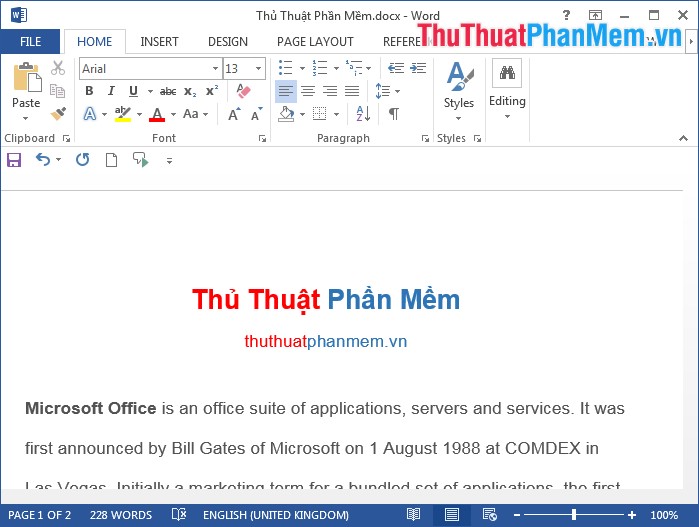
Step 2: Next, click the Design tab on the Ribbon and select Watermark in the Page Background section .
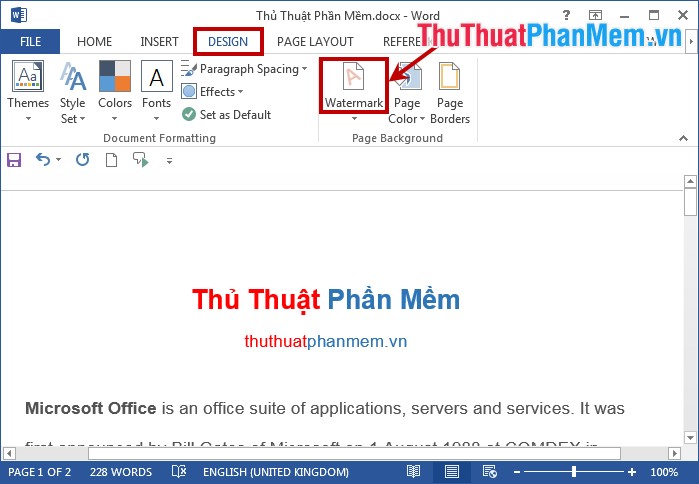
Step 3: Here you select the basic copyright seal that Word provides such as: confidential, do not copy . If you find the stamp pattern does not match, you can create your own stamp. rights yourself by choosing Custom Watermark .
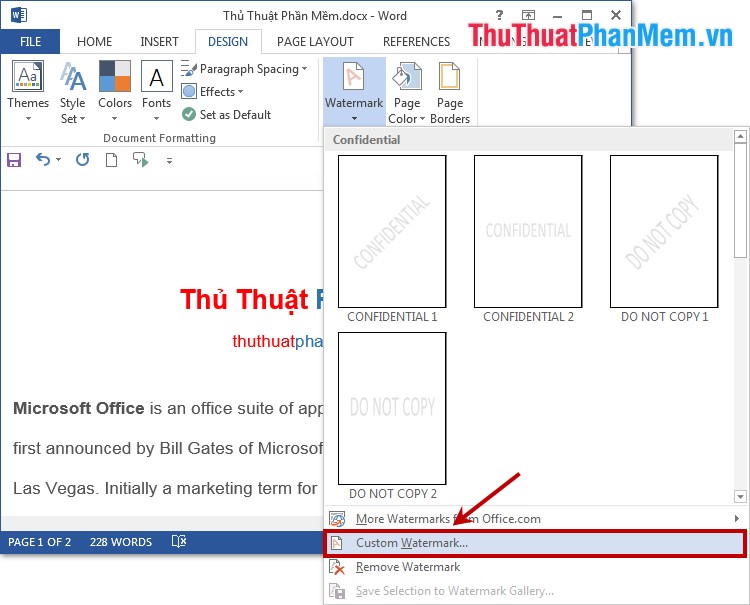
The Printed Watermark dialog box appears , where Microsoft Word supports you to stamp copyright with images or text.
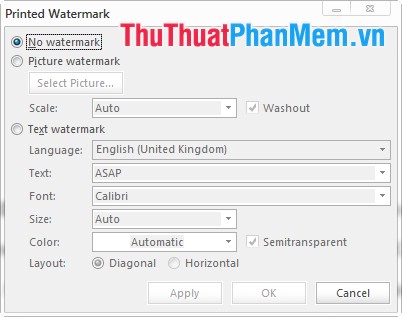
1. Stamp copyright with images.
On the Printed Watermark dialog box, select Picture watermark , here you select the image you want to be stamped in the Select Picture section .
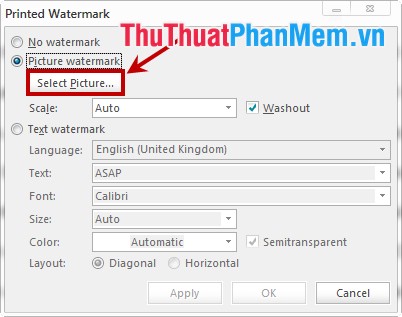
Then you select the scale of the image to stamp in the Scale section and click OK to stamp copyright.
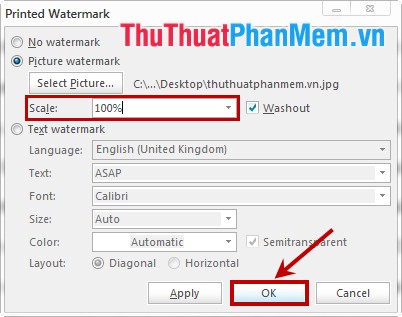
Results after image stamping.
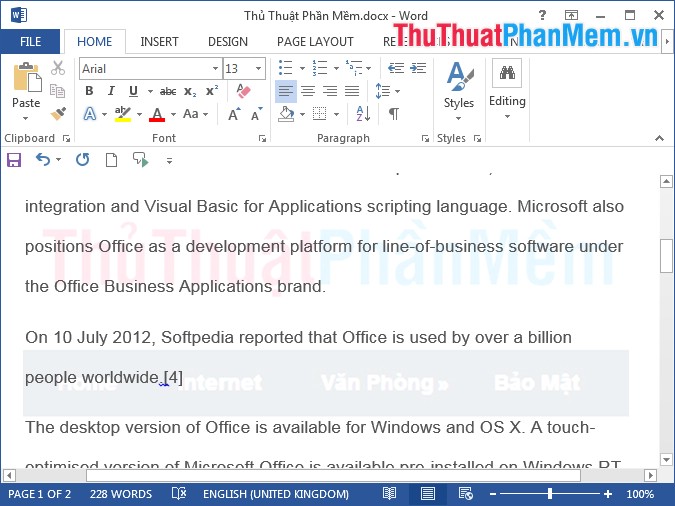
2. Stamp copyright with text.
To stamp copyright with the text you select Text wartermark in the dialog box Printed Watermark . Then you set up for the text content:
- Language: select the language of the stamped text.
- Text: enter the text content.
- Font: choose font text.
- Size: text size.
- Color: text color of text.
- Layout: text layout, here you have 2 options Diagonal (diagonal) and Horizontal (horizontal).
When you are done setting up the text, click OK to stamp the copyright for the text.
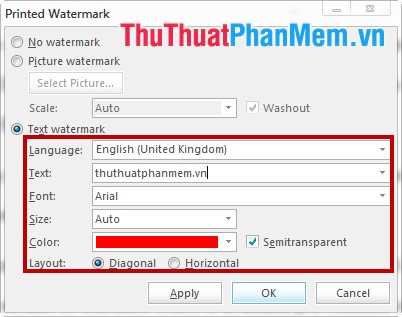
Text after the copyright stamp:
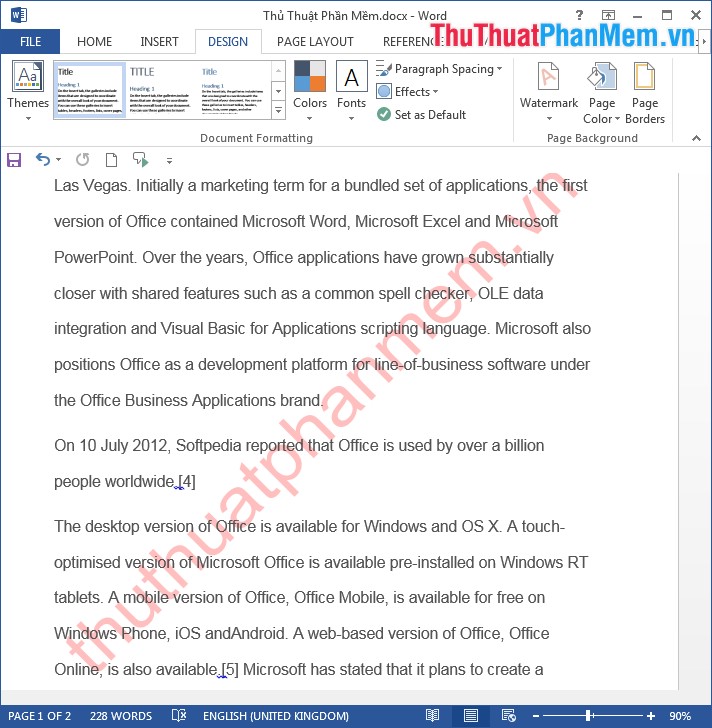
Very quickly you created yourself a separate stamp and added it to the Word file. Good luck!
 Delete the newly opened file list in Word
Delete the newly opened file list in Word Insert image into PDF file with Foxit Reader
Insert image into PDF file with Foxit Reader Hide the contents of any Cell in Excel
Hide the contents of any Cell in Excel Instructions for copying formulas and data between Excel tables
Instructions for copying formulas and data between Excel tables Comments in Excel - Create comments in Excel
Comments in Excel - Create comments in Excel How to hide and hide any text in Word
How to hide and hide any text in Word