How to remove logos in PDF files
PDF files are the first choice in presenting document content, books, etc. because they can use many types of content in the file. And in particular, PDF files prevent the ability to copy document editing, especially when users close the logo, watermark in the content.
However, there are many cases where you need to use PDF documents but have a logo mark, making it difficult to use. So how to remove the logo, remove the watermark in the PDF file? In the article below, Network Administrator will introduce you how to delete the PDF file logo by Nitro Pro software. This is a professional PDF creation, editing, converting software, which supports users to delete PDF file watermark.
Delete PDF file watermark with Nitro Pro
- Download Nitro Pro software
Step 1:
First of all, we will download Nitro Pro software according to the link above.Note to users , you need to download Nitro Pro correctly with the 32-bit or 64-bit Windows operating system you are using.
Step 2:
Then double-click the .exe file Nitro Pro to install the software.

Step 3:
Next, click on I accept the terms . to agree to the Nitro Pro installation terms, then click Install below.
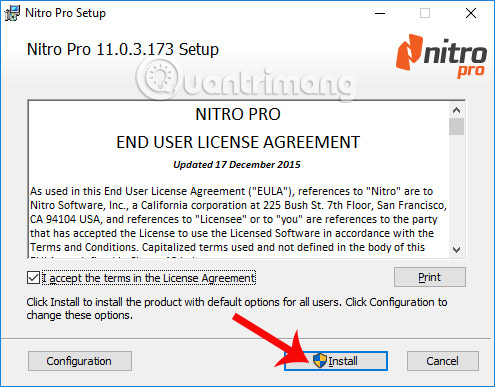
Step 4:
We wait for Nitro Pro to complete the setup process.
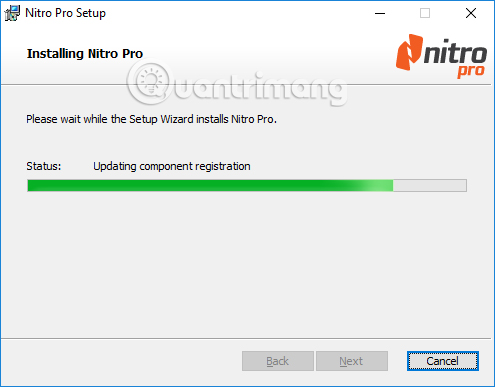
Finally click Finish to close the window of installing and starting Nitro Pro software.
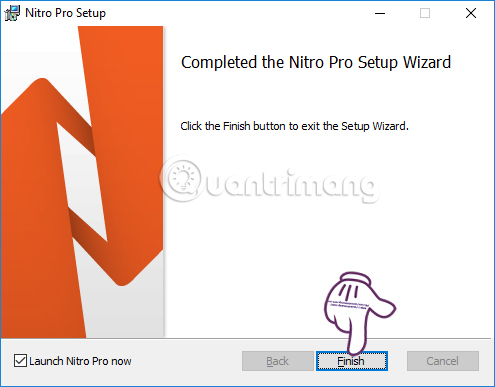
Step 5:
In the software introduction interface, click Let's Get Productive to ignore this interface.
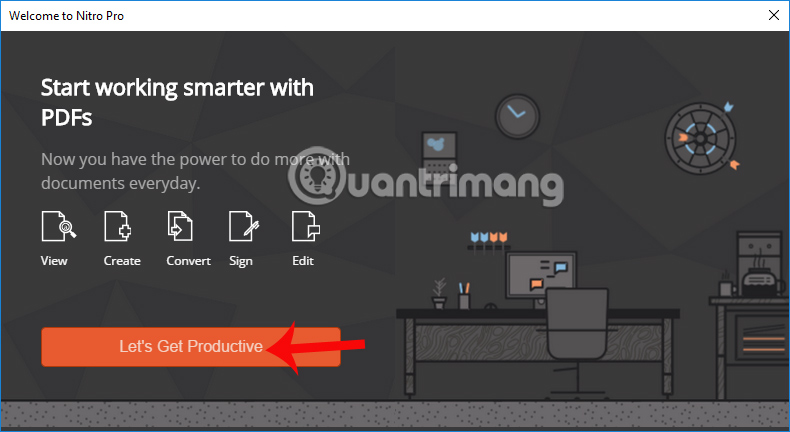
Appearing the main interface of the software you will see the words Trail Mode, the trial version of Nitro Pro within 14 days. To download the PDF file to delete the logo, click the Fil e item or click on the folder icon above.
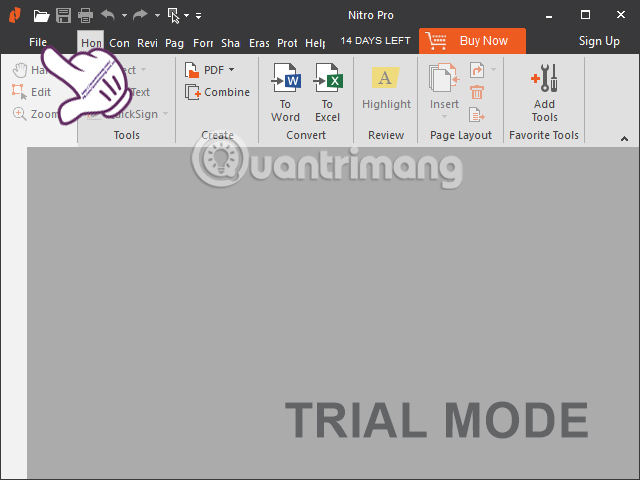
Step 6:
Switch to the next interface, we find the place to store PDF files, on Computer computers or download files on cloud storage services Dropbox, Google Drive, .

Step 7:
We will see the content of the PDF file on the Nitro Pro interface, along with the logo being closed.
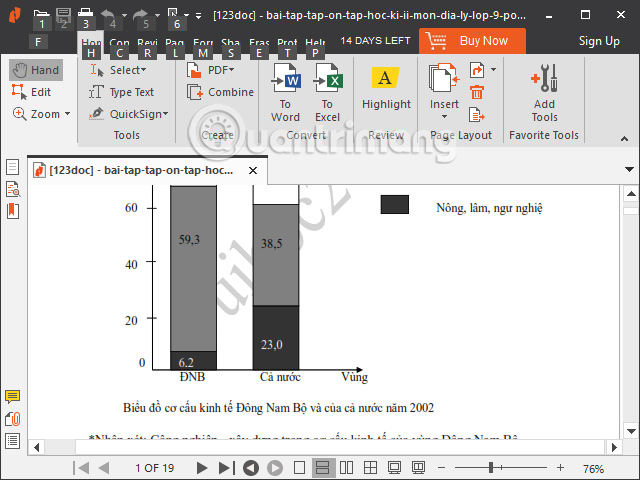
To delete the PDF logo , click the Page Layout tab and select Watermark> Remove Watermarks .
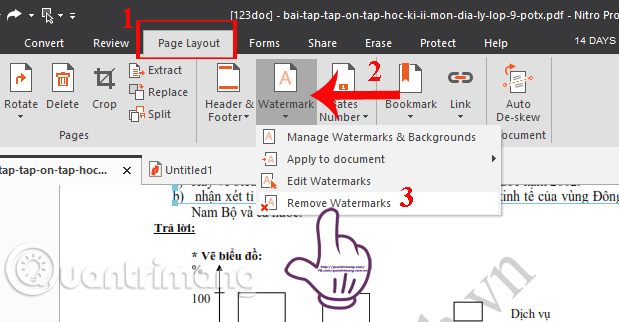
A dialog box asking if the user is sure to delete the entire watermark, click OK to confirm. Thus the entire logo in the PDF file is deleted.
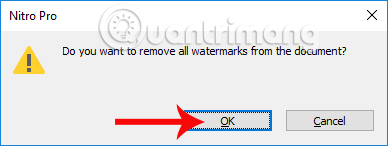
If we follow the way above, still have the watermark, click on Page Layout , select Header & Footer> Remove Header & Footer . This removes unnecessary information in the Header and Footer header at the footer.

Note to users that Nitro Pro will not recognize the watermark in the lesson, so it will not be deleted in the above way. With such PDF files, you must manually delete them.
Click on the Edit item, then hover over the position of the watermark in the interface, to appear a green frame as shown below.
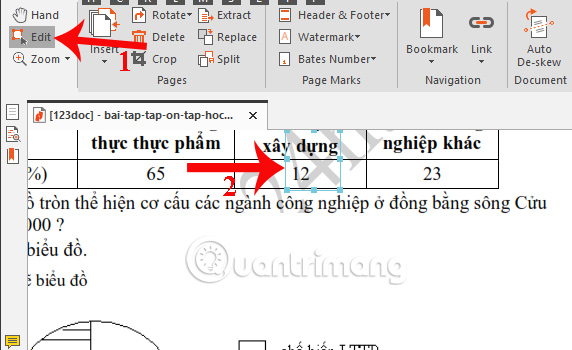
Then, left click on the logo and press Delete to delete the logo. In addition, Nitro Pro also supports logo editing when you can rotate them in different directions.
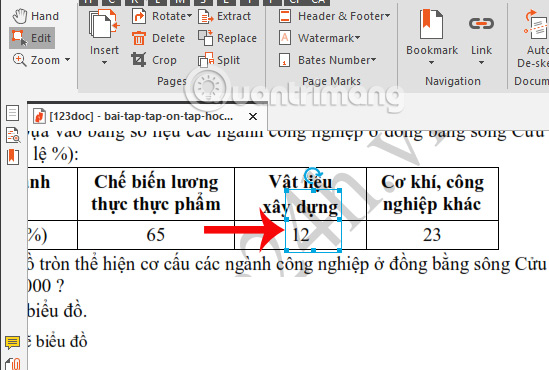
Users perform the same operation as above to delete the entire watermark on each page of the PDF file. Finally click the Save icon above to save.
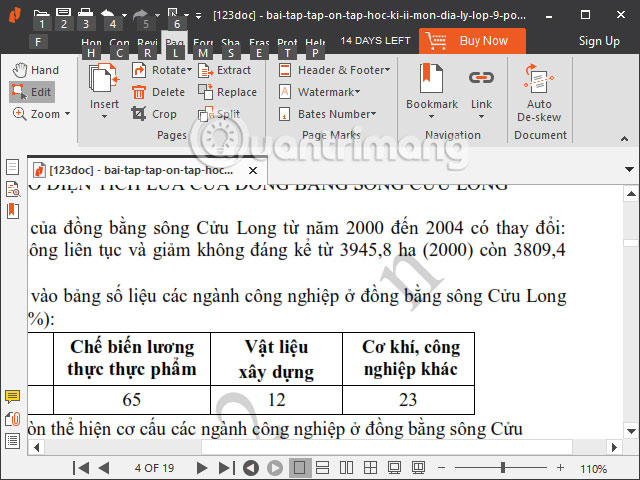
Thus, deleting logos in PDF files has become easier with Nitro Pro software. With the types of watermarked PDF pages, it is difficult to delete, so it is impossible to use PDF to Word conversion and editing, you must use professional software like Nitro Pro in the article.
I wish you all success!
You should read it
- 5 ways to remove watermark from photos
- Steps to remove Watermark in Photoshop so that you have the image you want
- Watermark to Word file - Add Watermark to Doc file
- How to Delete Zip Files on PC or Mac
- How to delete Watermark, delete stamps from photos in Photoshop
- How to delete ransomware creates .bora file extension
 How to adjust the size of Word table cells equally
How to adjust the size of Word table cells equally How to reduce PDF file size online
How to reduce PDF file size online Complete guide Word 2016 (Part 9): Use Hyperlink
Complete guide Word 2016 (Part 9): Use Hyperlink Some effective work, task, and project management software
Some effective work, task, and project management software How to reduce PDF file size by software
How to reduce PDF file size by software Word 2016 Complete Guide (Part 10): Page layout
Word 2016 Complete Guide (Part 10): Page layout