Trick to delete junk files to free up space and cache iPhone, iPad
After a period of use, you will notice that your iPhone, or iPad, is getting slower and smaller, while the remaining space is too small. It's time you need to clean up your iPhone, iPad by deleting unnecessary junk files to free up the occupied space.
1. Delete Safari browser cache
1. Open Settings => find Safari.
2. Scroll down to find and click Clear History and Website Data / Delete history and site data.
3. Click Clear History and Data / Delete history and data .

2. Delete application data
Data of stored applications is one of the reasons for iPhone and iPad memory to be "filled up" quickly. So to free up memory space on iPhone, iPad you should delete unnecessary data.
1. Click Settings => General => iPhone Storage (On the iPad this option is iPad Storage ).
2. At the bottom of the screen you will see a list of applications, sorted by the amount of memory the application uses, selecting the application that takes up the most memory.
3. Now look at Documents and Data / Documents & Data , if this item of the application takes up more than 500MB of memory, you should delete the application and reinstall it for more memory space.
4. Click Delete App / Delete application , confirm, then go to App Store, download and reinstall the application.
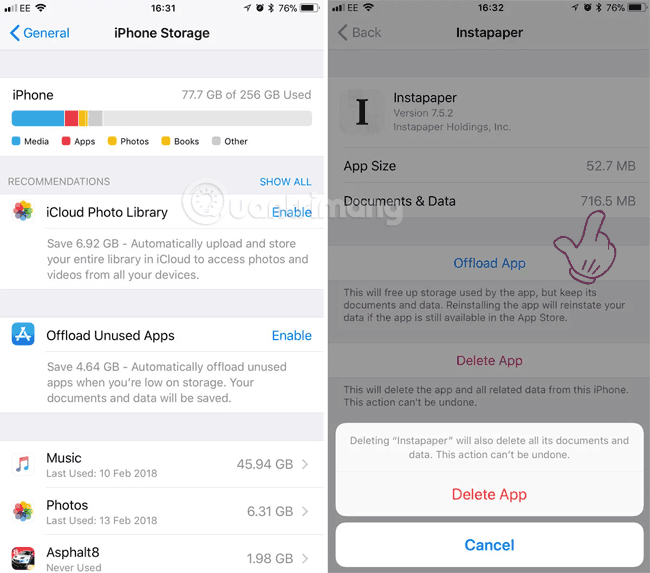
3. Clean up junk files on your iOS device with PhoneClean
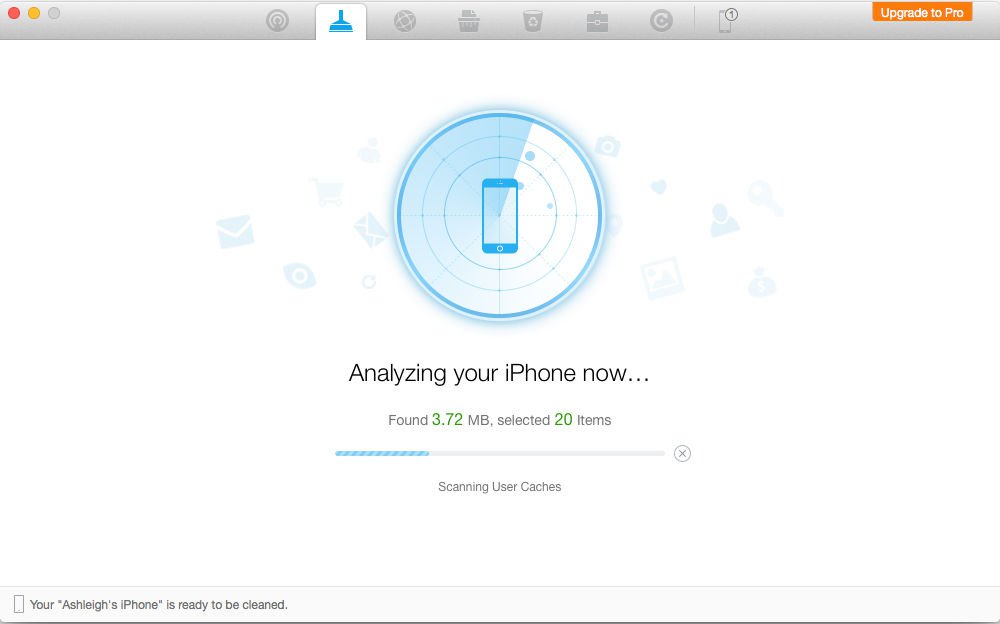
To "clean up" junk files on your iOS device, you can use iMobile's PhoneClean.
Download PhoneClean to your computer and install it here.
1. Use a USB cable to connect your iPhone to Mac.
2. Next open the PhoneClean app, then click Scan .
3. After finishing scanning, click Clean .
4. Restore memory
On iOS operating systems, applications also run in the background as on Android OS. This is also one of the reasons "consuming" a lot of memory on your iOS device.
In this case the best solution is to restart your iOS device to free up memory space.
1. Click and hold the Power On / Off button on your iOS device and wait until the screen appears Slide to Power off.
2. Touch this button and drag in the direction of the arrow to turn off iPhone.
3. Next press the Power On / Off button again to open your iPhone phone.
5. Use Battery Doctor to delete junk files and free iPhone and iPad memory

There are many applications on the App Store that you can download, install and use to "clean up" junk files on your iOS device. One of those applications is Battery Doctor. In addition to the device battery management function, Battery Doctor also supports freeing memory and providing information about your iPhone and iPad.
Download Battery Doctor to your device and install it here.
1. Open the Battery application that you just downloaded and installed on your iOS device.
2. Select the Junk card .
3. Click to select Clean Up Cache.
4. Click Clean .
5. Wait for the Battery Doctor application to scan the files on your device.
6. Click Memory.
7. Click on Boost.
Refer to some of the following articles:
- How to hide sensitive content on Android and iPhone screens
- Conflict of IP address error when connecting to Wifi on iPhone, iPad, this is a fix
- Instructions to fix 3194 error when restoring or updating iPhone, iPad
Good luck!
You should read it
- How much storage space do you need on your iPhone?
- Instructions to clear cache on Twitter are very simple
- How to delete virtual storage on iPhone, free up iPhone memory
- Increase free memory capacity for iPhone, iPad
- Clear the Windows 10 Update Cache to free up memory space
- Instructions for clearing Twitter cache on iPhone and iPad
 Instructions for inserting unique stickers into messages on iMessage
Instructions for inserting unique stickers into messages on iMessage How to hide purchased apps on iPhone and iPad
How to hide purchased apps on iPhone and iPad How to turn on the virtual Home button on iPhone
How to turn on the virtual Home button on iPhone Cancel Apple Music access of third party applications
Cancel Apple Music access of third party applications How to fix iPhone screen errors with color noise
How to fix iPhone screen errors with color noise How to reject an unwanted call on iPhone
How to reject an unwanted call on iPhone