This is how to increase GB storage space on iPhone
For those who are interested in shooting or recording videos, 16 GB or 32 GB iPhone will not be absorbed. Especially when we like to store data in smatphone, the capacity will be very fast. If you own a 16 GB "apple", you should always consider what data to store, or how to save memory space.
Previously, Network Administrator introduced you to many ways to increase memory space for iPhone such as delete messages to increase iPhone memory, 10 tips to free iPhone memory, or increase memory capacity. blank for iPhone, iPad. And in this article, we'll show you a new way to increase storage space on your iPhone with the iMyfone Umate tool. With iMyfone Umate, you can manage data and optimize storage space for iPhone and iPad devices right on your computer. If you do not know how to do it, please follow the tutorial below of Network Administrator.
How to increase iPhone storage space with iMyfone Umate
First of all, you need to download the iMyfone Umate tool according to the link below.Note, the computer needs to install iTunes and always open when making an iMyfone Umate connection.
- Download iMyfone Umate for Windows
- Download iTunes for Windows
Step 1:
After you download iMyfone Umate, start the program on your computer. The program installs quickly and does not have any other 3rd party software.

When the installation is successful, a comparison dialog will appear between the two trial versions and the paid version. Since we download the trial version, please click Continue Trial to continue using.

Step 2:
When you have finished installing iMyfone Umate, the interface will look like the image below.
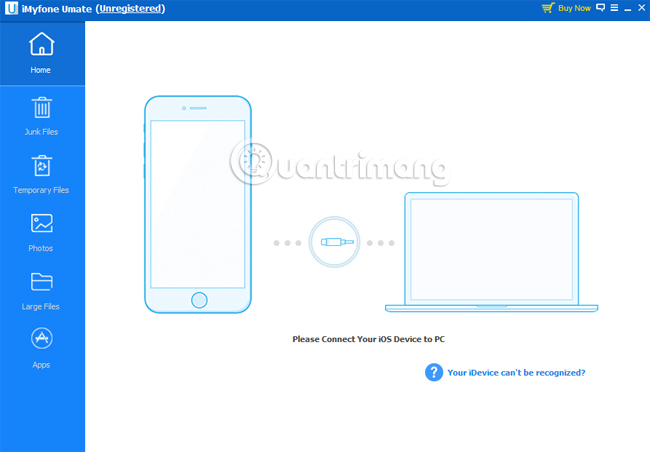
If your computer does not have iTunes installed, a notification will appear.
Step 3:
We proceed to connect iPhone to computer. The software will conduct device connection. At the same time you open the iPhone and see the message as shown below, click Trust to allow iMyfone Umate to connect to the data and iTunes is allowed to access the data.
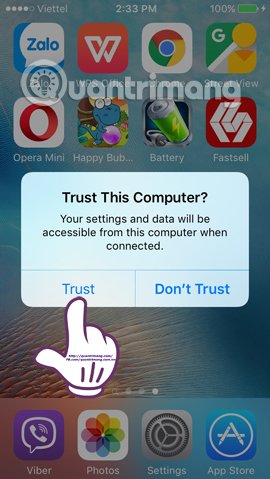
When clicking Trust on iPhone, iMyfone Umate will have the following message, click Continue to continue.
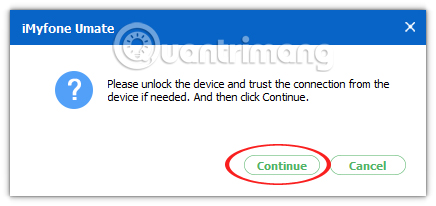
Step 4:
The interface of the program switches to the memory information of the iPhone device being connected.
You will see the total amount used and the rest of the iPhone. Click Quick Scan to iMyfone Umate to perform a quick scan on the device.

Step 5:
Waiting for the device scanning process. The process is fast or slow depending on the amount of data you store on your computer. When finished, the software will list the junk data list on the iPhone , categorized by 5 specific functional groups :
- Junk Files: junk file data in the device.
- Temporary Files: current data volume.
- Photos: when you delete photos, how much space can be saved.
- Large Files: when deleting large data, iPhone will increase how much space.
- Apps: deleting apps can save some storage space.
Select the item you want to delete and click Clean , for example, with Junk Files.
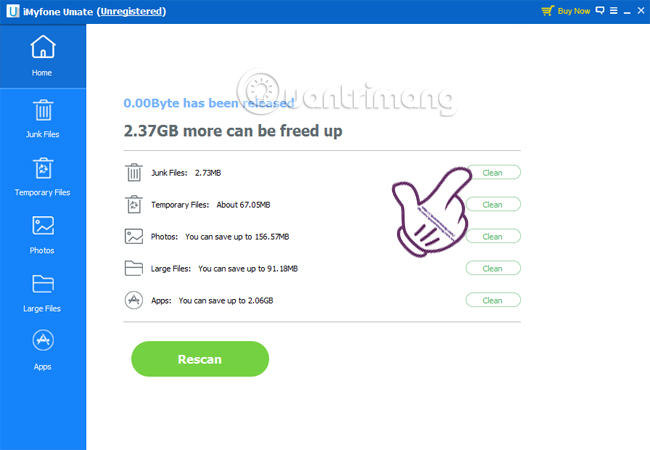
Step 6:
Soon, the program will give a list of junk files. Check the list, select the file you want to delete and click Clean below the screen.
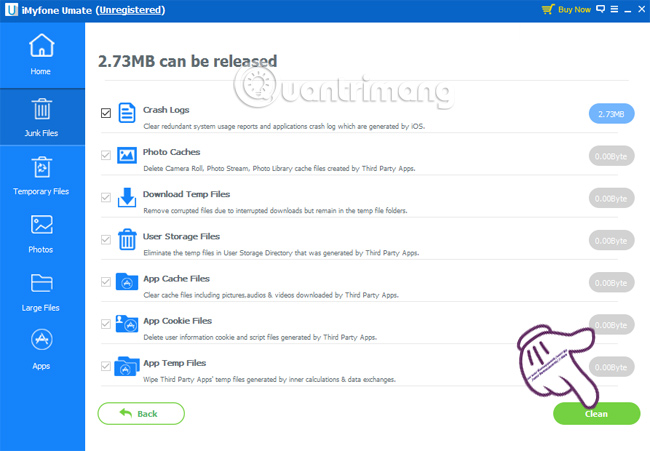
The program will automatically delete all junk files in iPhone. And will announce the result of how much free space is saved for the device.
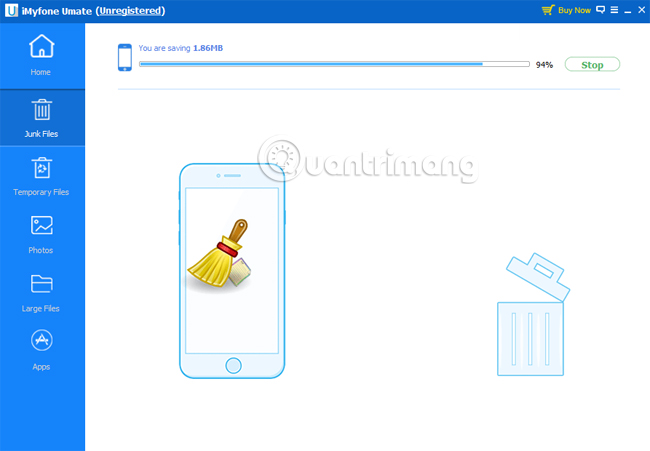
Step 7:
When switching to the temporary function group, it will see Clear to scan data.
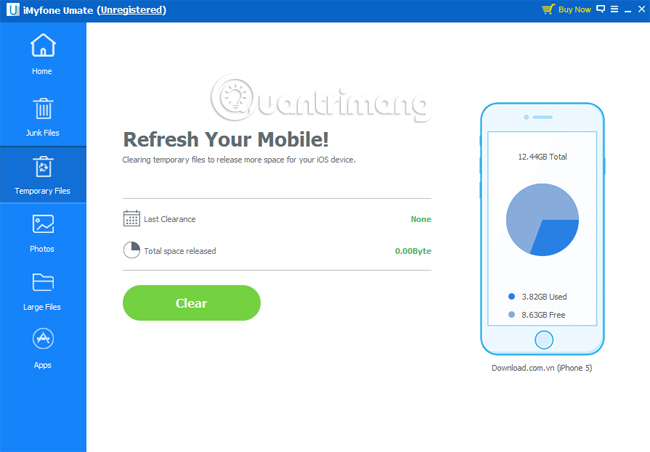
Step 8:
When switching to Photos , you will find the program offers two options: Backup & Compress (backup and compression), Backup & Delete (backup and delete).
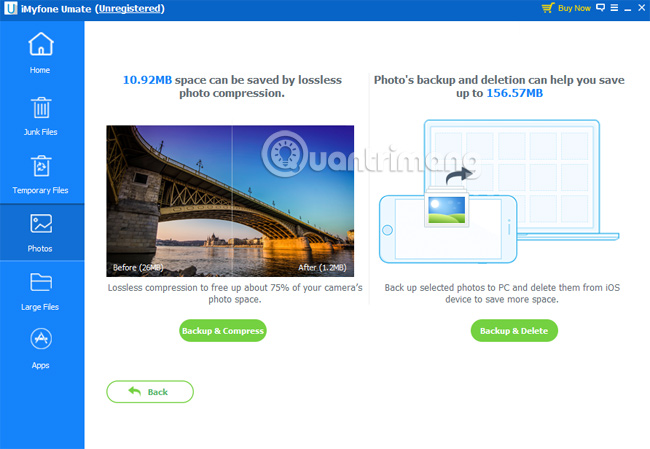
If you select Backup & Compress , the program will compress the data up to 75% but still keep the image quality.
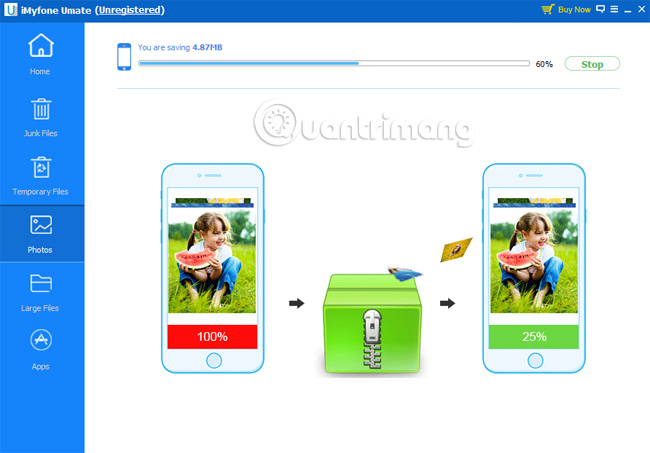
The results will also announce the amount of free space on the iPhone.
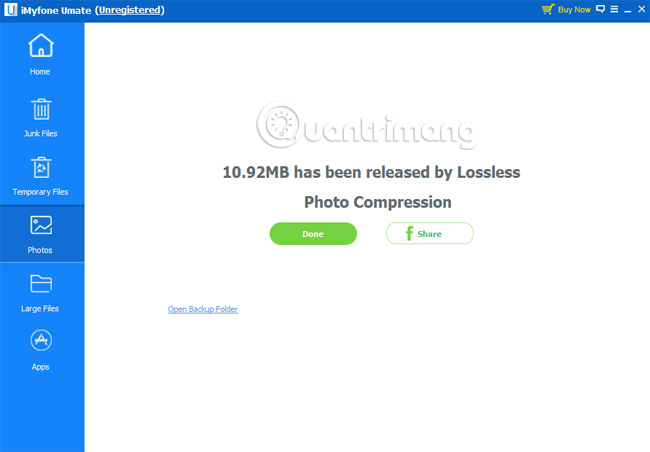
The data file will be saved in the computer. Click the Open Backup Folder item to go to the folder of Compress backups on your computer.
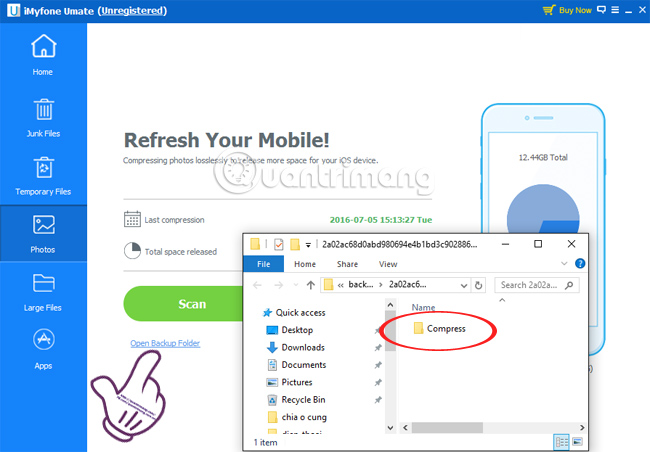
Step 9:
At the Large Files section, the program will find files that take up a lot of device memory. To delete, select the file you want to delete or click Select All to select it all, and click Backup & Delete below to delete the file to increase memory capacity for iPhone.
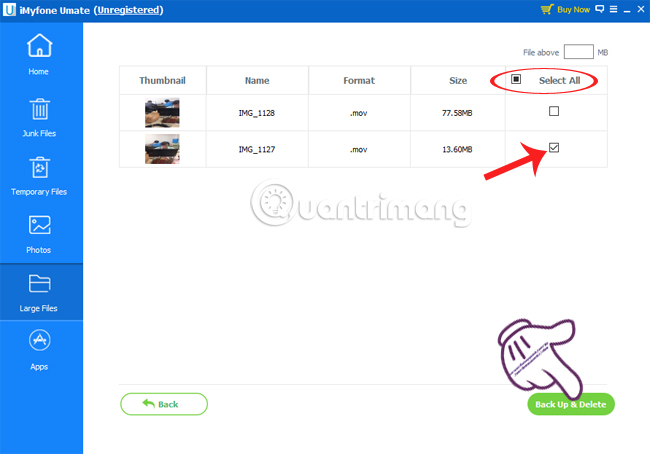
Step 10:
At the Apps section, the entire app installed on the iPhone will be arranged in order to take up a lot of space. If any application is not needed, you can select it and click Remove below to remove it from the device.
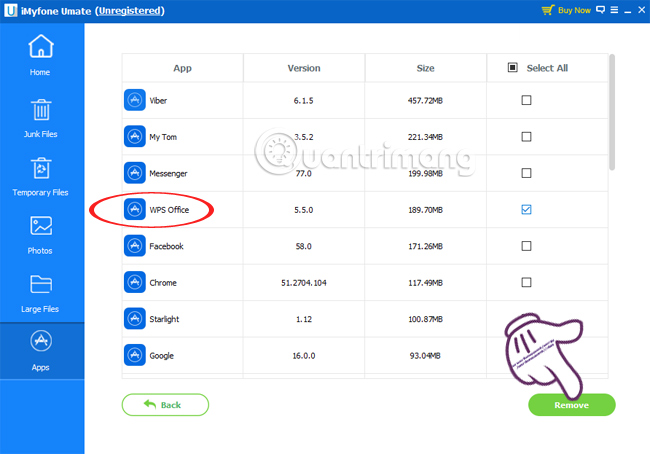
The whole process of freeing space on iPhone with iMyfone Umate has ended. The program has a fairly simple usage and clear selection, cleaning, deleting, compressing, backing up data to avoid accidental deletion of important data. If you are looking to free up memory space on iPhone, iPad, then use iMyfone Umate is also a good choice.
Refer to the following articles:
- Phone does not charge or charge slowly, this is how to handle it
- How many tricks have you missed using this iPhone?
- Instructions for checking the phone's origin
I wish you all success!
You should read it
- Delete automatic messages to increase memory capacity in iPhone
- How to clean up iPhone trash to increase capacity
- Instructions for clearing Twitter cache on iPhone and iPad
- Some iPad acceleration tips run smoother
- How to increase MacBook memory capacity
- Trick to delete junk files to free up space and cache iPhone, iPad
 Instructions on how to convert Live Photos to still images on iPhone
Instructions on how to convert Live Photos to still images on iPhone Instructions for setting up an email account on iPhone (SMTP / IMAP / POP3)
Instructions for setting up an email account on iPhone (SMTP / IMAP / POP3) Hunting promotion news to load scratch cards on iPhone in 4 steps
Hunting promotion news to load scratch cards on iPhone in 4 steps Instructions on how to block spam phone numbers on iPhone
Instructions on how to block spam phone numbers on iPhone Prepare funny music videos on the phone with Ditty
Prepare funny music videos on the phone with Ditty Simulate face transformation on iPhone with Face Story
Simulate face transformation on iPhone with Face Story