Increase free memory capacity for iPhone, iPad
Delete photos and videos, use cloud storage services, deleting unnecessary applications will increase the amount of free memory available for iOS devices.
Users can increase the amount of free memory available for the iPhone and iPad with a number of settings suggested by Yahoo below:
Delete photos and videos
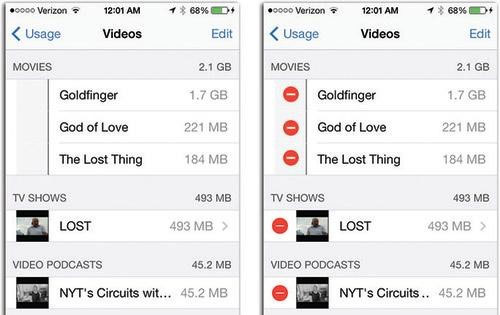
Camera is a feature that is widely used on iPhone to capture moments in life but this application also makes the device memory faster. Deleting photos and videos is an easy and fast way to increase free memory space for iPhone and iPad. Users can export photos on handheld devices to computers with iTunes for storage. In addition, using cloud services also helps expand memory for the iPhone.
Apple provides iCloud online storage solution with free 5 GB capacity. Some other cloud services like Dropbox or Google Drive can provide up to 15 GB of free memory. Images and videos after shooting will be uploaded to the network when the phone is connected to Wi-Fi or 3G.
Delete unnecessary applications

Sometimes iPhone and iPad users download applications without using them. Deleting unnecessary applications will help expand the memory for other needs. By holding the application icon, then clicking on the X next to it, the application will be removed from the device. In particular, thinking about games like Call of Duty or Asphalt 8, deleting them can increase 1 GB of free memory.
Delete other content
Cache, messages, email attachments are also the components that occupy the memory of the iPhone and iPad.
To clear the memory on the browser, go to Settings> Safari , select Clear History and Clear Cookies and Data .
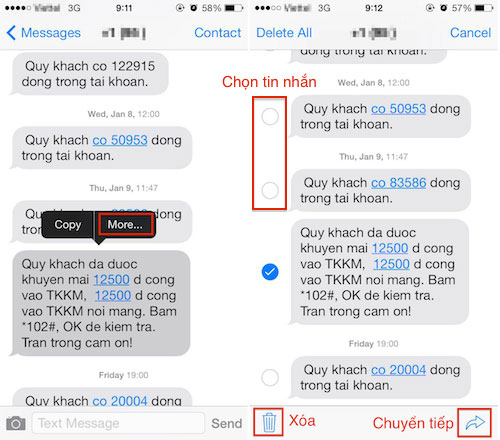
Delete messages on iPhone.
To delete a message conversation, swipe from left to right on the conversation and select Delete. To delete messages separately, keep your hand on a message and select http://www.download.com.vn/ios/asphalt-8-airborne-for-ios/download… then mark the messages to delete and select the trash can icon in the left corner of the screen.
Delete the attachments in the downloaded email to your device, go to Settings> Mail, Contacts, Calendars , select the account to delete and click Delete Account. After deleting, perform an additional email account to serve the work as usual.
You should read it
- Instructions for clearing Twitter cache on iPhone and iPad
- Delete automatic messages to increase memory capacity in iPhone
- Instructions to increase storage capacity for Android TV Box
- Some iPad acceleration tips run smoother
- How to increase MacBook memory capacity
- Here's how to increase virtual memory capacity on Windows
 Tips to fix iPhone 5 error turn off and don't restart
Tips to fix iPhone 5 error turn off and don't restart Fix the WiFi connection of iPhone and iPad when on iOS 8
Fix the WiFi connection of iPhone and iPad when on iOS 8 6 steps not to be missed when choosing to buy an old iPhone
6 steps not to be missed when choosing to buy an old iPhone Instructions on how to disassemble the battery on Samsung Galaxy S6
Instructions on how to disassemble the battery on Samsung Galaxy S6 How to recognize genuine iPhone 6
How to recognize genuine iPhone 6 Instructions to restart iPhone when the device hangs
Instructions to restart iPhone when the device hangs