Instructions to clear cache on Twitter are very simple
One of the simple and easy ways The best fix is to clean up the application's data. This also helps the device to limit the slow, space-consuming situation of Twitter's junk data. The following article will guide you to clear the cache on the Twitter application.
How to clear cache on Twitter Android
Step 1:
At the interface on the phone, users click on Settings and then click on Applications to access the list of all applications that you have installed on the phone. Next, click on Manage Applications .


Step 2:
In the list of applications installed on Android phones, users click on the Twitter application to view application information.

Step 3:
In the application information interface, users click on the item Clear data below. Now we have 2 options, click Clear cache to clear the Twitter application cache.
Finally, the user proceeds to clear the cache on the Twitter application.
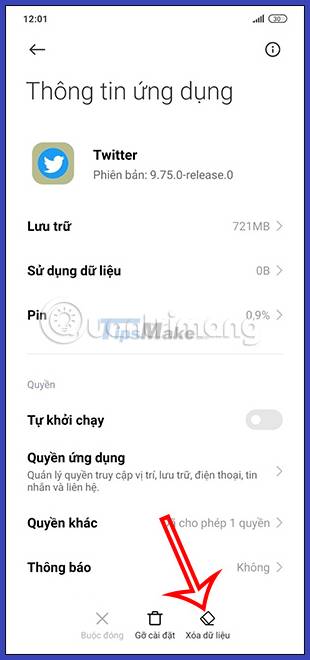
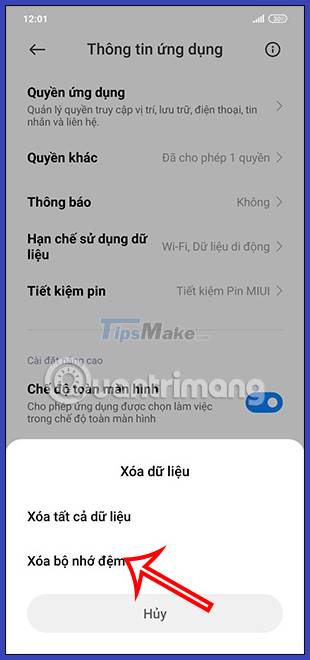
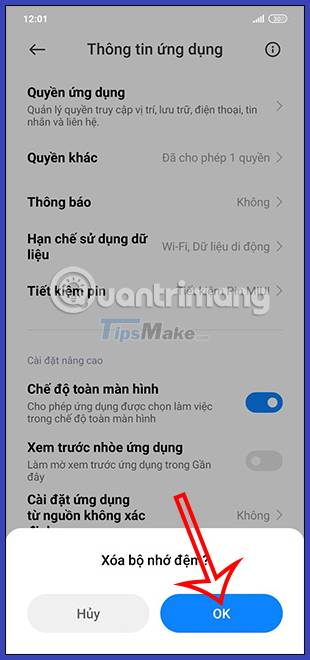
Instructions to clear cache on Twitter iOS
Step 1:
At the Twitter application interface on iPhone, users click on the account avatar . Then create the application menu, we click on the item Settings and support , then click on Settings and privacy .
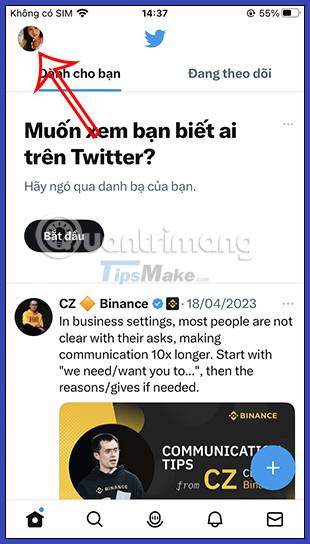
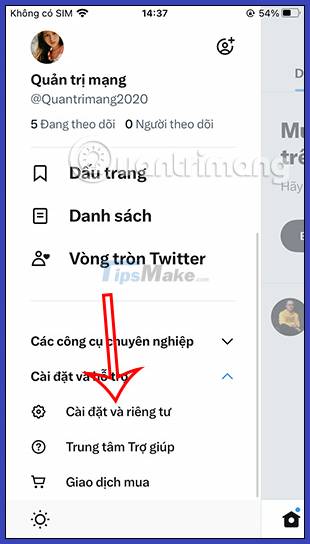
Step 2:
Switch to the next interface, the user clicks on Accessibility, display and language to adjust . You continue to click on Data Usage .
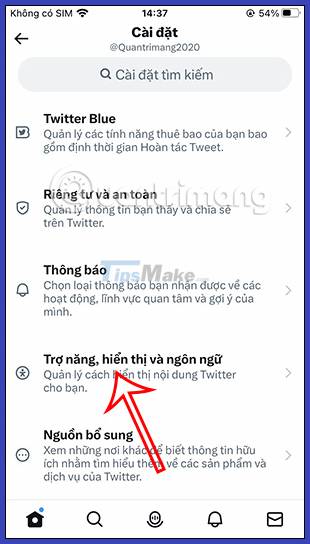
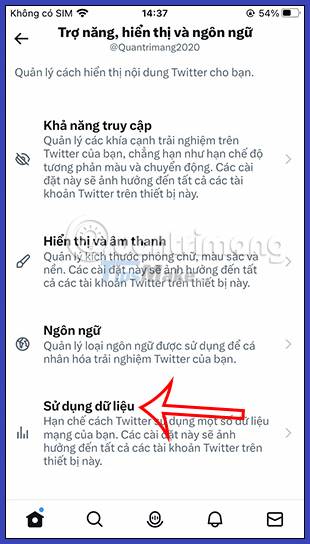
Step 3:
In the data management interface on Twitter, in the Archive section, click Media storage . Then you tap on Clear media storage to clear the media file cache from the Twitter app.
We then proceed to delete the media storage on the application.
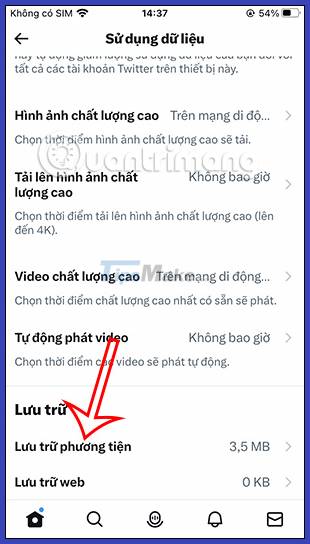
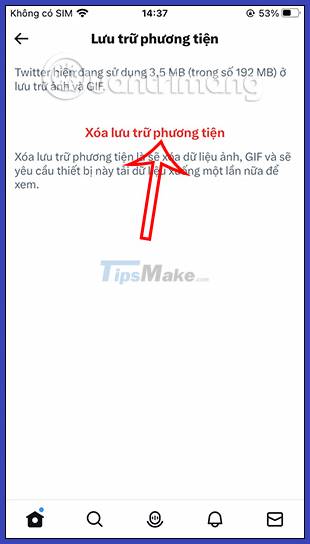
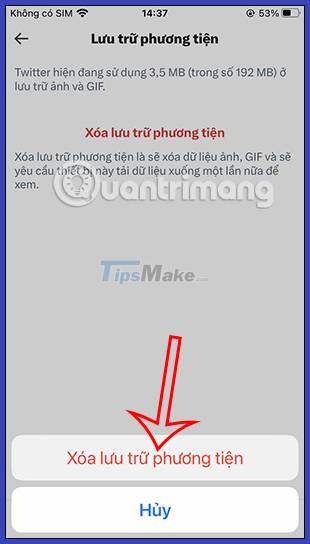
Step 4:
Continue to click on Web Storage and then click Delete all web storage . You also then agree to delete web archives on the Twitter app.
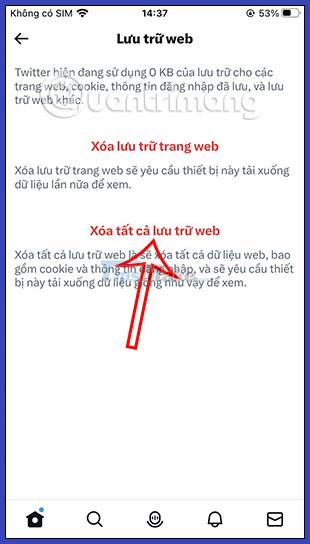
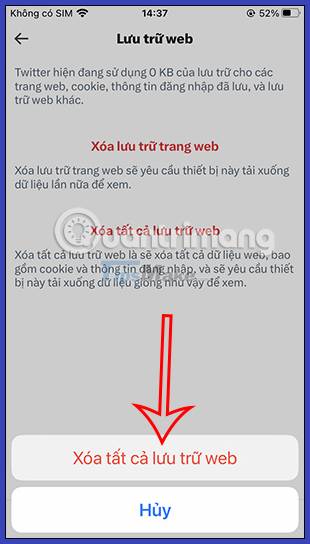
 Meta stops NFT support for Facebook and Instagram
Meta stops NFT support for Facebook and Instagram How to post Reels Instagram video to Instagram Story
How to post Reels Instagram video to Instagram Story Meta starts releasing LLaMA 'super AI' language model to researchers
Meta starts releasing LLaMA 'super AI' language model to researchers YouTube launches multilingual dubbing on its platform
YouTube launches multilingual dubbing on its platform Instructions to turn off Instagram notifications via email
Instructions to turn off Instagram notifications via email How to see Instagram account profile picture
How to see Instagram account profile picture