How to delete virtual storage on iPhone, free up iPhone memory
However, when you use the device for a long time and update the software constantly, the virtual capacity on the iPhone will increase and we need to free memory to avoid errors of memory overflow.
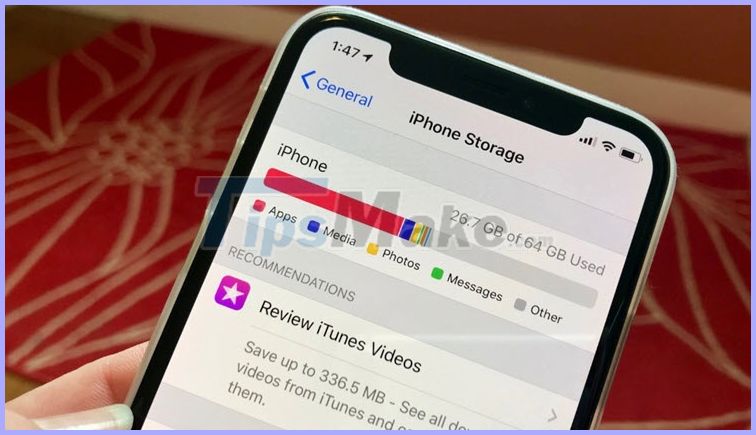
1. Clear cache and Safari browsing history
Step 1: Go to Settings (1) => Safari (2) .
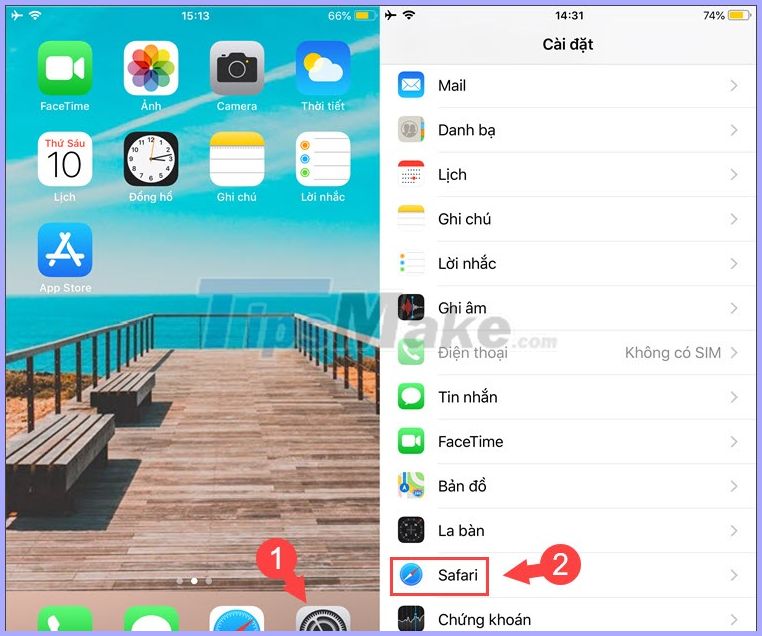
Step 2: Select Delete history and website data (1) => Delete history and data (2) .
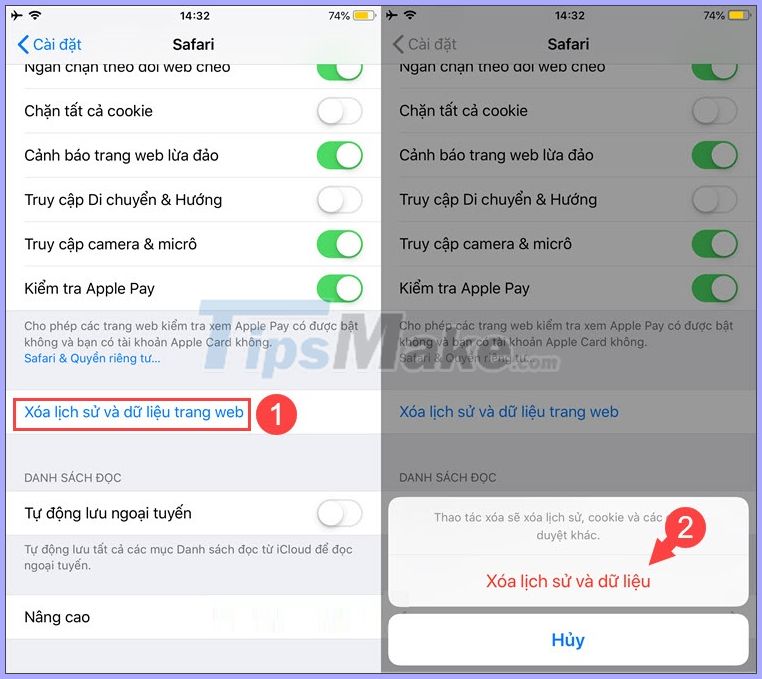
2. Delete and reload applications with Big Data & Documents.
Step 1: Go to Settings => General settings (1) => iPhone capacity (2) .
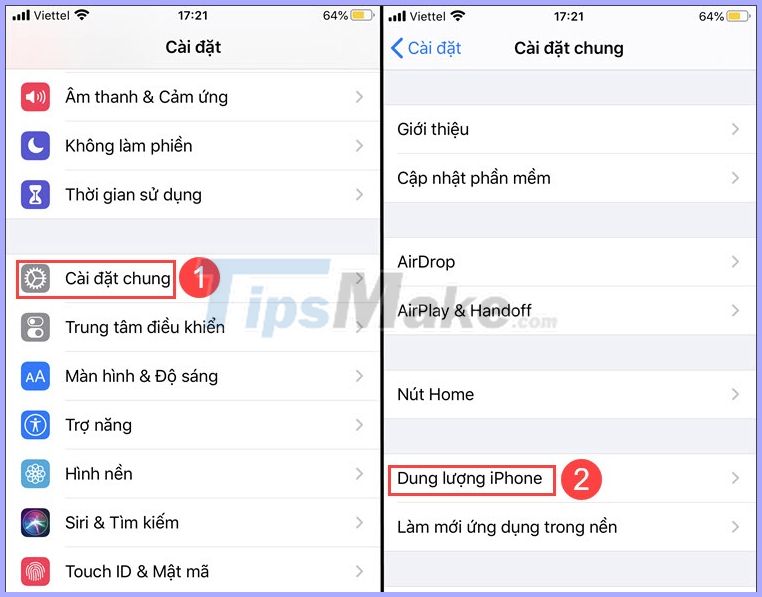
Step 2: You find and select applications with large document memory. Normally, social networking applications such as Facebook, Messenger, Zalo or have large amounts of data stored on the system. I will take the example of Zalo app (1) and then I press Delete application (2) to clean up all data of that app.
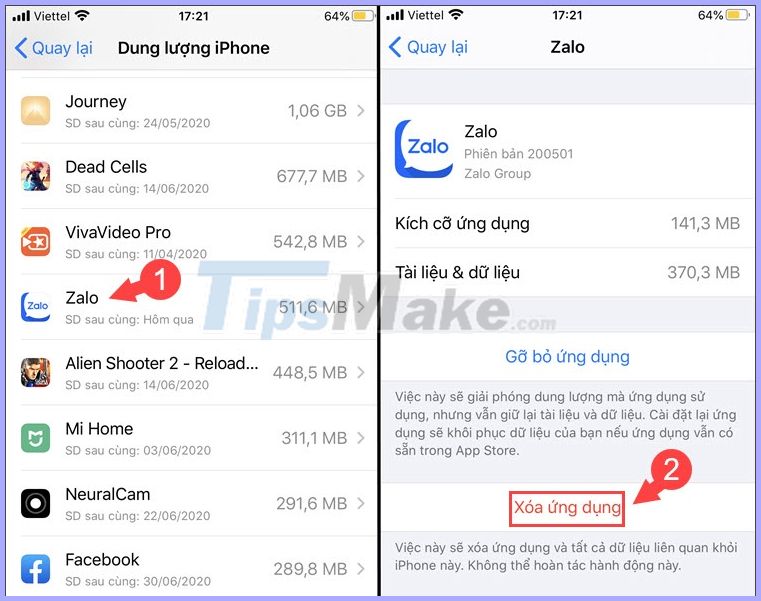
Step 3: Then you open the App Store and reinstall the deleted application. Next, reopen the iPhone Storage section and check that the app has reduced the capacity as shown below.
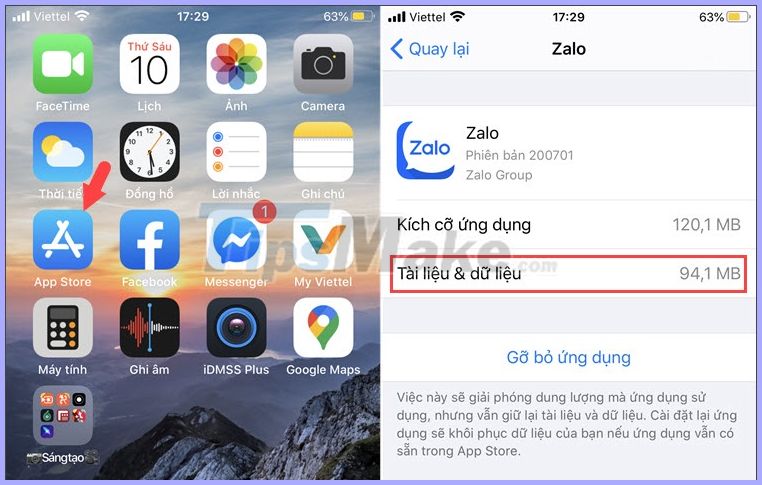
3. Use the memory release trick on the iTunes Store
This procedure is roughly a temporary memory cleanup to avoid overflow on iPhone. Implementation is also quite simple.
As shown below, you can see the amount of free space on the iPhone is 41 MB .
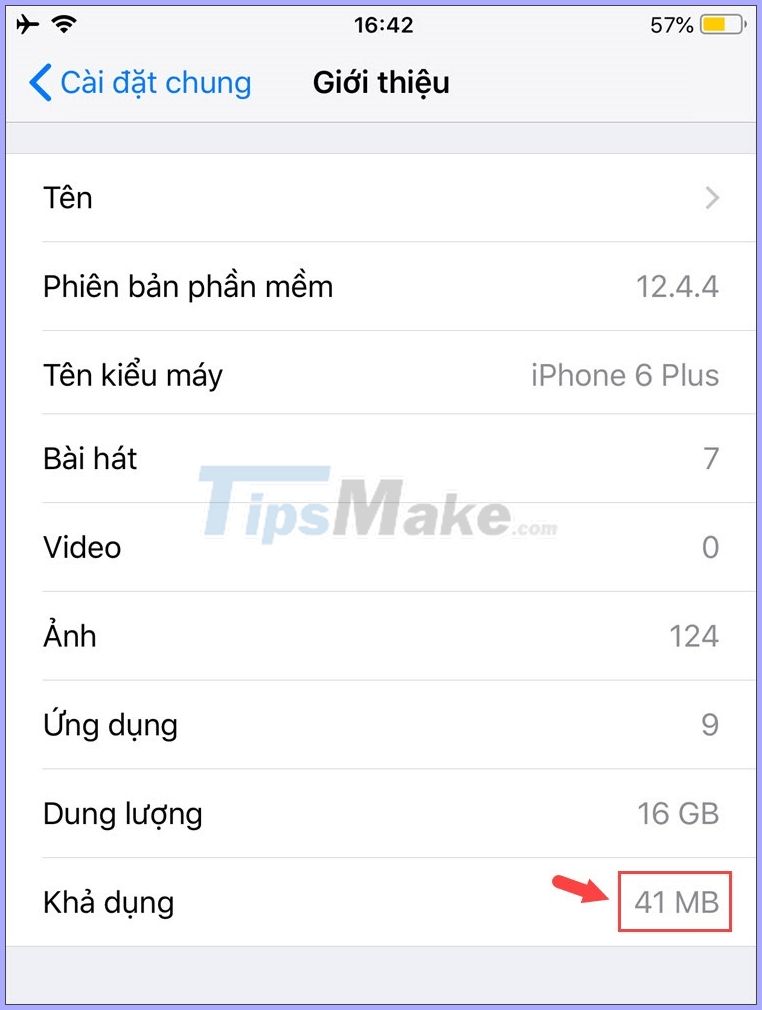
Step 1: Go to the iTunes Store (1) => select Movie (2) and select any movie (3) .
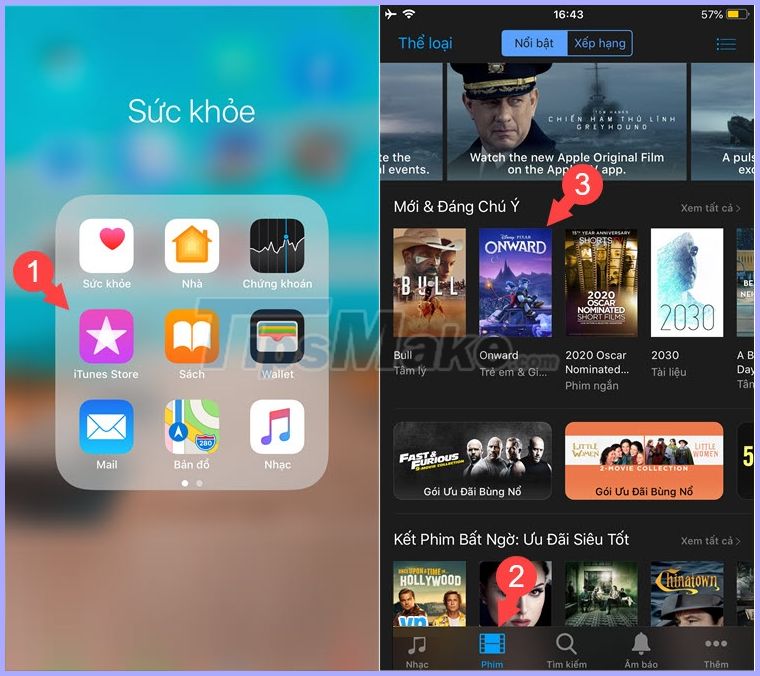
Step 2: Click on 49,000 Vnd RENT (1) , wait for the message Can not download , then click on Install (2) .
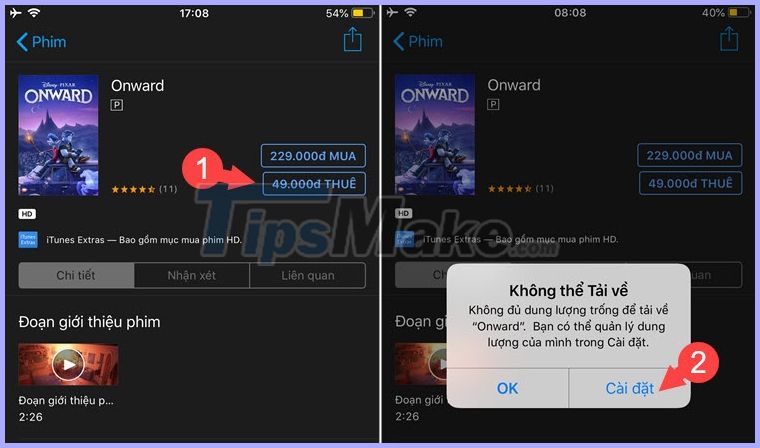
You will then be taken to the General settings section . Next, tap About and see the amount of space on the iPhone has freed up a bit from 41 MB to 168 MB . Repeat this process as many times as possible until the memory on your iPhone is no longer increased.
This way, your computer can free up gigabytes of memory if your virtual memory is too much.

4. Use PhoneClean
First, you need to download the software here
Step 1: Connect your iPhone to the computer with a USB cable and turn on the software. Next, click Scan to scan.
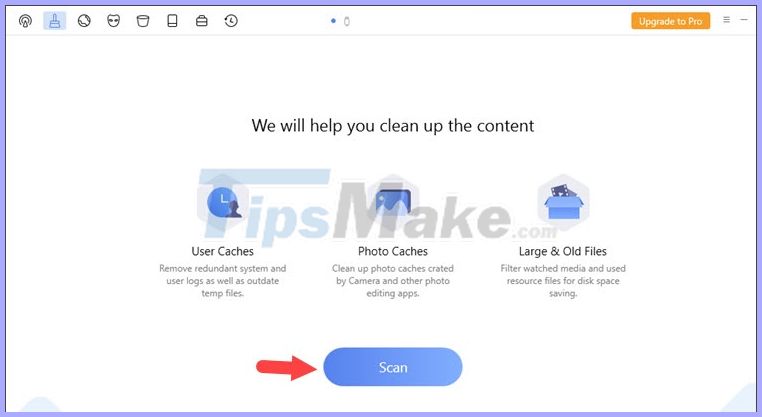
Then, the software will scan and display information about virtual memory, junk files on iPhone.
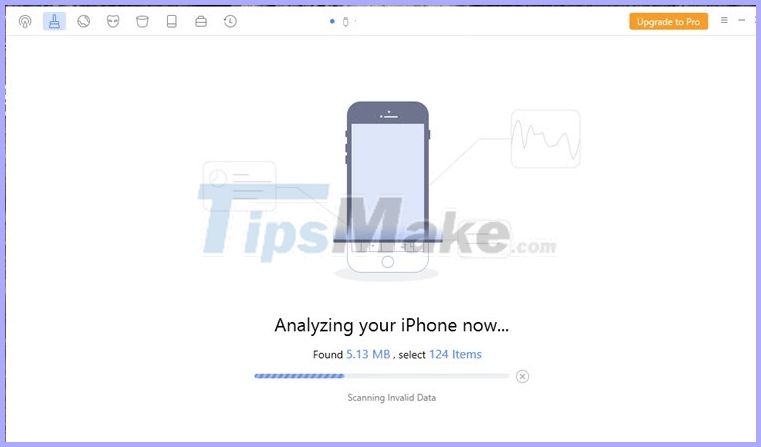
Step 2: After the scan is complete, click Clean to clean.
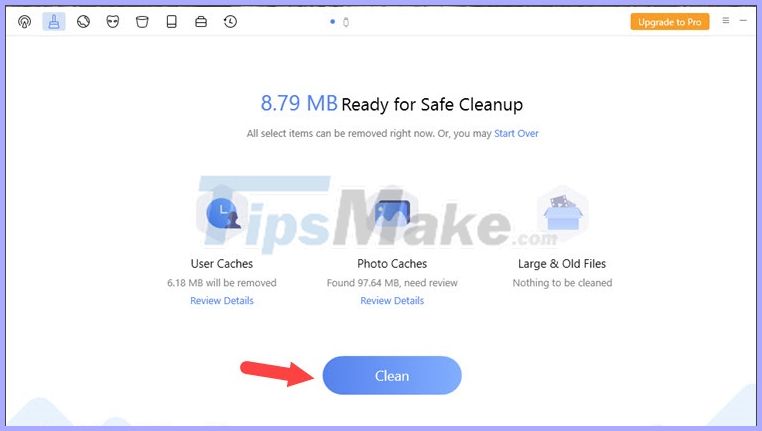
After that, the cleaning process will take place and the time will be faster or slower depending on the amount of junk files on the iPhone more or less.
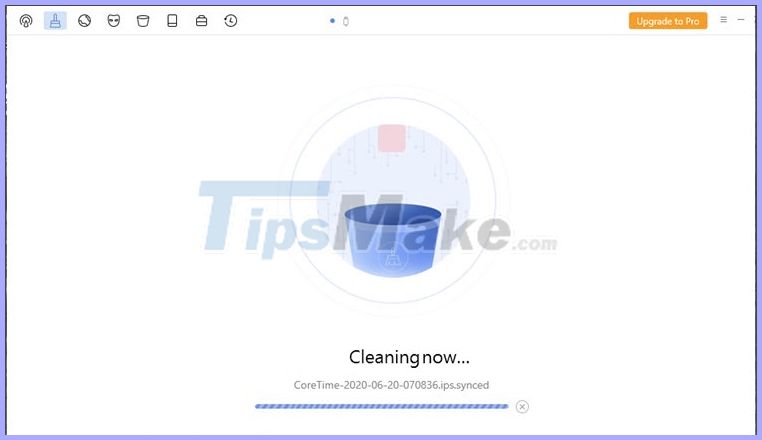
And finally, the Quick Clean Complete message appears to be successful.
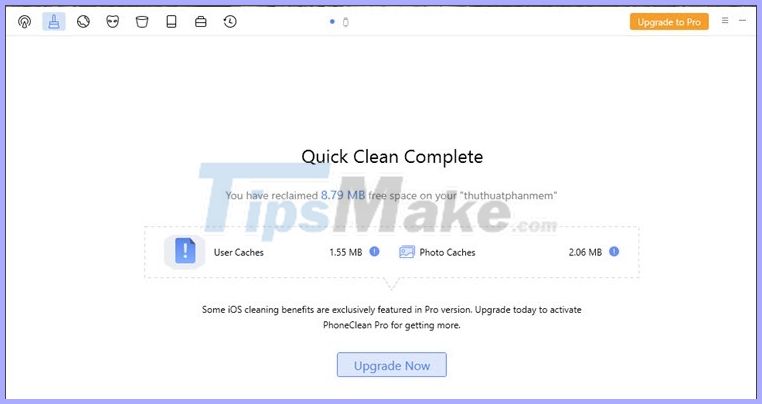
With ways to delete virtual storage on the iPhone, we will save some storage space on the iPhone quickly.
Good luck!
You should read it
- Increase free memory capacity for iPhone, iPad
- Instructions for clearing Twitter cache on iPhone and iPad
- Trick to delete junk files to free up space and cache iPhone, iPad
- Useful tips to free iPhone memory
- How to Free Up Storage on Android and iPhone
- Delete automatic messages to increase memory capacity in iPhone
 How to fix a flicking application in iOS
How to fix a flicking application in iOS 6 default settings you should turn off in iPhone
6 default settings you should turn off in iPhone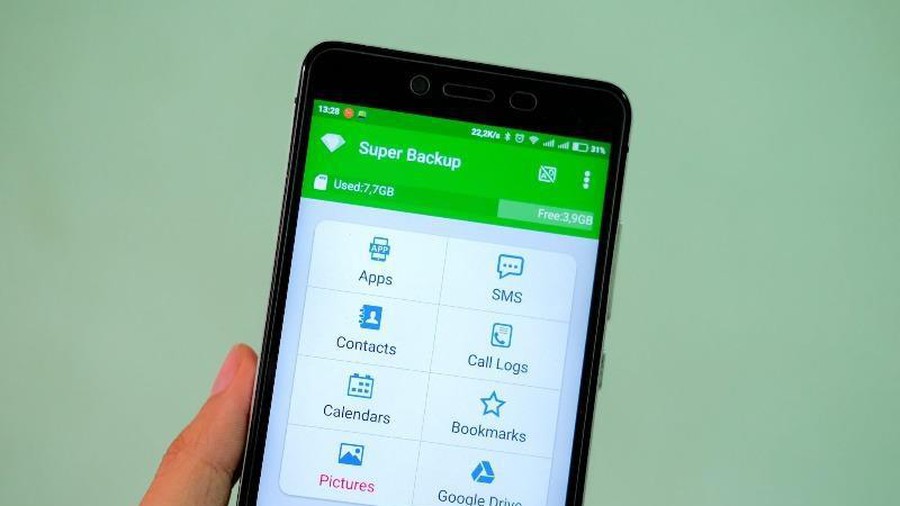 How to recover deleted phone numbers
How to recover deleted phone numbers Camera improvements on iOS 14 that Apple didn't mention
Camera improvements on iOS 14 that Apple didn't mention Compare battery life iOS 13.6 with iOS 13.5.1: Should you upgrade?
Compare battery life iOS 13.6 with iOS 13.5.1: Should you upgrade? IPhone fix tips are disabled
IPhone fix tips are disabled