To enable Hardware Acceleration in Chrome, Firefox
Hardware Acceleration on the browser is responsible for taking advantage of the graphics card to process images and content of the website. As a result, when we play games, watch movies, surf the web or any action on the browser, there is much more smoothness and stability.
On Chrome and Firefox browsers also have this mode. However, for some reason this mode has been turned off, making the use of your browsers not smooth. In this article, we will guide you to turn on Hardware Acceleration mode on both Chrome and Firefox browsers.
1. Turn on Hardware Acceleration mode on Chrome:
Step 1:
At the main interface of Chrome, click on the icon 3 dashes and select Settings (Settings).
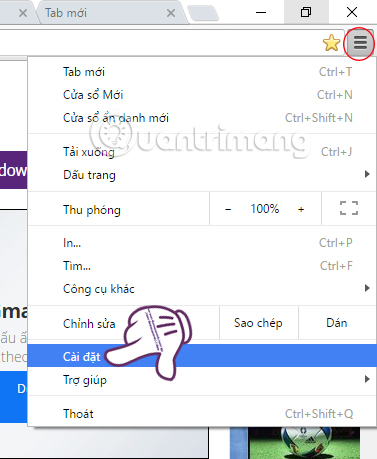
Step 2:
At the Settings interface, we scroll down and select Show advanced settings (Show advanced settings .).
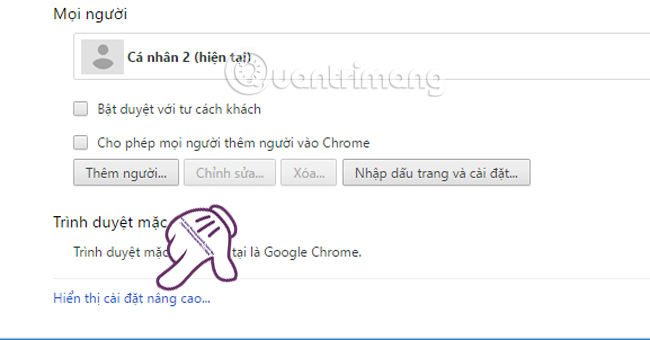
Step 3:
You scroll down to the bottom of the System (Systems) section. If hardware is not used, use hardware acceleration when available, which means that Hardware Acceleration mode on Chrome has been disabled.
To re-enable this mode , simply check the Use hardware acceleration mode when available only option. And then click on restart Chrome right next to save the new settings.
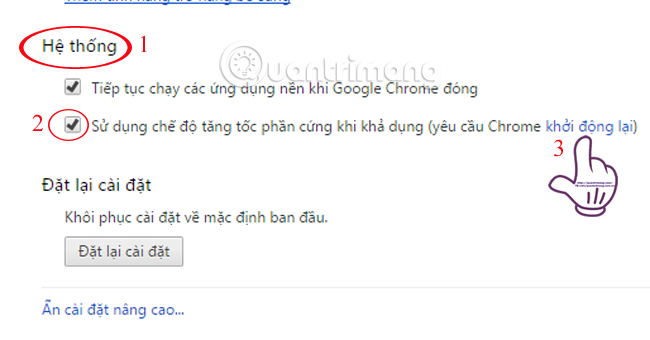
After restarting Chrome, you will notice actions on the browser especially playing games or watching movies with smoother.
2. Turn on Hardware Acceleration mode in Firefox:
Step 1:
Also at the Firefox browser interface, we click on the 3 dashes icon and select Options .
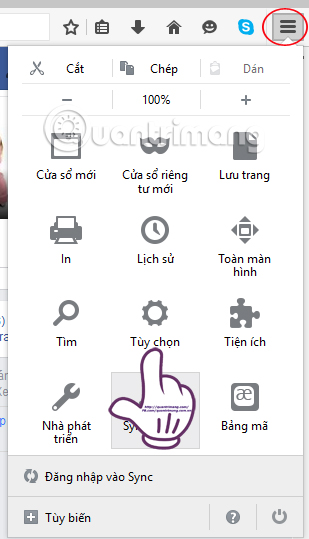
Step 2:
In the left menu bar, we select Advanced (Advanced).
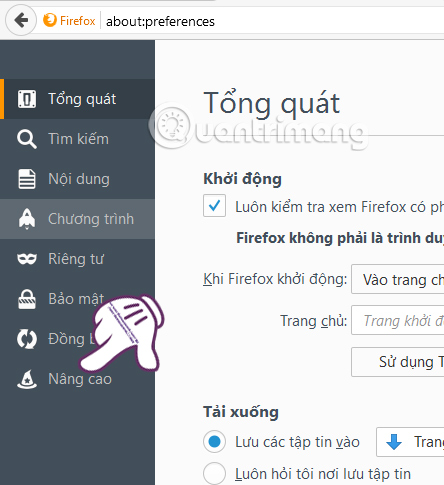
Step 3:
On the General tab (General), we go to Browse . You just need to check the box Use accelerator when available (Hardware acceleration when available) is done.
As such, you already have Hardware acceleration on Firefox.
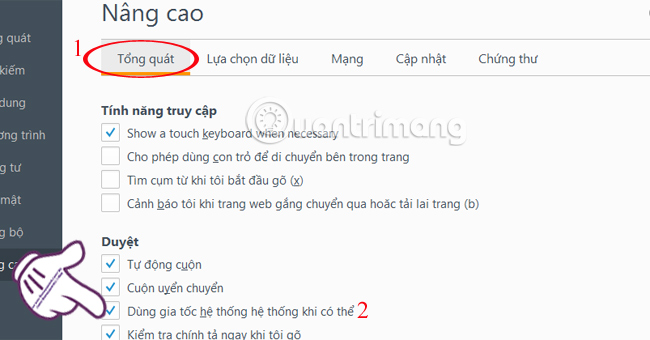
Once we have enabled this feature in browsers, you will see a much smoother usage speed. Especially when playing games or accessing websites that have high requirements for graphics responsiveness.
Refer to the following articles:
- How does Google Chrome run faster?
- Tips for Google Chrome users should know
- Fix Shockwave Flash crash error in Google Chrome
I wish you all success!
You should read it
- Why is YouTube on Chrome (and Firefox) consuming Laptop batteries?
- 11 Firefox acceleration Quantum less than 10 minutes
- Disable / enable Hardware Accelerated GPU Scheduling in Windows 10
- To speed up Chrome browser, apply these tricks
- How does Google speed up the Internet?
- Introducing the acceleration feature of Internet Explorer 8
 Instructions for enabling Smooth Scrolling on Google Chrome
Instructions for enabling Smooth Scrolling on Google Chrome Disable Adobe Flash on Edge browser
Disable Adobe Flash on Edge browser Rooted MySearch123.com on Chrome, Firefox and Internet Explorer browsers
Rooted MySearch123.com on Chrome, Firefox and Internet Explorer browsers Trick to remove Edge browser on Windows 10
Trick to remove Edge browser on Windows 10 Enable Web browsing mode without Internet connection on Chrome
Enable Web browsing mode without Internet connection on Chrome The trick to changing the search engine Safari browser on Mac OS X is quick and simple
The trick to changing the search engine Safari browser on Mac OS X is quick and simple