This is how to speed up Edge browser
Microsoft Edge browser is one of the new features integrated on Windows 10 and in the future it is very likely that this browser will completely replace Internet Explorer browser.
And like other browsers, Chrome or Firefox. After a period of use, Edge browser will also slow down. So how to speed up Edge browser, please refer to the following article of Network Administrator.
1. Clear the data and Edge browser cache
To delete data as well as Edge browser cache, follow the steps below:
First open the Edge browser, then click the 3 dots icon in the top right corner of the browser screen.
Now a menu appears on the screen, where you click Settings.
On the next window, click What to clear, then select Cached data files and Browsing history and then click the Clear button .
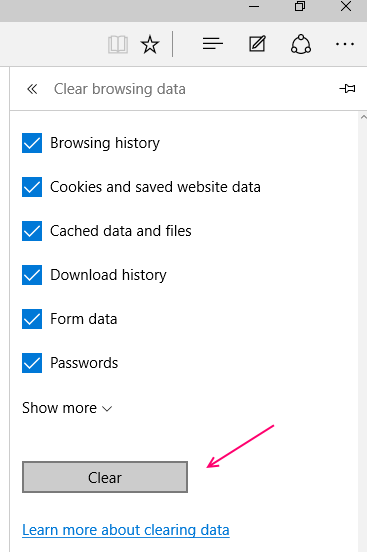
2. Change IE's temporary file location
First open Internet Explorer on your computer. Next click on the serrated icon in the top right corner of the browser window, select Internet Options.

On the Internet Options window, in the General tab, click Settings.
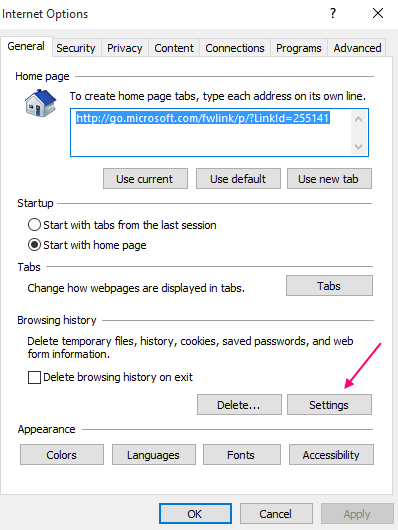
On the next window, find and click Move Folder in the bottom corner.
Select the location you want to move the folders into. Such as C: usersyour usernameTempint.
Assign 1024 to Disk space to use, then click OK.
Restart your Edge browser again.
3. Reset the Host file
To reset the Host file, follow the steps below:
First open File Explorer, then enter the path below into the Search box in the address bar:
% systemroot% system32driversetc
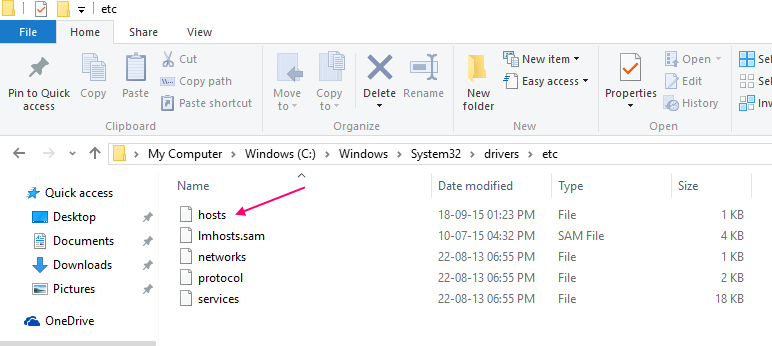
Double click on "hosts" and open with Notepad.
Delete the entire contents of the Hosts file, copy the following code and paste it into the Hosts file:
# Copyright (c) 1993-2009 Microsoft Corp.
#
# Này là một tập tin HOSTS được dùng bởi Microsoft TCP / IP cho Windows.
#
Tập tin này chứa mappings của IP địa chỉ đến tên tên máy. Each
Số nhập nên được giữ lại ở một dòng này. Cần địa chỉ IP
# được đặt trong theo thứ tự đầu tiên trước theo tên host tương ứng.
# Tên địa chỉ IP và tên máy nên được gỡ bỏ ở ít nhất một
# space.
#
Không thêm được, ý chú ý (như như này) có thể được inserted on nhân
# lines or theo tên máy này được gỡ bỏ bởi một '#' ký hiệu.
#
# For example:
#
# 102.54.94.97 rhino.acme.com # source server
# 38.25.63.10 x.acme.com # x client host
# tênhost tên phân vùng là xử lý trong nó DNS.
# 127.0.0.1 localhost
# :: 1 localhost
Note:
Before doing so, make sure to back up the old hosts file to avoid a bad case.
4. Reset Edge browser
To reset Edge browser, follow the steps below:
First copy and paste the link below into the Search Explorer address bar:
C: Users% usernameAppDataLocalPackagesMicrosoft.MicrosoftEdge_8wekyb3d8bbwe
Note:
Replace % username with the username on your computer.
Next open Windows PowerShell (Admin), then copy and paste the following code into PowerShell window and press Enter:
Get-AppXPackage -AllUsers -Name Microsoft.MicrosoftEdge | Foreach {Add-AppxPackage -DisableDevelopmentMode -Register '$ ($ _. InstallLocation) AppXManifest.xml' -Verbose}
After the process is finished, you will receive the message as shown below:

Refer to some of the following articles:
- Fix 400 Bad Request error in Chrome, Firefox, Internet Explorer and Edge browsers
- Knowing these 21 shortcuts you will be able to use Edge browser fluently
- Instructions for installing extensions on Edge browser Windows 10
Good luck!
You should read it
- Edge browser error crashes or does not work, this is a fix
- How to disable the about: flags page on Edge browser
- Instructions for installing extensions on Edge browser Windows 10
- Knowing these 21 shortcuts you will be able to use Edge browser fluently
- How to block hateful ads on Microsoft Edge browser
- Instructions to block Edge browser on Windows 10
 How to disable BackSpace key on Chrome and Firefox
How to disable BackSpace key on Chrome and Firefox This is how to view the cache of any Web site
This is how to view the cache of any Web site Fix Err-Connection-Refused and Err_Connection_Closed errors on Chrome browser
Fix Err-Connection-Refused and Err_Connection_Closed errors on Chrome browser How to use VPN on Opera browser
How to use VPN on Opera browser Inspect Element: How to temporarily edit any website?
Inspect Element: How to temporarily edit any website? How to use iOS's anonymous search feature on Google Search
How to use iOS's anonymous search feature on Google Search