If you want VLC to consume less battery, just enable Hardware Acceleration
Decoding Hardware acceleration is much more efficient. With Hardware Acceleration, the CPU will not interfere with the process of Graphics Processor (GPU) - designed to speed up the process of decoding (or encoding) a specific video. In short, GPU can solve your problem faster and use less battery.

1. What is Hardware Acceleration?
There are many different ways to replay a video. One of them is through "software decoding". Video Player reads video files and decodes the information using a processor or CPU.
Modern CPUs can handle and deliver video quite well, but this is not the best solution for this problem.
Decoding Hardware acceleration is much more efficient. With Hardware Acceleration, the CPU will not interfere with the process of Graphics Processor (GPU) - designed to speed up the process of decoding (or encoding) a specific video. In short, GPU can solve your problem faster and use less battery.
However, the limitation point is that Hardware acceleration is only available on some specific video formats. When you rip or download videos, you should use the format of H.264. Usually H.264 format has an extension of .mp4.
2. How to enable Hardware Acceleration on VLC?
To enable Hardware Acceleration on VLC, follow the steps below:
On VLC, click on Tool => Preferences .
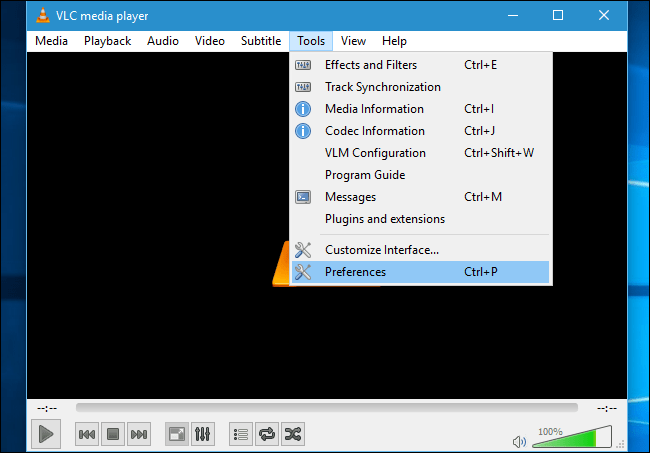
Next click the Input / Codes tab, then find the Hardware-accelerated Decoding option under the Codecs section and set the option to Automatic .
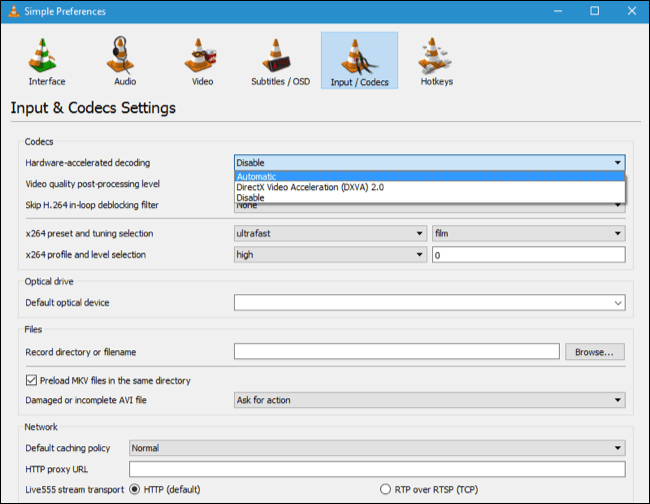
List of video codecs you can speed up:
On Windows: H.264, MPEG-1, MPEG-2, WMV3 and VC-1.
On Mac: only H.264 is Hardware Acceleration.
With videos without Hardware Acceleration will be played normally, VLC will only use CPU.
3. Use Movies & TV applications
If you want to save as well as extend your laptop battery life you can use the Movies & TV app built into Windows 10. Movies & TV apps not only play movies and TV shows on The TV you pay for, but also plays the movies you downloaded from Microsoft.
Movies & TV is the default video player on Windows 10, just double click on any video to open it on Movies & TV application (in case if you have not installed other video player application).

4. Enable Hardware Acceleration on other video players
If you use another video player, you can go online to search for steps to enable Hardware Acceleration to make sure your video player has Hardware Acceleration enabled.
With YouTube, YouTube can provide videos in H.264 video standard format that many hardware chipsets can offer hardware acceleration, or Google's VP8 and VP9 codecs.
YouTube server VP8 and VP9 to open videos on Chrome and Firefox by default, but it is worth mentioning that Hardware Acceleration of VP8 and VP9 is not built into any hardware.
This means that YouTube on Chrome browser and Firefox browser will "consume" your battery faster than browsers that only support H.264, such as Microsoft Edge browser and Apple's Safari browser. .
In order for YouTube on Chrome browser and Firefox browser to save battery power, you can install and use the h264ify extension.
Refer to some of the following articles:
- 10 best free video players for iOS devices
- Trick to watch YouTube videos on VLC Media Player
- How to record a screen with VLC Media Player?
Good luck!
 Summary of shortcuts in Windows Media Player
Summary of shortcuts in Windows Media Player Instructions for rotating videos are inverted and inclined by VLC Media Player
Instructions for rotating videos are inverted and inclined by VLC Media Player Download music on Soundcloud with 3 simple ways
Download music on Soundcloud with 3 simple ways Restore music library in Windows Media Player 12
Restore music library in Windows Media Player 12 Control VLC with iPhone or iPod Touch
Control VLC with iPhone or iPod Touch Top 15 free tools for Windows
Top 15 free tools for Windows