11 Firefox acceleration Quantum less than 10 minutes
From Firefox 57 onwards, Mozilla's browser has changed a lot, its functions are 'overhauled' to be able to run faster. Firefox Quantum was finally able to keep up with Chrome's speed, but Chrome was still the boss.
- Is Firefox Quantum faster than Chrome? This is a detailed test result!
Moving to Quantum also means that many reliable tricks to speed up your old browser are no longer effective. The good news is that there are some new tricks to replace them, see Firefox acceleration tips Quantum below.
1. Increase page scrolling speed
If you often read long documents online, you may find that scrolling is slower because the browser is trying to keep up with your physical scrolling speed and is limited to page scroll settings set by the browser.
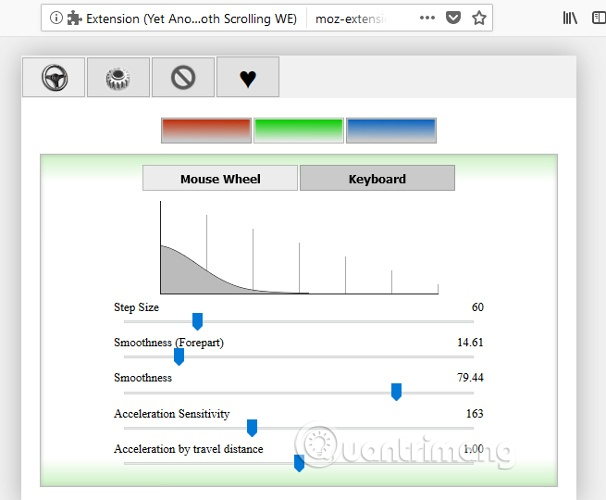
Visit Yet Another Smooth Scrolling WE (YASS), a compatible extension of Quantum, which allows you to adjust the scroll to match your speed. You can change the smoothness, scroll size and especially in long web pages, speed up with the scrolling ability to be able to scroll longer when scrolling faster.
- Surf the web more effectively with the mouse wheel
2. Auto Tab Discard utility
Many convenient utilities have become redundant when Firefox became Quantum, but a utility has quickly switched to a new browser, Auto Tab Discard.
This add-on allows users to set rules to automatically cancel open browser tabs. It doesn't close tabs, just pause tabs so they don't use memory. If you want to activate certain tabs to work at all times, you can add it to the white list.
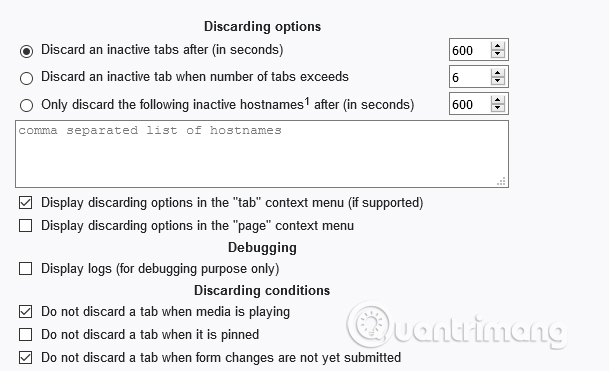
To use Auto Tab Discard, add it to Firefox, then go to Settings -> Add-ons -> Extensions and scroll down to see its different settings.
3. Turn off accessibility services
Many users have reported some slow issues when using Firefox Quantum with various symptoms such as memory leaks, etc. In some cases, but not all, it may be due to a related error. related to Firefox Accessibility Services.
- How to fix Windows 10 memory leak
The fix is to disable this feature, of course if you or a Firefox user uses this feature, you can use another browser until the problem is resolved.
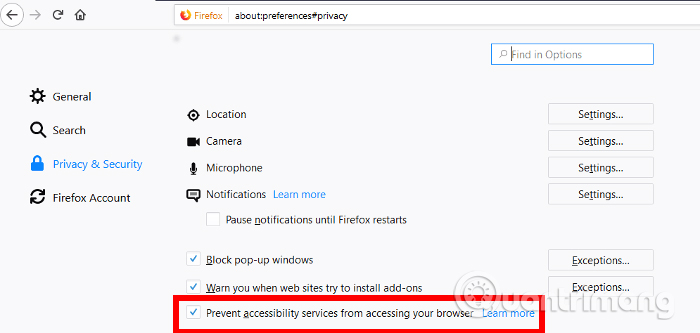
To turn off accessibility features in Firefox, go to Settings -> Options -> Privacy & Security , and then check the box labeled Prevent accessibility services from accessing your browser .
4. Run Firefox in low resolution mode (Mac)
This tip is for Mac users only. It turns out that the ultra-sharp, high-resolution image of the Apple Retina display doesn't always work well with Firefox, causing slower browsing.
The temporary solution to this problem is to use Firefox Quantum in a low resolution mode (obviously not the ideal solution for a long time).
To do this, right-click the Firefox application icon and click Get Info . In the Info window, select the Open in Low Resolution box to open Firefox at a lower resolution. It will continue to open at low resolution until this option is unchecked.
5. Turn off Tracking Protection
In theory, tracking protection is said to make your browser faster. The idea is that it prevents websites that rely heavily on tracking scripts, third-party content, etc. from downloading all of their tracking content. Depending on the content of the dependent website, you can expect these sites to download 20 to 90% faster with Tracking Protection.
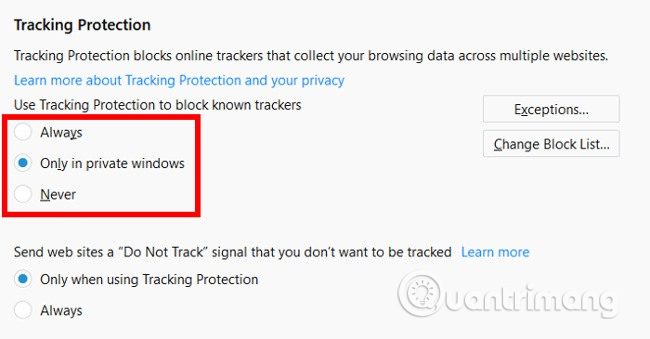
But with Firefox Quantum, some users have reported that turning off Tracking Protection has accelerated their browser. Therefore, if you have a similar situation that can access Firefox Options , click Privacy & Security on the left and scroll down to Tracking Protection to turn it off.
6. Disable hardware acceleration
Depending on the situation you encounter, you can enable or disable hardware acceleration, which will determine whether Firefox Quantum uses the GPU to speed up web browsing.
In general, if you have a relatively new computer (especially if you have a discrete GPU), it would be ideal to turn on hardware acceleration. If using an older machine without a discrete graphics card, turning on hardware acceleration may slow down browsing because the GPU is too weak to perform proper hardware acceleration.
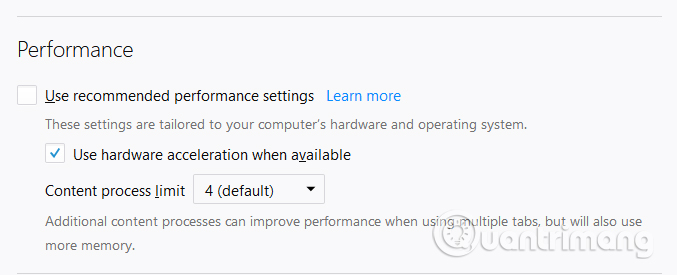
Click on the menu icon in Firefox, then select Options and under the General heading, scroll down and uncheck the Use recommended performance settings option. Ultimately, choosing or unchecking Use hardware acceleration depends on your situation.
- 7 hardware acceleration methods
7. Increase the Content process limit
Since the Firefox multi-process model was reintroduced in November 2017, the number of default Content Firefox processes used has increased to four, but you can even increase this number to seven. To do this:
Step 1: Access Firefox Settings .
Step 2 : Scroll down to Performance title.
Step 3: Uncheck the Use recommended performance settings , then scroll down to increase the limit of Content process to 7.
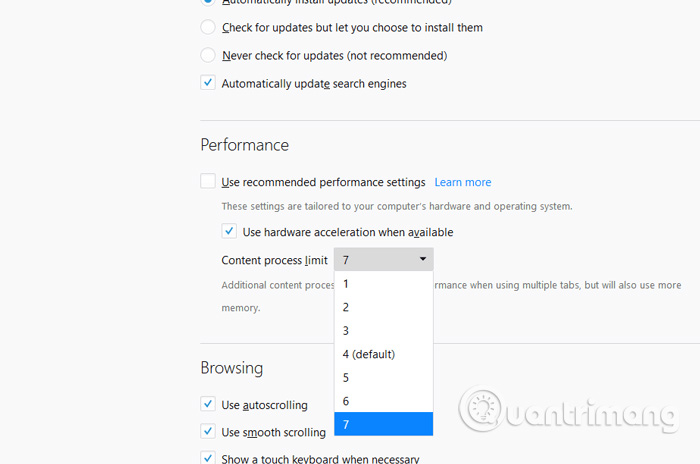
If there is a problem or unusual behavior due to this change, reduce the number until speed and stability are achieved.
8. Use the Origin uBlock instead of Adblock
Adblock may be the most popular 'kid' on ad blocking, but does not mean that it is good for everyone. If your computer is not strong, then Adblock may slow down Firefox performance because it uses inefficient memory.
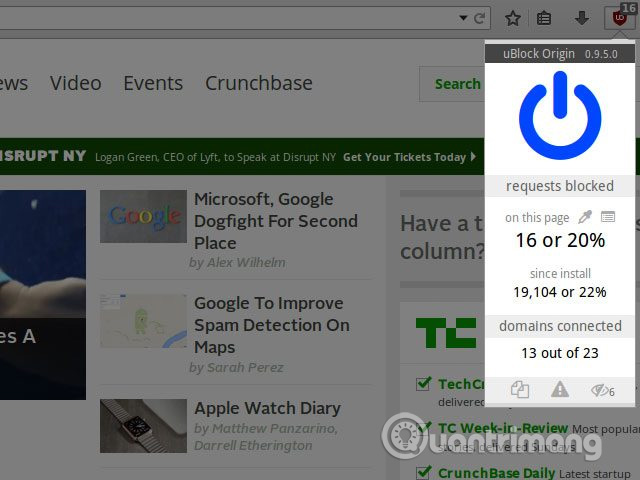
For a long time, uBlock Origin has been used as an alternative to Adblock because it manages CPU and memory resources better, thus helping Firefox run faster.
- How to block ads when surfing the web
9. Free up memory
If you continue to use Firefox and find it slowing down, you can free up memory to speed it up. To do this, type about: memory into Firefox's address bar and press Enter . On the next page, click Minimize memory usage under Free memory to free up memory.
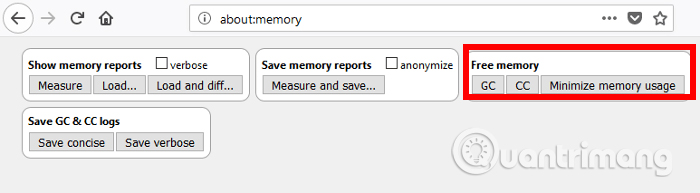
- The "About: Config" tricks improve Firefox browser
10. Disable Firefox Animations
Similar to how you can speed up your Windows computer by turning off the animation, you can also speed up Firefox with this. To turn off the animation in Firefox, enter about: config in Firefox's address bar and press Enter .
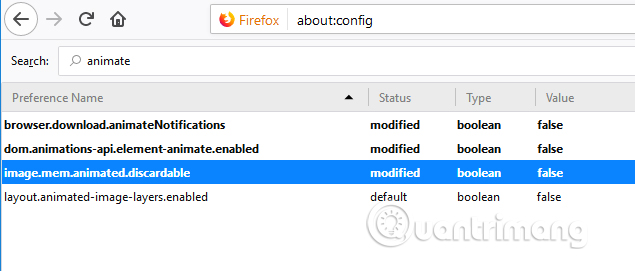
Now enter ' animate ' in the top search bar and set the value for all items to display as ' False '. This will help your browsing experience faster, but will lose all the smooth animations that make the browser look great.
11. Refresh Firefox
If the above adjustments are not enough, or your Firefox browser is running due to continuous use, refreshing Firefox may be an effective way. Firefox allows users to refresh and change all settings to the default mode and delete third-party data such as add-ons. To do a refresh type about: support in Firefox address bar and press Enter. Click the Refresh Firefox button on the right and confirm the refresh message.
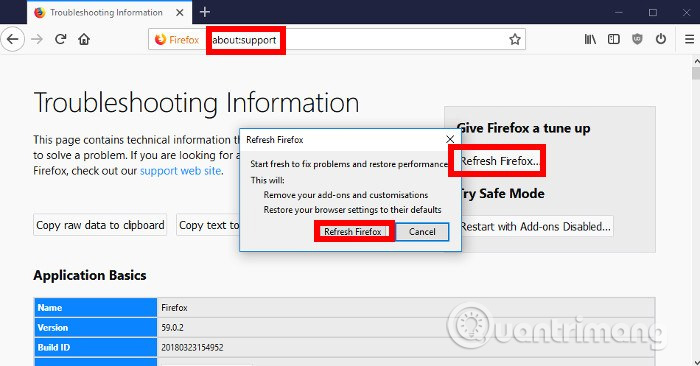
You do not need to worry because this operation will not delete your personal data such as browser history, passwords, cookies, bookmarks or autofill.
You can use the tips above to speed up the Firefox experience. Also, if messing with the items on the 'about: config' page will negatively affect your browsing experience, immediately revert to these changes.
I wish you all success!
See more:
- Tips for using Firefox Quantum
- 5 speeding tips when browsing the web
- When the network speed is slow, turn this feature off to browse the Web on browsers faster
You should read it
- Tips for using Firefox Quantum
- Is Firefox Quantum faster than Chrome? This is a detailed test result!
- The easiest way to speed up Firefox
- Improve Firefox browser speed with these tips
- Mozilla released Firefox Quantum 59, enhancing page loading speed and security mode
- 5 ways to fix when Firefox becomes sluggish
 How to save files to multiple folders on the web browser
How to save files to multiple folders on the web browser How to check which Chrome tab is slowing down your computer
How to check which Chrome tab is slowing down your computer How to access Tor network in Chrome browser
How to access Tor network in Chrome browser Theme Library for Google Chrome
Theme Library for Google Chrome Puffin Lite, a lightweight browser for iOS users, invite download and experience
Puffin Lite, a lightweight browser for iOS users, invite download and experience How to scan virus files downloaded on Chrome
How to scan virus files downloaded on Chrome