Disable / enable Hardware Accelerated GPU Scheduling in Windows 10
If the graphics card and driver for Windows 10 computers support hardware acceleration, you can enable the Hardware Accelerated GPU Scheduling feature to reduce latency and improve performance.
This tutorial will show you how to enable or disable the Hardware Accelerated GPU Scheduling feature in Windows 10.
Note : You must be logged in as an administrator to enable or disable the Hardware Accelerated GPU Scheduling feature.
Option 1: Enable or disable the Hardware Accelerated GPU Scheduling feature in Settings
1. Open Settings and click on the System icon .
2. Click Display on the left and click on the Graphics settings link on the right.
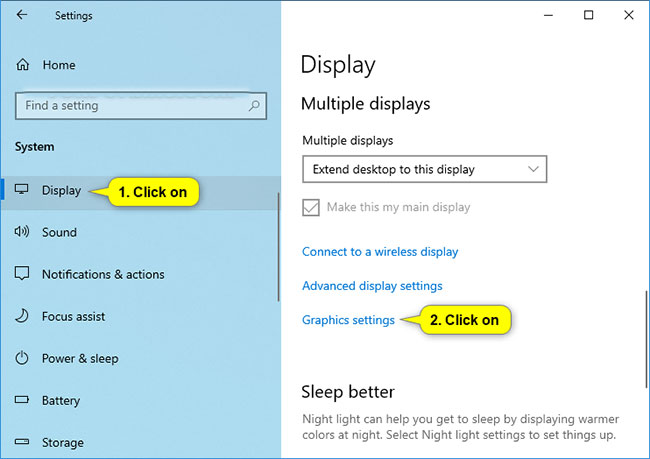
3. Click the Change default graphics settings link in the Default settings at the top.
Note : If you do not have this setting, your graphics card does not support hardware acceleration.

4. Turn on or off (default) the Hardware Accelerated GPU Scheduling feature as you like.

5 Restart the computer to apply the changes.
Option 2: Enable or disable the Hardware Accelerated GPU Scheduling with REG file
Note : This option won't have any effect if your graphics card does not support hardware acceleration.
The downloadable .reg files below will modify the DWORD value in the registry:
HKEY_LOCAL_MACHINESYSTEMCurrentControlSetControlGraphicsDrivers 1. Follow step 2 (to turn on) or step 3 (to turn off) below for what you want to do.
2. To enable the Hardware Accelerated GPU Scheduling feature, download this file and go to step 4 below.
3. To turn off the Hardware Accelerated GPU Scheduling feature, download this file and go to step 4 below.
4. Save the .reg file to the desktop.
5. Double click on the downloaded .reg file to merge it.
6. When prompted, click Run> Yes (UAC)> Yes> OK to approve the merge.
7. Restart the computer to apply the changes.
8. You can now delete the downloaded .reg file if you like.
You should read it
- What is AMP (Accelerated Mobile Pages)?
- What is APU (Accelerated Processing Unit)?
- Why is YouTube on Chrome (and Firefox) consuming Laptop batteries?
- Google Chrome can be up to 20% faster thanks to Microsoft feature
- How to schedule an automatic delivery of Gmail
- If you want VLC to consume less battery, just enable Hardware Acceleration
 How to fix Clock Watchdog Timeout errors in Windows 10
How to fix Clock Watchdog Timeout errors in Windows 10 How to move apps and programs installed in Windows 10
How to move apps and programs installed in Windows 10 How to enable / disable Ethernet connection measurement feature in Windows 10
How to enable / disable Ethernet connection measurement feature in Windows 10 How to bring Spotlight Search macOs to Windows 10
How to bring Spotlight Search macOs to Windows 10 How to turn off the hard drive after not working in Windows 10
How to turn off the hard drive after not working in Windows 10 How to view the Last BIOS Time index in Windows 10
How to view the Last BIOS Time index in Windows 10