Tips to remove extra spaces between words in Microsoft Word
The reason may be that you have copied somewhere, or downloaded the sample text file on the internet . Please follow the following article of Accountant TipsMake to know how to fix this case quickly.
For example
There are paragraphs of Word with lots of white space like the picture below. If deleting it manually one by one it will be very time consuming. To quickly remove these extra spaces, follow these steps.
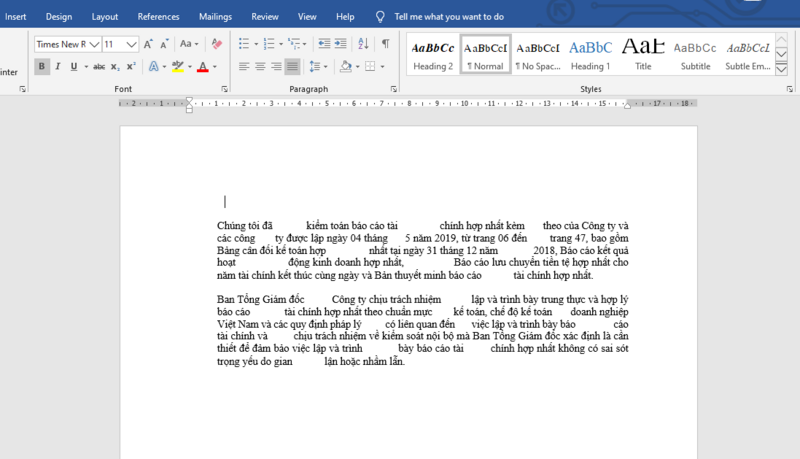
Step 1: You choose the Home tab on the Ribbon. Then choose Replace in the Editing section . Or you can also use the keyboard shortcut Ctrl + H to quickly open the Find and Replace dialog box .
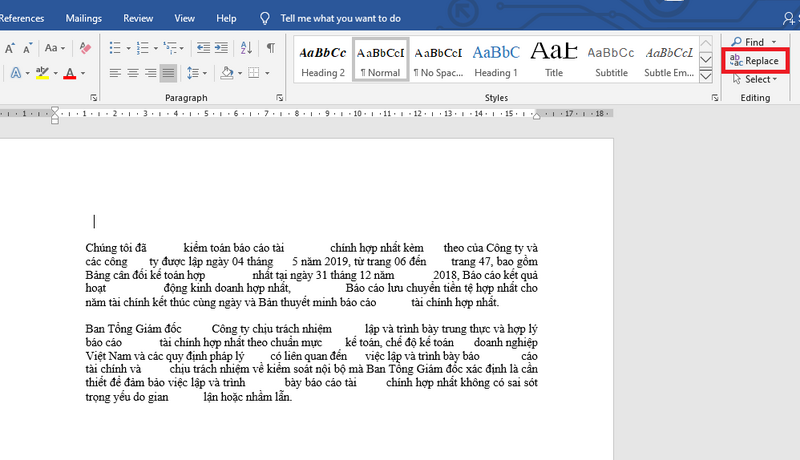
Step 2: At this time, the Find and Replace dialog box appears. Click on More>>.

Step 3: Next, tick the box Use wildcards. Then you enter the following:
+ Find what: enter () {2,}
+ Replace with: enter 1
After the import is complete, click Replace All.

After clicking Replace All, the message will appear showing how many spaces have been removed in the text. Now click OK to finish.

Photo 5: Tips for removing extra spaces between words in Microsoft Word
Just so, the result is that all extra space in the Word document will be quickly deleted.
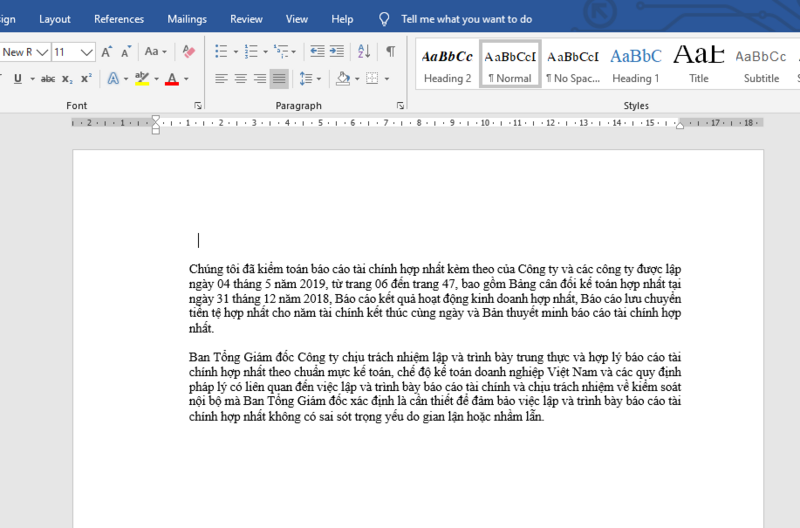
 How to insert text into pictures in PowerPoint
How to insert text into pictures in PowerPoint How to fix: The table in Word is overflowing
How to fix: The table in Word is overflowing How to adjust the standard spacing between words in Word
How to adjust the standard spacing between words in Word How to create squares in Word
How to create squares in Word How to fix the error of not printing the Word file
How to fix the error of not printing the Word file How to print PowerPoint
How to print PowerPoint