This is how to reset network settings on Windows 10 with just one click
If there are problems with Internet connection errors on windows 10, such as a computer, laptop does not receive wired network, can not connect to the network or connect but can not access the network, slow network, flickering network, network yellow exclamation, Wifi yellow exclamation . Then you can reset the network on your Windows 10 computer . In the following article, Network Administrator will guide you how to reset and reinstall all networks on the network card driver with just one click.

Reset network on Windows 10
Windows 10 includes a new feature called Network Reset. To access this feature is quite simple. Follow the steps below:
Open Network Reset
Method 1: Enter Network Reset in the search bar> click on the results that appear.

Method 2: Go to Network Reset from installation
Press windows + S key combination, then enter Settings in the Search box, press Enter to open the Settings window. Alternatively, press windows + I key combination to open the Settings window. On the Settings window, find and click on Network & Internet.
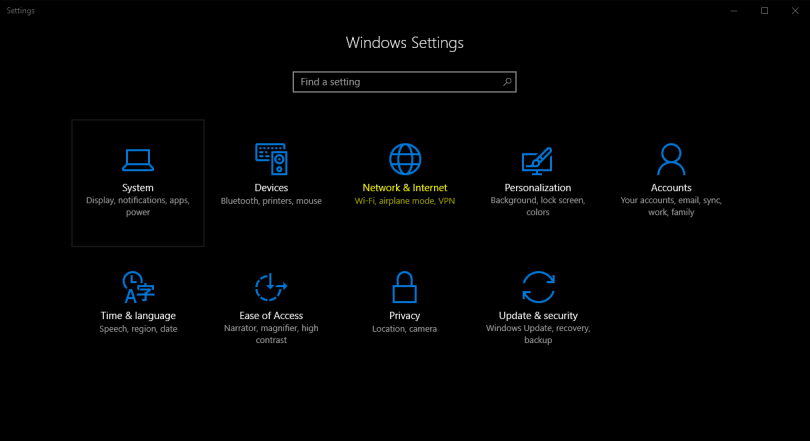
Next find the Status tab. Here you scroll down to find and select the Network Reset option .

At this time, a warning window appears. Your task is to click Reset Now to confirm. The computer will restart automatically after 5 minutes, so remember to save the work you're doing.
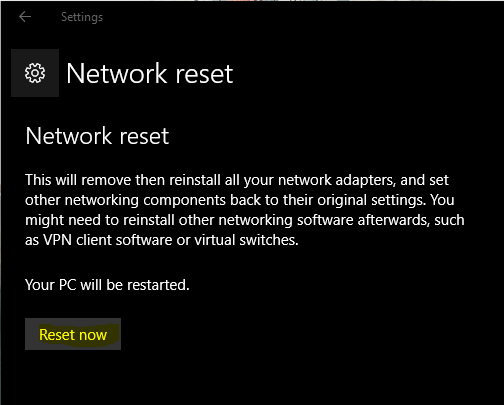
This option will delete, reinstall and refresh all network settings on the network card, so your IP, DNS, . address settings will be reset.
If the reset is completed and the problem is not resolved, you can update the network driver, or install Windows 10 again. In some cases, the latest Windows 10 update can also cause a network connection error, if not the one who needs to experience the new but unstable features of Windows 10, you can turn off the update. automatically on Windows 10 for "sure owl" offline.
Refer to some of the following articles:
- Here's how to create a Virtual Hard Disk on Windows 10
- Set up VLC Media Player as the default multimedia player on Windows 10
- How to disable Lock Screen lock screen on Windows 10 Anniversary Update
Good luck!
 How to set up your own email server on Windows PC
How to set up your own email server on Windows PC How to install and use Windows 10 without a product key
How to install and use Windows 10 without a product key How to enable Kiosk Mode on Windows 10
How to enable Kiosk Mode on Windows 10 How to turn off your computer quickly with a keyboard on Windows
How to turn off your computer quickly with a keyboard on Windows How to add wallpaper to taskbar on Windows 10
How to add wallpaper to taskbar on Windows 10 How to turn on HDR on Windows 10
How to turn on HDR on Windows 10