Instructions to reset the network, reset the network connection on iPhone
If you are having problems related to Wifi or if using 3G data but cannot access the Internet on iPhone or iPad. Although it has applied every way to fix the error, it still fails. You can then think of a solution to reset the network settings on your iOS device to fix the error.
Note:
Before performing a reset of network settings on an iOS device, you need to understand what reset the network settings is to do. The reset process is really just restoring all network settings to the original default state on your device, including mobile data settings and Wifi settings. All Wifi settings will be wiped clean and restored to their original settings, including VPN (virtual private networks) that you have set up.
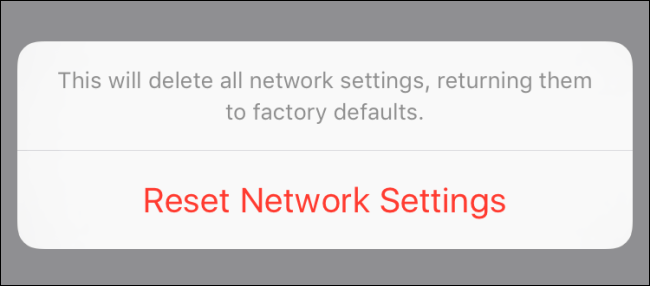
Reset network settings on iPhone
To reset the network settings on your iOS device, follow the steps below:
First open the Settings app (settings) and then find and click General (general settings).

On the General window (general settings), find and click Reset.

Next, find and click Reset Network Settings .

If setting the passcode (screen password) you will be asked to enter the passcode.
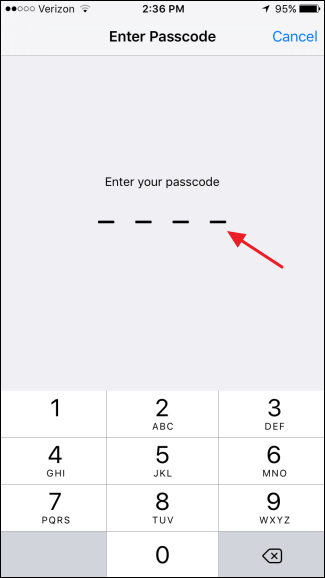
On the iOS device screen, a dialog box asking you to confirm, click Reset Network Settings to confirm resetting the network settings on your iOS device.
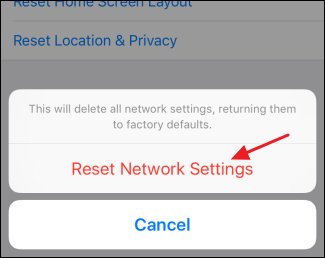
Now your iOS device will restart and all network settings will be reset to their original default state.
Refer to some of the following articles:
- Trick to delete junk files to free up space and cache iPhone, iPad
- Summary of some ways to fix 3194 errors during the restore or update iPhone, iPad
- What to do when the iPhone hangs the Apple Logo during startup?
Good luck!
 Summary of several ways to fix No Service errors on iPhone
Summary of several ways to fix No Service errors on iPhone Instructions for sending handwriting messages on iOS 10
Instructions for sending handwriting messages on iOS 10 How to update to the official iOS 10 version?
How to update to the official iOS 10 version? The process of updating iOS 10 failed, this is a fix
The process of updating iOS 10 failed, this is a fix Upgrade iOS 10 and attractive features not to be missed
Upgrade iOS 10 and attractive features not to be missed What do you need to do before upgrading to iOS 10?
What do you need to do before upgrading to iOS 10?