How to increase MacBook memory capacity
Solid-state drives are fast but expensive and even high-capacity drives are more expensive, which is why many people choose the minimum capacity when buying a MacBook. However, here are some ways to expand the memory capacity on this device.
Ways to increase MacBook memory capacity
- Upgrade SSD hard drive
- Low profile USB drive
- USB-C hub with integrated storage
- More storage with SD and MicroSD cards
- Network hard drive
- How to map a network drive
- How to create macOS network sharing
- Data storage in the cloud
- Third party cloud storage service
- External Hard Drive
- External hard drive
- External SSD hard drive
- RAID system
- Clean up the Mac
Upgrade SSD hard drive
The most basic option to expand the MacBook's memory capacity is to upgrade the SSD hard drive. However, you cannot upgrade all Macs because Apple changed the manufacturing process on the latest models.
You can upgrade the following models:
- MacBook Pro non-Retina until the end of 2016
- MacBook Pro Retina until 2015
- MacBook Air comes 2017
- MacBook came in 2010
If your model does not support it, unfortunately, you cannot upgrade the SSD. If the model supports it, the best way to upgrade is to buy an SSD drive.
If your Mac is old and still uses an optical drive (like the MacBook Pro before 2012), you can upgrade the hard drive and add a second or third hard drive if you replace the optical drive to create more space. However, this is a fairly old machine, consider whether the upgrade is worth it or better you should buy a new MacBook.
- 6 signs that a new Mac should be replaced
If you buy a new MacBook, choose a larger SSD instead of the minimum.
Low profile USB drive
If the MacBook has a USB Type-A connector, you can use a low-profile USB drive to add memory. These small devices fit into a spare USB slot and protrude a bit from the side of the MacBook. They are also one of the cheapest ways to increase your device's total capacity.

You can choose SanDisk Ultra Fit devices. It has fast USB 3.1 interface with read speed up to 130MB / s. This is not a high-speed storage, like the SSD in a MacBook, but it's convenient enough to store documents and media. It is up to 256GB in size and costs about 1.6 million VND.
However, MacBook Type-C users cannot use this method to expand memory capacity. USB Type A is a larger port and manufacturers take advantage of this size to compress in flash memory. This results in a USB drive that looks like a wireless dongle to always attach to a MacBook. There is nothing like that in USB Type-C form.
USB-C hub with integrated storage
The latest MacBook Pro and Air models only come with a USB Type-C connector. That means you need a hub to access a variety of ports.
Minix NEO is the world's first USB Type-C hub to add both ports and storage for MacBooks. Inside the hub is a 240GB M.2 SSD, supporting read and write speeds of up to 400MB / s. You also get four useful ports: an HDMI port with 4K support at 30Hz, two USB 3.0 Type-A ports and a USB Type-C port (can be used to power the MacBook).
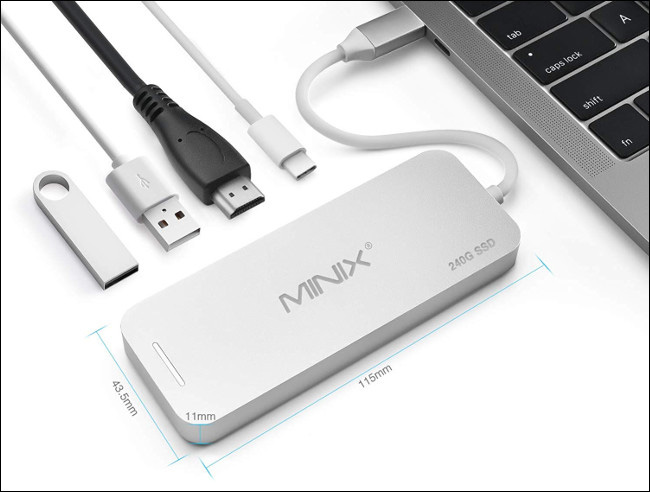
Due to the impact resistance of the SSD, you can throw the Minix NEO into your pocket without worrying about data corruption. This small device should be highly portable but not recommended to connect to Mac all the time. However, some people attach the device to a MacBook cover with tape.
You can also buy Minix NEO with 120 GB of storage for a slightly lower price.
More storage with SD and MicroSD cards
If you have an older MacBook with a memory card reader, you can also use an SD or MicroSD card to increase your Mac's capacity. Just grab an SD card and plug it into the Mac. To use a MicroSD card, you need an SD to MicroSD converter.
This is a relatively cheap way to add storage. You can use the SanDisk Extreme UHS-I MicroSD 512GB card for under 4.6 million VND and 128GB card for only nearly 600,000 VND. However, these cards have problems with read and write speeds such as storage devices connected by USB.
A cheaper option is to use Transcend's JetDrive Lite. They are only compatible with some MacBook Pro and Air models manufactured between 2012 and 2015, but perfectly suited for Mac chassis. It is available in 128GB and 256GB models, with a larger capacity costing more than 2 million VND.
Network hard drive
Network hard drives are also a way to increase MacBook capacity. You can configure a network hard drive to share on the network or you can use a Mac or Windows computer with free space. When configuring it, you can even back up your MacBook via Time Machine.
However, if out of network range, memory is not available unless a cloud access solution is available. This is not a problem if you use a network hard drive where files are rarely accessed.

The speed of the network limits the network storage. Everything will become significantly slower if you use a wireless connection. For best results, make sure your network drive uses a wired connection to the router and MacBook.
You can buy basic NAS drives like Netgear ReadyNAS RN422 and then buy your own hard drive or choose a ready-to-use solution like Western Digital My Cloud EX2. Many modern NAS drives also support cloud-based access to files.
How to map a network drive
To access the network drive, you must map it in the Finder by following the steps below:
Step 1. Launch Finder and click Go> Connect to Server.
Step 2 . Enter the address to the network share you want to map (e.g. smb: // yournasdrive).
Step 3 . Enter the required login information and then click OK .
The network drive will appear in the Finder sidebar and on the desktop. You can select it as a location when saving or opening the file.
How to create macOS network sharing
If you have another Mac and want to share the drive over the network, follow these steps:
Step 1 . On the device you want to share, go to System Preferences> Sharing .
Step 2 . Check the box next to File Sharing to turn on the service.
Step 3 . Click the plus sign (+) and specify the location to add Shared Folders .
Step 4 . Click on shared location and then set permissions.
You can also click Options to specify whether to use AFP (Apple protocol), SMB (Windows protocol) or both.
Data storage in the cloud
Online storage is another option currently included in macOS. Setting up Apple's Store in iCloud uses available iCloud space to store rarely used files, increasing the space on your Mac for frequently used data. All this works automatically, so you must have a certain level of trust in macOS.
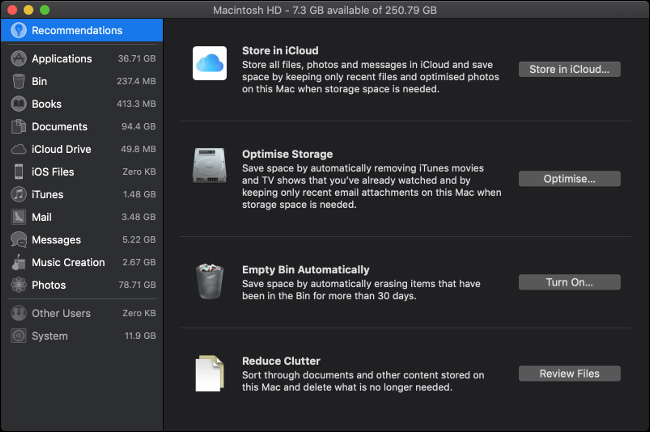
Cloud storage files appear on the computer as if they were still there. To access these files, the computer downloads them from iCloud. Download time varies depending on Internet speed and file size. If you cannot access the Internet, you cannot use these files.
To enable file storage settings in the cloud, follow these steps:
Step 1 . Click the Apple logo in the upper left corner of the screen and then select About This Mac .
Step 2 . Click the Storage tab and then click Manage . on the right.
Step 3 . Click Store in iCloud . to begin the process.
macOS analyzes your hard drive and tries to save space. To find transferable system files, click the Documents section in the sidebar to display a list of documents on your Mac and the last time you had accessed them.
To properly use iCloud storage, you have to buy more space because there is only 5GB free.
Third party cloud storage service
You do not need to use Apple's cloud server. If you only need to upload some files to the cloud to free up computer space, older cloud storage services can do this.
Refer to the article Combining the best free online data storage websites today to choose the appropriate cloud service.
External Hard Drive
If you need more space at a reasonable price without being afraid to carry it with you, an external hard drive is an appropriate choice.
External hard drive
The cheapest option is to buy a standard external USB hard drive. They also provide high storage capacity but are susceptible to shock damage.
Regardless of reliability, one of the factors to consider when buying an external HDD based hard drive is speed. You should not buy a hard drive older than USB 3.0, ideally USB 3.1 or 3.1 version 2.

One of the most affordable hard drives is the Western Digital Elements portable hard drive. Currently, it is available with USB 3.0 and up to 4TB capacity for about 2 million VND. You can spend more money on something like G-Technology G-Drive, which is up to 14TB, and comes with Thunderbolt 3 and dual USB 3.1 for lightning-fast file transfers. Currently, G-Drive has a starting price of nearly 7 million VND for 4TB model.
External SSD hard drive
SSDs outperform hard drives in both speed and reliability. It has no moving parts and is therefore not easily damaged by impact. The read and write speed is limited only by the connection with the computer.
However, SSDs have two disadvantages: capacity and price. SSDs are still relatively expensive compared to traditional hard drives. You can pay twice as much for a HDD and a larger hard drive is more expensive. But SSDs are smaller, faster and more reliable.
RAID system
RAID is a technology that allows you to connect multiple hard drives. This allows you to do things like merge multiple drives into one drive, providing faster read and write speeds because you can access multiple drives at the same time. You can also use RAID as a backup solution to clone one (or more) hard drives. This allows users to exchange any failed hard drive.
This is an expensive solution to add capacity and it is also bulky. You can't leave RAID in your pocket, so this is just a desktop solution but in return it has benefits such as flexibility and high-speed access.

If you choose RAID, make sure to select a device with the Thunderbolt interface (ideally Thunderbolt 3) to get the fastest possible speed (up to 40 GB per second) from any external connection. Like NAS drives, RAID has no disk, like Akitio Thunder3 RAID or in ready-to-use devices, like G-RAID G-Technology.
Clean up the Mac
Of course, the easiest way to create more space is to clean up the files on your MacBook. There are many tips you can try to free up space on macOS. Apple provides all the tools you need to clean up space.
Meanwhile, we can all expect Apple to soon increase basic SSD storage capacity on laptops.
I wish you successful implementation!
You should read it
- Delete automatic messages to increase memory capacity in iPhone
- 3 ways to increase storage capacity on Android with a microSD card
- This is how to increase GB storage space on iPhone
- Tips to keep your phone from memory
- Increase free memory capacity for iPhone, iPad
- How to increase the size of your iPhone when memory runs out
 6 signs that a new Mac should be replaced
6 signs that a new Mac should be replaced How to fix the Mac keyboard is not working
How to fix the Mac keyboard is not working 7 Docking Station for the best MacBook Pro
7 Docking Station for the best MacBook Pro How to upgrade RAM on a Mac
How to upgrade RAM on a Mac How to control your Mac using Apple TV Siri Remote
How to control your Mac using Apple TV Siri Remote Dissecting Apple Macintosh computers
Dissecting Apple Macintosh computers