Delete automatic messages to increase memory capacity in iPhone
Most iOS devices are provided with plenty of storage capacity. That's why sometimes you forget to check your iPhone memory, don't delete unnecessary files while constantly saving new data, making it always in full capacity.
Previously, we introduced you to 10 tips to free iPhone memory, or how to increase memory capacity for iPhone, iPad. In this article, Network Administrator will introduce you how to increase memory in iPhone extremely effective and simple, but few people pay attention to it is to delete unnecessary messages. Follow each step below.
Step 1:
At the main interface, go to Settings and select General .
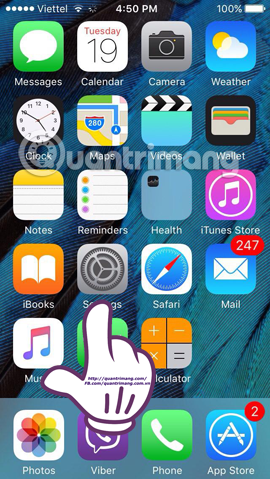
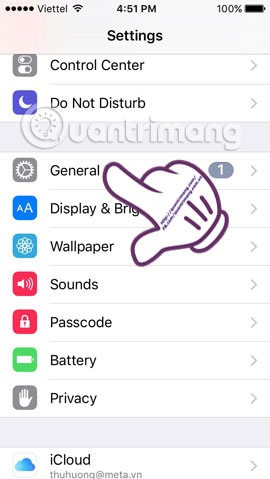
Step 2:
Continue to select Storage & iCloud Usage (Capacity and use iCloud).

Step 3:
Select Manage Storage . App appearances and capacity of each application in iPhone. Scroll down and find the Messages section. Here you will see the amount of messages occupied in the iPhone.


Step 4:
Go back to Settings , select the Messages section. Drag down and click on the Keep Messages section.
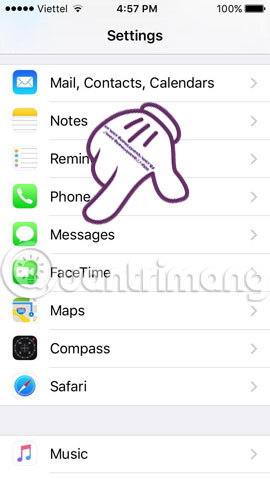
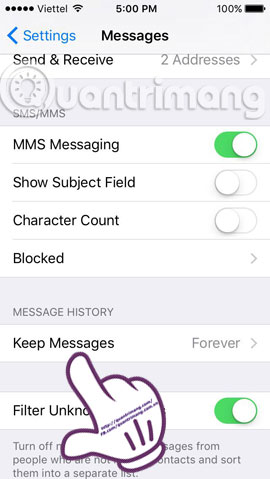
Step 5:
At the Keep Messages interface, you will see three message saving options : 30 Days (30 days), 1 Year (1 year), Forever . Please transfer 30 days or 1 year if you have used iPhone for more than 1 year.
A new window will appear asking you to delete messages older than 30 days or 1 year. Click Delete to complete the operation.
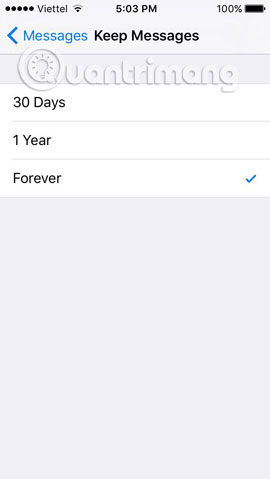
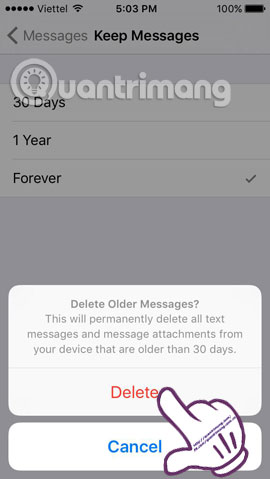
Finally, go back and check that the message size has been greatly reduced. So, we have more internal memory to download more apps or games to iPhone. During use, you should also delete files that are not important or unnecessary to avoid heavy machine.
Refer to the following articles:
- How to delete junk files freeing memory for iPhone, iPad
- 29 tips iPhone users need to know
- Tips to fix iPhone and iPad error 'charging without power'
Hope this article is useful to you!
You should read it
- This is how to increase GB storage space on iPhone
- Increase free memory capacity for iPhone, iPad
- How to clean up iPhone trash to increase capacity
- Instructions for clearing Twitter cache on iPhone and iPad
- The duo iPhone Xs and Xs Max have 4GB of RAM?
- How to fix an unexpected application exit error on iPhone
 Instructions for registering and using Uber Taxi
Instructions for registering and using Uber Taxi 19 great ideas to take advantage of old smartphones
19 great ideas to take advantage of old smartphones How to turn off the auto update feature on iPhone
How to turn off the auto update feature on iPhone Conflict of IP address error when connecting to Wifi on iPhone, iPad, this is a fix
Conflict of IP address error when connecting to Wifi on iPhone, iPad, this is a fix Summary of common errors on iPhone 6, 6 Plus and how to fix errors
Summary of common errors on iPhone 6, 6 Plus and how to fix errors How to transfer all data from an old Android phone to a new phone?
How to transfer all data from an old Android phone to a new phone?