How to clean up iPhone trash to increase capacity
Smart phones today when used for a period of time will occur slowly or full of memory. The iPhone is rated better in memory management than Android devices, but when used long-term, the iPhone can overflow if the user does not know how to clean them.

Today's article, Thuthuatphanmem.vn will guide you how to clean up trash on your iPhone to increase capacity. Please follow along!
Delete applications, games that are rarely used and take up a lot of document memory.
First, go to Settings => General Settings => iPhone Storage. Here, the list of applications installed on iPhone will display with the most recently used. You choose applications that take up a lot of space to view information.

For example, the TFlat dictionary application, if you see the Documents & Data section is larger than the Application size , it means that the application has a lot of junk data. Just tap Delete app and then go to the App Store to download the app again.

Clear browsing data on the Safari browser
Just like on a PC, the browser on the smartphone line when used long term will lead to a state of full memory by caching features, browser history, cookies . To clear browsing data on Safari browser, go to Settings => Safari and find the item Clear history and data .

Restore iPhone settings to factory settings and wipe data.
If you have tried all of the above methods and you still find it ineffective, you can wipe the data and restore the computer to the original state.
Step 1: To wipe data on iPhone and put the device to its original state, go to Settings => General settings => Reset .

Step 2: Click on Delete all content and settings .
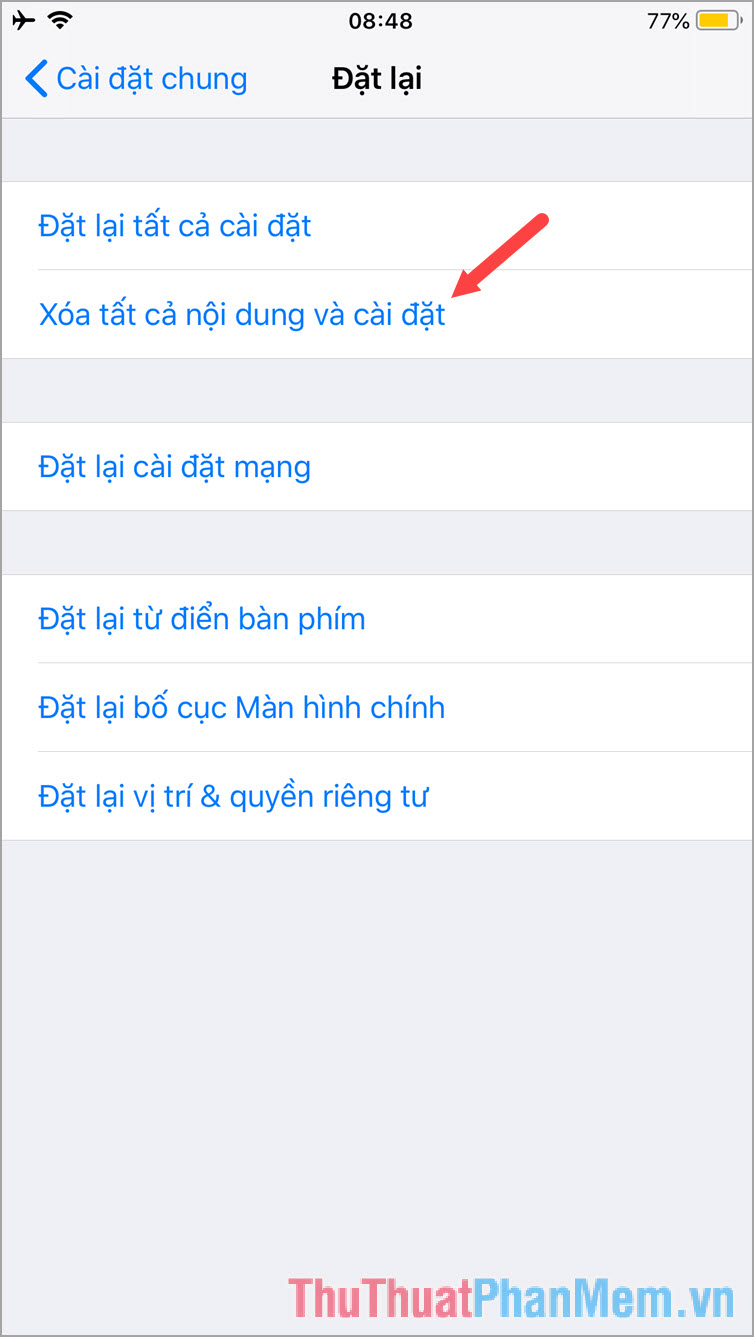
Step 3: Enter your password if required by the device. Then you click on Delete iPhone to restore factory settings and delete data.

With the simple way as above, you can minimize the situation of memory overflow due to junk files on iPhone. Remember to do the first two ways regularly for your device to be stable and durable. Good luck!
You should read it
- Guide to clean up Windows 10 computer junk to increase capacity and speed up the computer
- How to increase the size of your iPhone when memory runs out
- This is how to increase GB storage space on iPhone
- The most effective way to clean up computer and laptop trash that anyone can do
- Instructions for clearing Twitter cache on iPhone and iPad
- How to increase MacBook memory capacity
 How to delete contacts on iPhone, delete 1 or more numbers on iPhone extremely fast
How to delete contacts on iPhone, delete 1 or more numbers on iPhone extremely fast How to log out of Messenger, exit Facebook Messenger on iPhone and Android
How to log out of Messenger, exit Facebook Messenger on iPhone and Android How to use Incognito Tab on iPhone - Open Incognito Tab on iPhone
How to use Incognito Tab on iPhone - Open Incognito Tab on iPhone Top 5 iOS emulation software on Windows
Top 5 iOS emulation software on Windows How to locate your iPhone quickly
How to locate your iPhone quickly How to lock the iPhone when lost fastest
How to lock the iPhone when lost fastest