T2S Usage: Text to Voice converts text to voice on Android
The application will help you download the audio file into a separate file that you can merge or transfer to your computer to perform other work. This will be much more convenient for you when it is easier to handle the audio file. The following article will guide you how to use T2S: Text to Voice - Read Aloud on your phone.
T2S User Guide: Text to Voice - Read Aloud
Step 1:
We download the T2S application: Text to Voice - Read Aloud for Android phones according to the link below.
Download T2S: Text to Voice - Read Aloud Android here
Next at the application interface, users enter text and click the play icon to listen to. Two icons next to the Play button to rewind content.
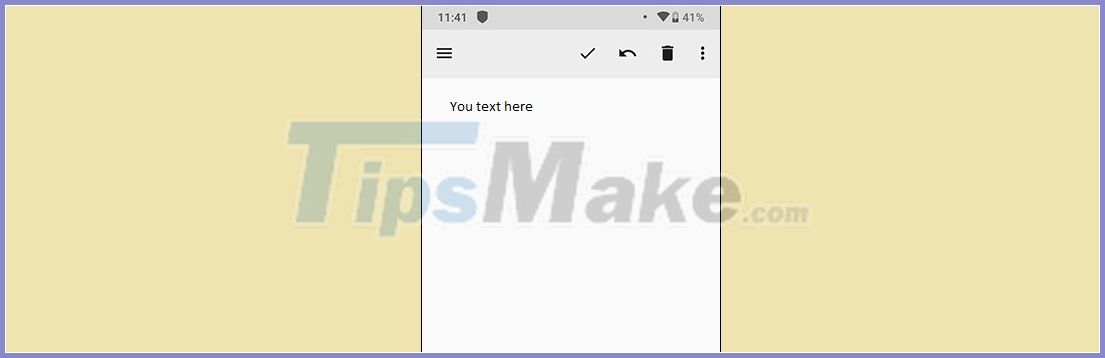
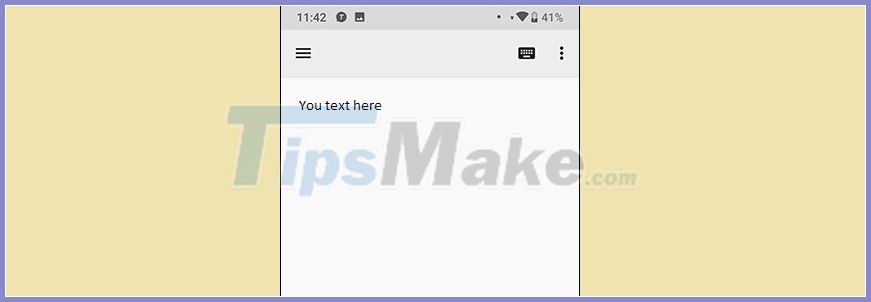
Step 2:
To save the audio file as a separate file, click the 3 vertical dots icon in the top right corner. Click on Export as audio file . The application supports saving as .wav or .mp3 files, but with mp3 you must install a plug-in.
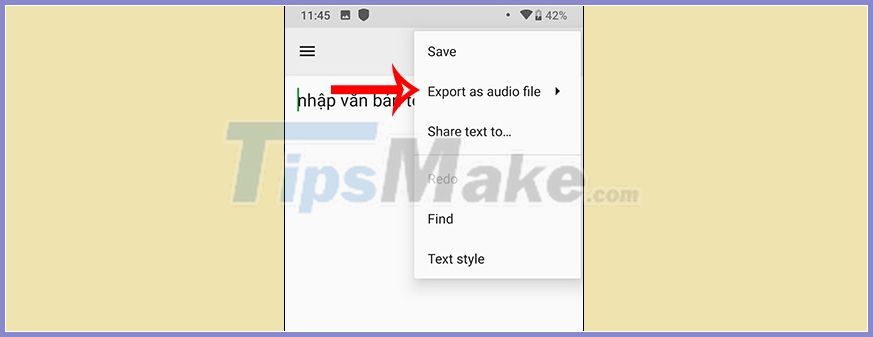
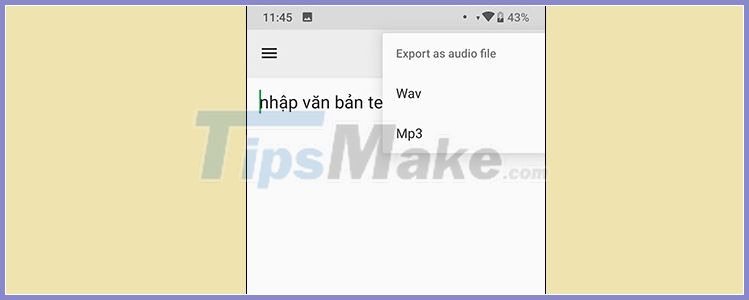
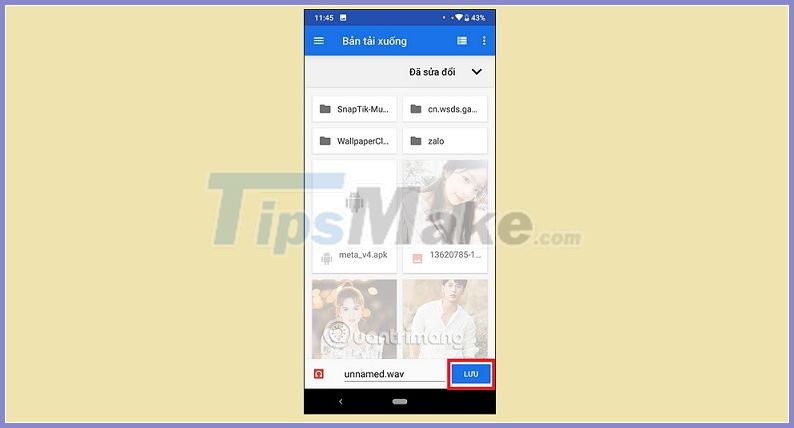
Step 3:
The application supports you to read the content on the web page , read the entire content on the page or read only the text you choose.
With the website you press the 3-dot icon select Share . You will then see content sharing options, including 2 app icons. If you want to read immediately, click Speak , if you want to open through the application interface, click Open .
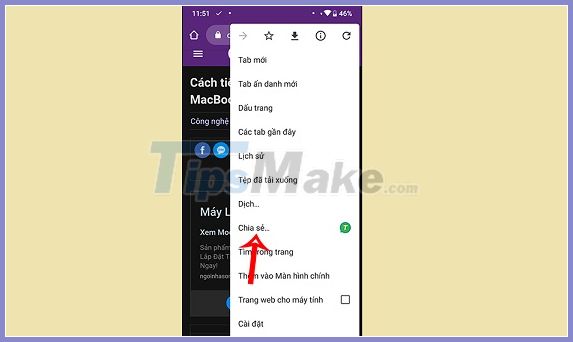
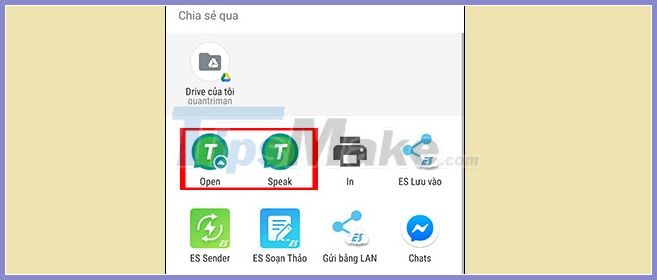
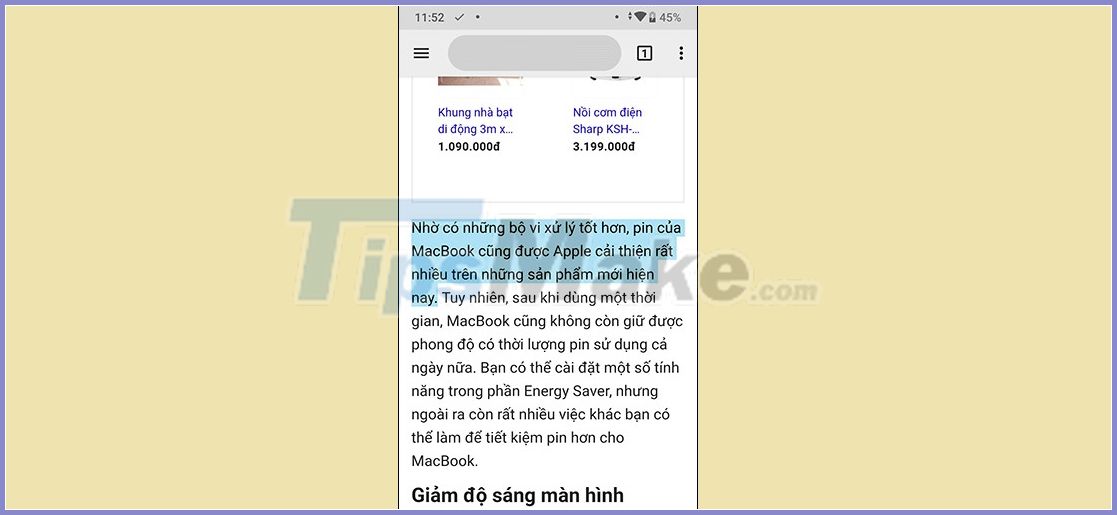
To read the text , we highlight the text and then click Share and also choose how to read it in the application.
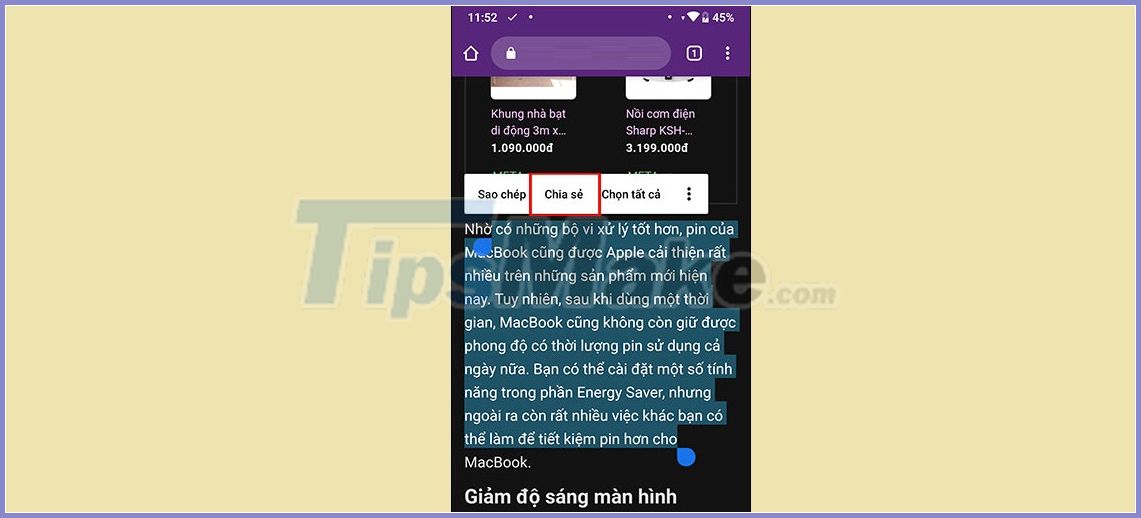
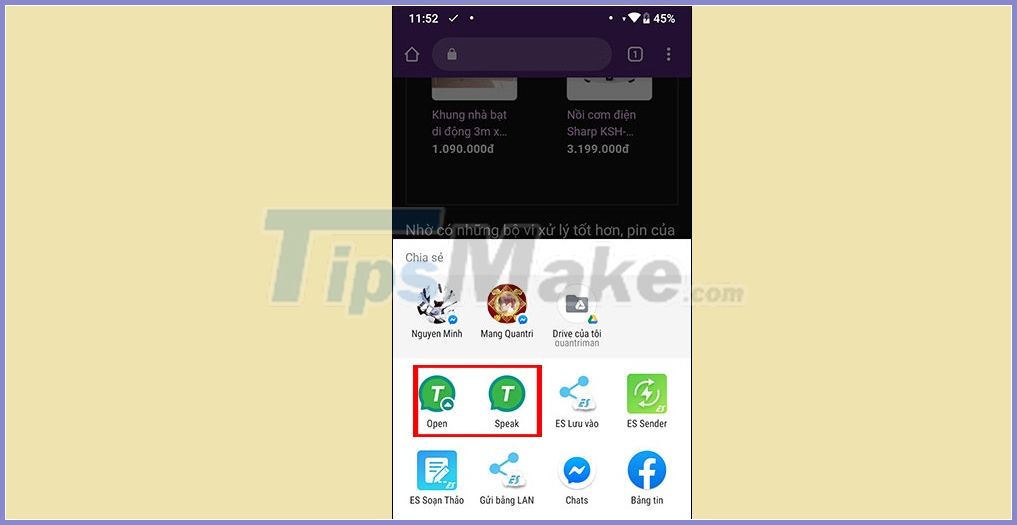

Step 4:
In the reading interface, you click the gear icon to adjust the reading language or reading speed. In the application interface click on the 3 dashes icon to set up the application.
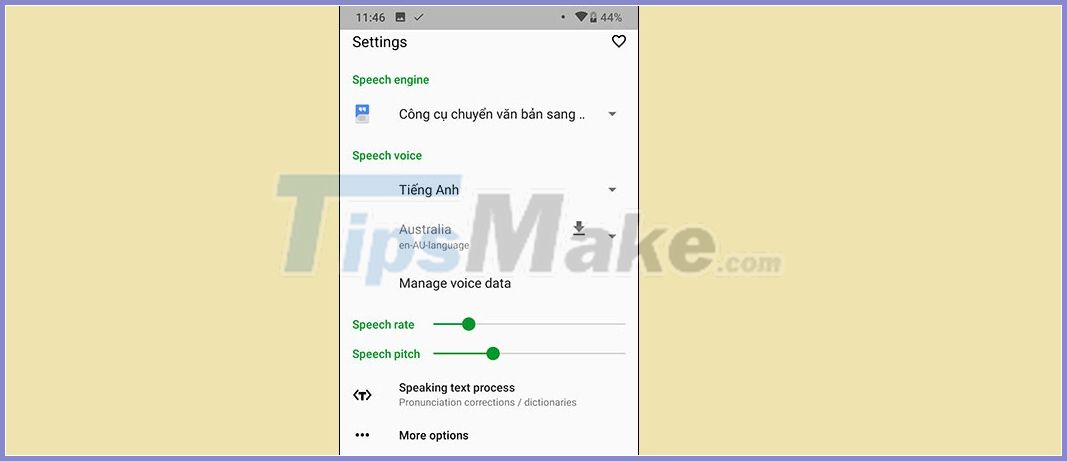
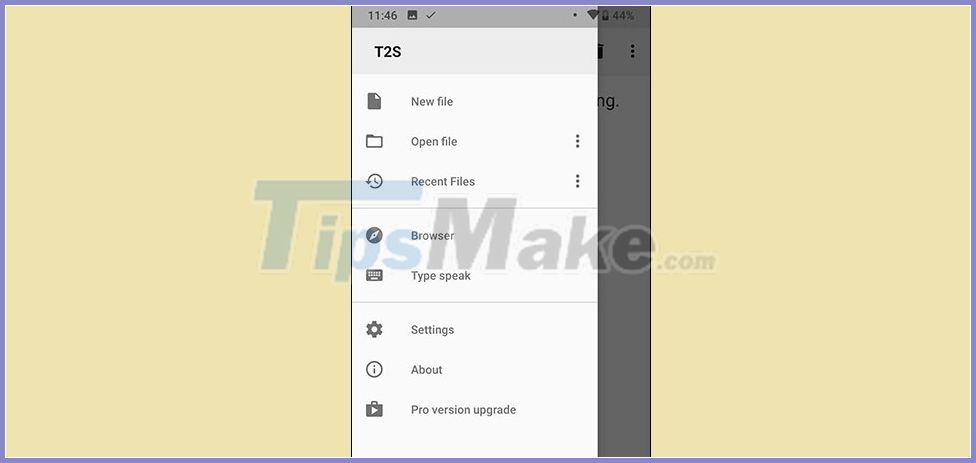
You should read it
- 7 best text-to-speech transfer apps for Android
- The best speech-to-text app for Android
- How to turn your voice into text
- Guide to combining Alreader and Text to Speech to listen to reading books on Android
- Microsoft Edge can now read web content with 24 different voice styles
- Enable Speech-to-Text on Android
 How to create a Google Docs password when sharing
How to create a Google Docs password when sharing How to encrypt Android messages with emoji
How to encrypt Android messages with emoji Instructions to download AltStore, an App Store replacement app on iPhone and iPad
Instructions to download AltStore, an App Store replacement app on iPhone and iPad How to write notes with Apple Pencil on iPad
How to write notes with Apple Pencil on iPad How to use TripUp to store photos on iPhone high quality
How to use TripUp to store photos on iPhone high quality How to format Notes notes on iPhone / iPad and Mac
How to format Notes notes on iPhone / iPad and Mac