Microsoft Edge can now read web content with 24 different voice styles
Builds for Microsoft Edge Chromium Dev and Canary are now available with Microsoft ability to read selected text / text on a web page with 24 different voice styles. It is known that text reading is one of the most popular accessibility features on today's web browser platforms, including Microsoft Edge Chromium. Therefore, it is not difficult for Microsoft to take care of this situation.
- Invite Neat Office experience - the $ 199.99 office suite for Windows 10 is free on Microsoft Store
 Feature to read text on Microsoft Edge website of old version
Feature to read text on Microsoft Edge website of old version
In addition, the voice has been refined and added by Microsoft, based on a combination of artificial intelligence and cloud platform, giving it a much more natural feel than previous versions.
Microsoft has also ported Read Aloud to new Microsoft Edge, but now you will be allowed to choose from 24 voices freely, including various female and male voices, often found in some countries, regions and territories such as China, Japan, England, France, Germany and Mexico.
- Microsoft releases a new Windows 10 update, Microsoft Edge will be hidden if you install Edge Chromium
 Select the type of reading you want to hear: Neural, Standard, 24kbs
Select the type of reading you want to hear: Neural, Standard, 24kbs
These new voices are mostly cloud-based and have 3 main types; Standard, 24kbs, and Neural. The 24kbps voice style possesses a fairly high bitrate, making the sound more clear, while in the 'Neural' option, the voices will be made based on AI, giving the sound quality much more natural.
Microsoft describes AI-based voice and their cloud as follows:
- Neural voices: Supported by deep neural networks, these voices are considered the most natural today.
- Standard voices : These are mostly standard online voices, provided by Microsoft Cognitive Services.
- 24kbs voices : Also the standard online voices, provided by Microsoft Cognitive Services, but possessing higher bitrates give better sound quality, clearer listening, and of course cost more network capacity. .
Through actual testing, 24kbs options possess the highest quality, very well-defined words and pronunciation, but the reading is not natural, still giving the feeling of 'robot-like'. On the other hand, Neural options are not 'round and clear', but they offer a more natural feel. At first you may not realize that it is a synthesized voice, made by machine.
- Reveal the first image of the improved Start Menu, remove Live Tiles on Windows 10
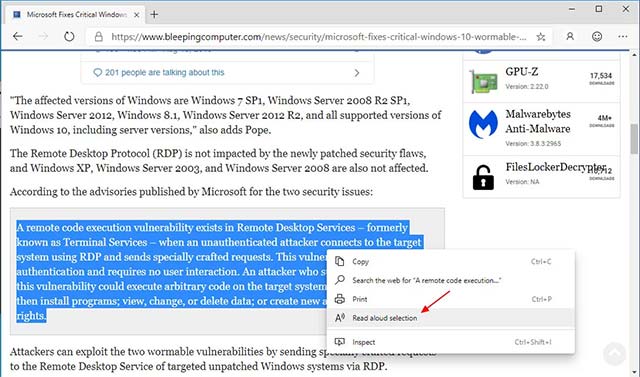 Highlight the text to read, right-click and select "Read aloud selection"
Highlight the text to read, right-click and select "Read aloud selection"
If you want to test this new feature, you just need to bold a certain paragraph / line of text, and right-click it. A context menu will appear with the "Read Aloud" option, just click on this option, then continue to choose the type of voice you want to hear and the browser will do the rest, extremely single simple.
- Microsoft AI creates a real voice with only 200 training samples
Test the new "Read Aloud" feature on Microsoft Edge Chromium
You should read it
- Ways for Android to read text aloud for you
- Microsoft Edge Canary can pronounce PDF document content
- How to set up voice text reading mode in Foxit Reader?
- How to read PDF files aloud on Microsoft Edge Canary
- How to use Speak and Read Aloud commands in Microsoft Word
- Microsoft Edge is about to add a series of features to support remote work and enhance security
 Google has just taken a giant step in removing passwords
Google has just taken a giant step in removing passwords The first drug data bank in Vietnam, helping people look up information and prices of more than 10,000 drugs
The first drug data bank in Vietnam, helping people look up information and prices of more than 10,000 drugs What is the dark mode (dark mode)? Benefits and harms that dark background mode brings?
What is the dark mode (dark mode)? Benefits and harms that dark background mode brings? Gun shot without puncturing Apple Card, new credit card from Apple
Gun shot without puncturing Apple Card, new credit card from Apple Leaked Facebook dark background interface for Android / iOS
Leaked Facebook dark background interface for Android / iOS 10 million Android devices are preinstalled with malicious code from the factory
10 million Android devices are preinstalled with malicious code from the factory