How to 'read' WhatsApp voice messages on Android or iPhone
No doubt WhatsApp is the most popular messaging app today. The media it provides to connect with other uses include text chat, voice call as well as video calling. Another easy method is to send voice messages. Although this is a useful feature, sometimes you are in a situation where you cannot hear voice messages such as in meetings or in public places without headphones. Want a way to convert it to plain text when asked? Yes, this article will solve exactly what you want.
- These features make it easier to master WhatsApp
Turn WhatsApp voice message into text on Android
To get started, download and install the APK file of Transcriber for WhatsApp on your device.

Open the app and swipe the different cards. Touch " Done " in the lower right corner to continue.
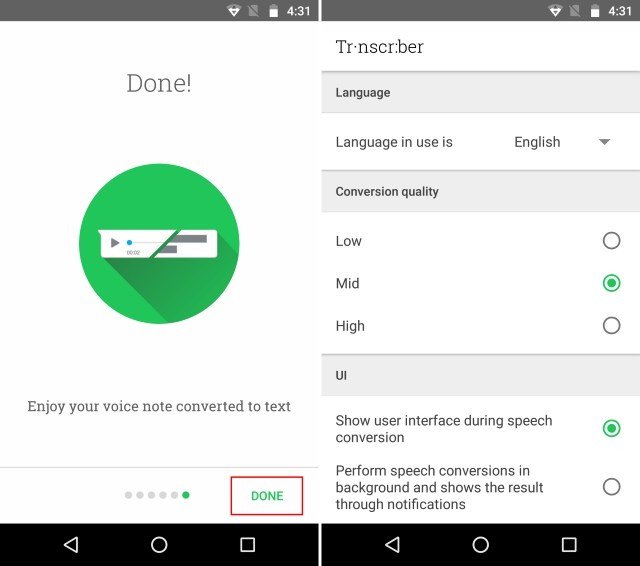
Now when Transcriber is set up, open the chat section with WhatsApp voice messages you want to convert. Press and hold the voice message to select. Then, click on the share icon in the top bar. From the list of options that appear, select " Transcriber ".

The application will now automatically switch from voice to text and display it on the screen.

Note: Only some of the following languages are supported at this time: English, Italian, German, Spanish, French, Portuguese, and Russian. It will soon support more languages.
Transfer WhatsApp voice messages to text on iOS
To start, download and install Audio to Text for WhatsApp (free) on iPhone.
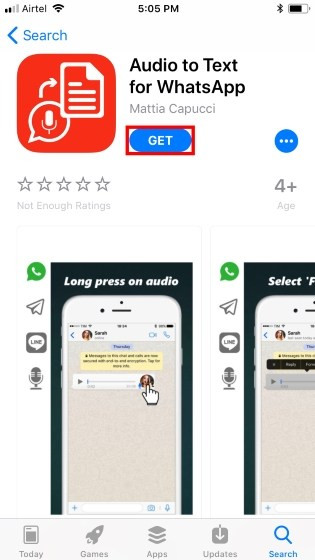
Now, open the Audio to Text for WhatsApp application and grant access to voice recognition.

Then go to WhatsApp chat. Touch and hold on the voice message you want to convert and select " Forward ." When done, click the sharing icon at the bottom right.
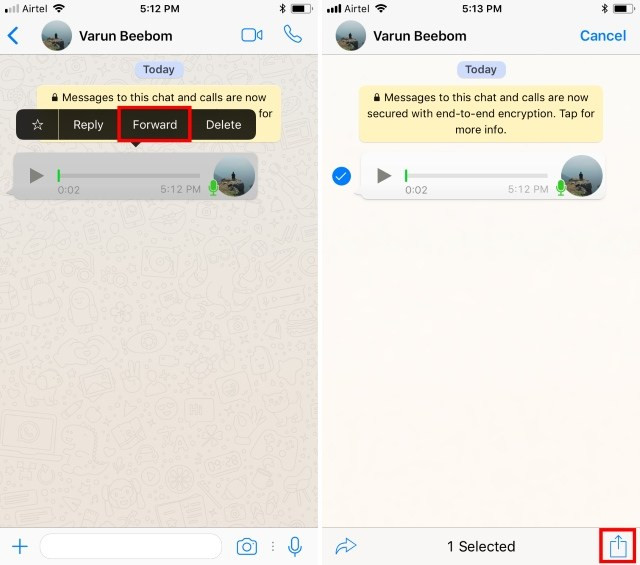
Finally, in the list of options that pop up, select "Audio to Text" . And now, the application will automatically convert voice messages into text.
I wish you all success!
 How to create a Public Account on Viber
How to create a Public Account on Viber Zalo allows direct calling from contacts
Zalo allows direct calling from contacts Instructions for using Snapchat without sharing the location
Instructions for using Snapchat without sharing the location How to pin messages to chat groups on Viber
How to pin messages to chat groups on Viber How to hang notifications on the Zalo PC chat group
How to hang notifications on the Zalo PC chat group How to reply to a message in the Viber chat group
How to reply to a message in the Viber chat group