How to turn your voice into text
If your keystroke speed is not fast and the workload is just rushing in, there is an effective method of processing is to enter text . verbally.
In addition to voice search, Google now supports text editing. This is very convenient, you no longer need to type each character into the computer anymore.
To use this feature, you need to install the Google Docs application - Google 's editor.

How to turn your voice into text on a computer
Step 1: You use the web browser to access https://docs.google.com/document/ to use Google Docs. Sign in to your Google account, if you don't already have one, read this article to learn how to sign up.
At the main interface, you create a new page .

Step 2: When the page appears, select Tools >> Voice input .
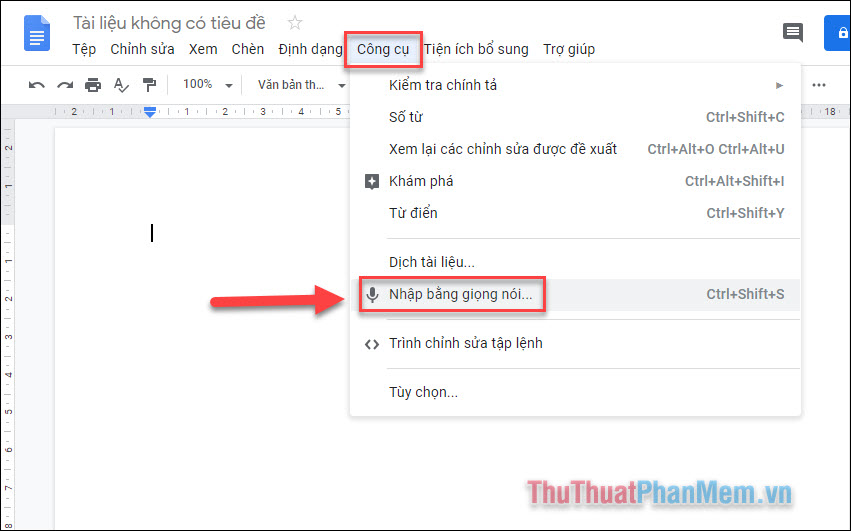
The microphone icon appears, click here to start speaking, make sure you have connected the microphone to use this feature.

Step 3: When the page asks to use Micro, select Allow .
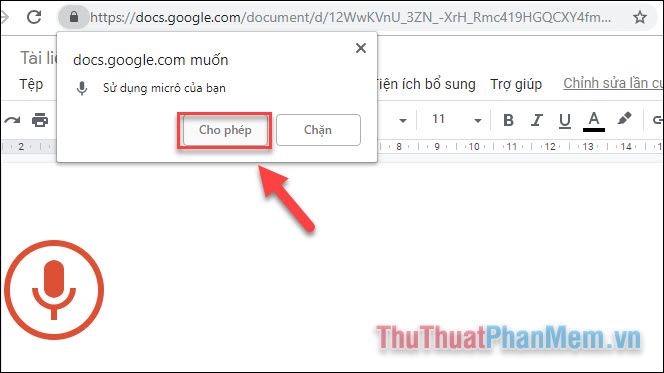
Step 4: You start speaking into Micro and the results will immediately be displayed on the text page.
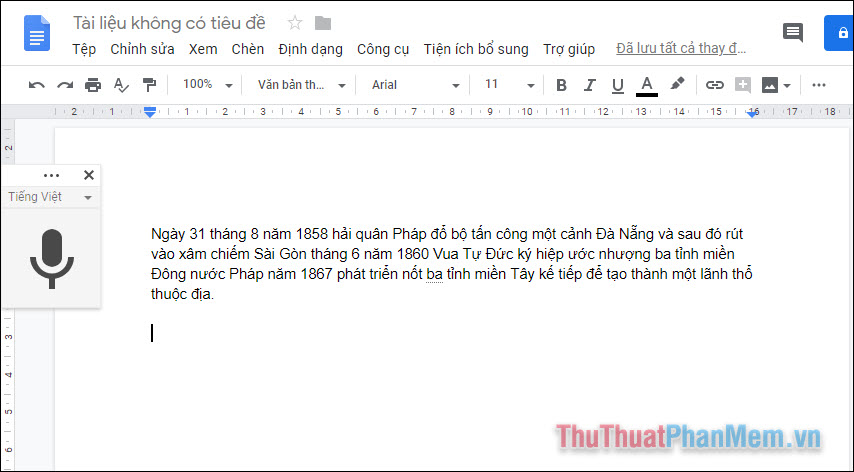
In general, the results displayed are quite accurate and timely. However, the disadvantage is that when you use Vietnamese, this feature will not support punctuation or other commands, so my text does not have any punctuation.
Step 5: Try using English to enter text, click on the language selection and select English or whatever language you want.
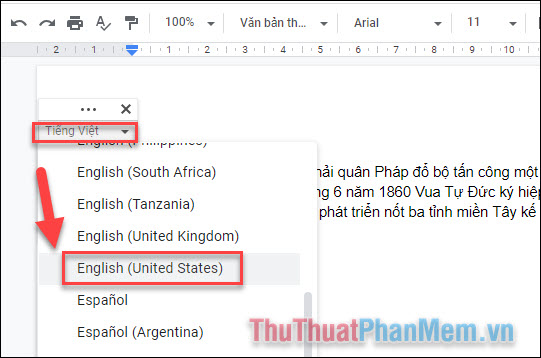
In English you can issue punctuation (period), newline (new line) .
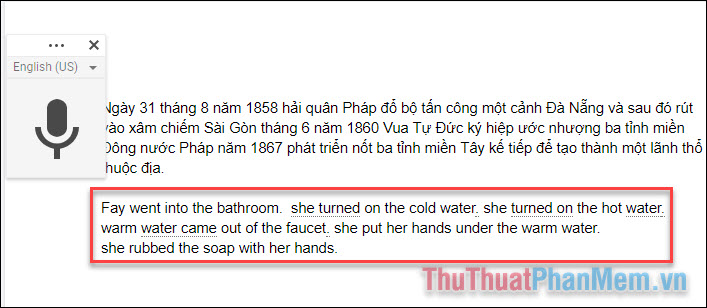
Here are a few commands when you type in English.
Say ResultsPeriod Comma Comma Comma Question mark Colon Question Colon 2 colon Semi Colon semicolon Exclamation mark, Exclamation point Exclamation Dash, Hyphen Hyphen New line New line New paragraph Down paragraph Open parentheses Open brackets Close parentheses Close Quotes Smiley, Smiley face :-) Sad face :-(Above is an article on how to convert your voice into text, wish you a successful practice!
 How to create a pie chart in Word
How to create a pie chart in Word How to draw a frame in Word
How to draw a frame in Word How to write words on drawings in Word
How to write words on drawings in Word 50+ awesome blue powerpoint wallpapers
50+ awesome blue powerpoint wallpapers 50+ best 3D Powerpoint wallpapers
50+ best 3D Powerpoint wallpapers How to insert animations into Powerpoint
How to insert animations into Powerpoint