Guide to combining Alreader and Text to Speech to listen to reading books on Android
Text to Speech feature with the main task is to convert text to speech on the phone that has been put on Android devices from version 1.6 Donut. This feature is very useful in many cases and especially with dictionary applications, you can use this text-to-speech feature to listen to the standard pronunciation of the word you want to hear.
Or this feature also allows you to read the content currently displayed on the screen, voice guidance instructions . On CH Play, only a few applications can build the pronunciation database and Your own algorithm, most of which is based on Google's available service to convert text into speech.
In this article, we will show you how to use text-to-speech for reading and reading, based on a combination of Text to Speech and Alreader text-to-speech. Popular tail files like txt, Epug, Prc . or text files like Word (doc, docx) . or any other popular text file.
- 9 best Audiobook apps for iPhone and Android
- Please refer to the useful application for learning, with download link
Listen to voice text with Text to Speech and Alreader features
Step 1: The first step is to start the Setup application, then drag it down and navigate to System. In this section you will find the Advanced option in the Language and input section .


Step 2: In the Advanced menu, click on Text output to voice, then select Language.


Next the language selection window will appear, scroll down to the bottom to select Vietnamese language, this will be the language of voice reading.

Step 3: Next download the Alreader app for Android, boot up and allow the application to access photos and media and files on your device. Then click on the menu icon in the upper left corner (circle icon with triangle in), then in the list of tools Alreader select Open Book to open books and document files on your device up.
Download AlReader for Android

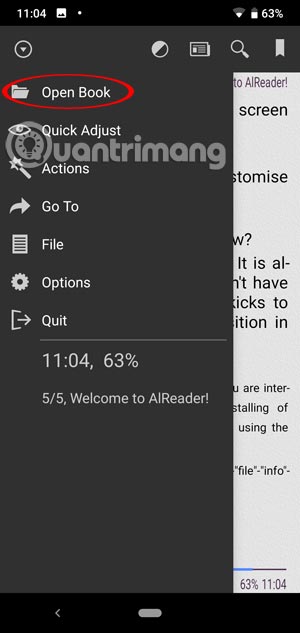
Step 4: Next click Open File to open the document file, the ebook you want to hear. Alreader's default book folder in your device will be called Books.


Finally, to listen to the book, the newly added document returns to the main menu, then select Actions> Text to Speech to hear the added content.
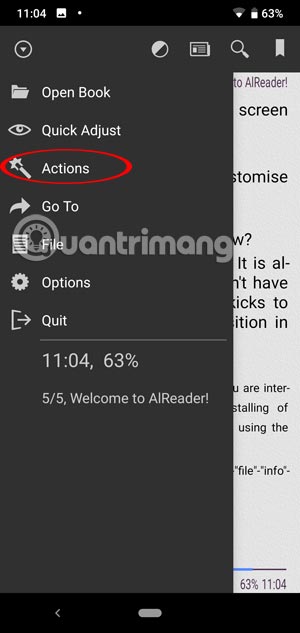
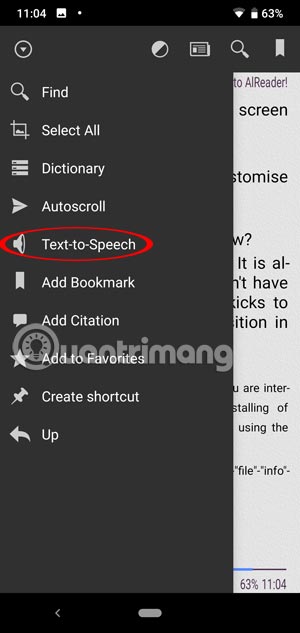
When Alreader performs the reading of the text, you will immediately see an option panel below the image. In this small table you will have options for stopping, suspending reading, increasing volume .
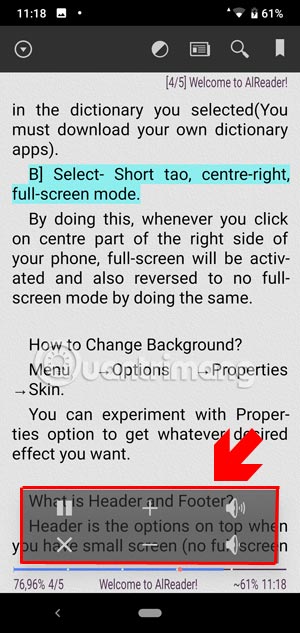
With the text-to-speech instructions, you can use this feature to listen to novels, love stories, horror ghost stories, swordplay, first half, transgressive, detective . when lazy to read by eyes.
 How to double download speed on Google Play
How to double download speed on Google Play Manage warehouses with Sortly on the phone
Manage warehouses with Sortly on the phone 7 best anti-theft apps to protect Android device
7 best anti-theft apps to protect Android device How to make a video rewind, make the clip reverse on the phone
How to make a video rewind, make the clip reverse on the phone Instructions for adding and removing Google accounts on Android
Instructions for adding and removing Google accounts on Android 7 best Android apps are not available on Google Play Store
7 best Android apps are not available on Google Play Store