Summary of the latest Windows 10 shortcuts
Your computer is using Windows 10 operating system but you do not fully understand the features of Windows 10 . Using shortcuts will help you use Windows 10 more efficiently and quickly and better understand the features of Windows 10.
1. Windows 10 shortcut with Windows key 
Windows+I: Open Settings on Windows 10
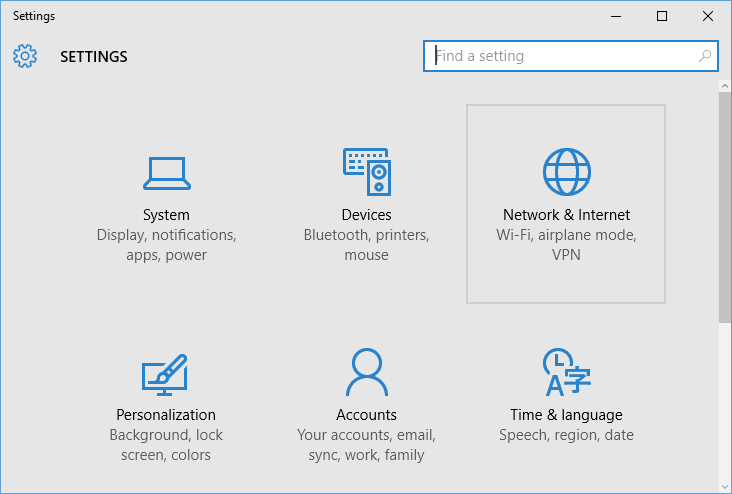
Win+A: Open Action center and see the current notification on the Panel panel without having to click on the small icons in the Taskbar.
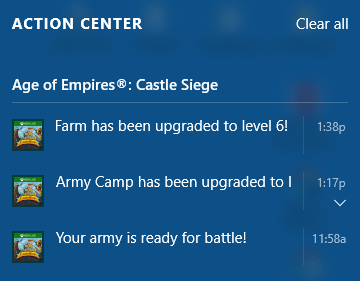
Win+S: Open the search bar

Win+C: Open Cortana in listen mode for the user to issue commands. Also, this shortcut is extremely useful if you don't want to enable "Hey, Cortana".

Win+Ctrl+D: Use if you want to create and open a new virtual Desktop.Win+Ctrl+←/→: If you are opening many different virtual Desktops to work. You can use this shortcut to navigate to different virtual Desktops.Win+Ctrl+F4: Close the current virtual Desktop.Win+Tab: Start the Task View feature .

Ctrl+Alt+Tab: View open applications on the Desktop.
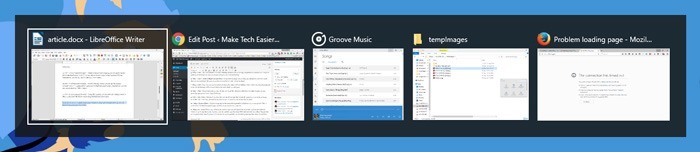
Win+→/←: Move the current window to the right / left, useful when you want to open 2 windows at 2 halves of the screen.
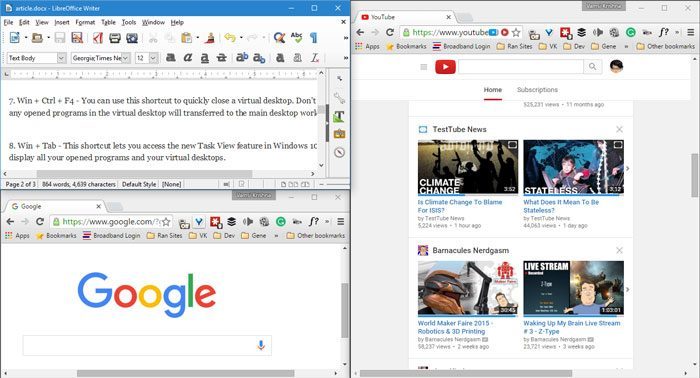
Win+↑/↓: Open the window at the largest size, minimize the windowWin+G: Open Game bar for screen capture, video game play.Win+Alt+G: Quickly record the entire video on the current program or game window (game windows).Win+Alt+R: Use this shortcut to stop video recording.Win+X: Easily access Windows management tools quickly, such as: Command Prompt, Command Prompt (Admin), Task Manager, Power Options, Control Panel, File Explorer, Search, Run, Desktop and other Administrative Tools (Administrative Tools) such as Computer Management, Disk Management and Device Manager.

Win+W: Open the Windows Ink Workspace dialog box to use a stylus, to quickly create notes or drawings. If you have a touch pen and tablet device running Windows 10, this shortcut will be really useful for your work.
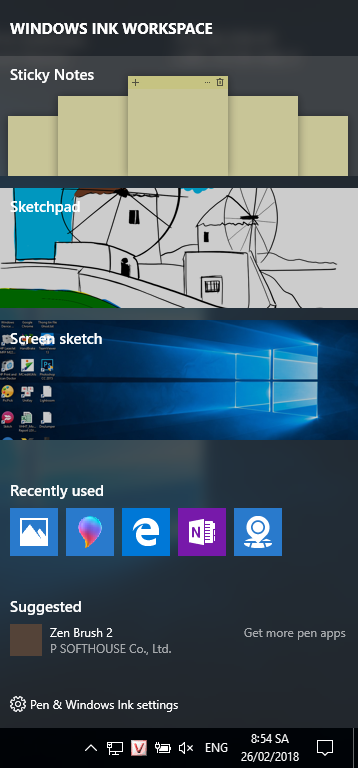
Win+Q/S: Open Cortana and Windows search box. If your computer has a microphone connection, you can press this key and start reading the question. If you want to use it, you need to activate Cortana first
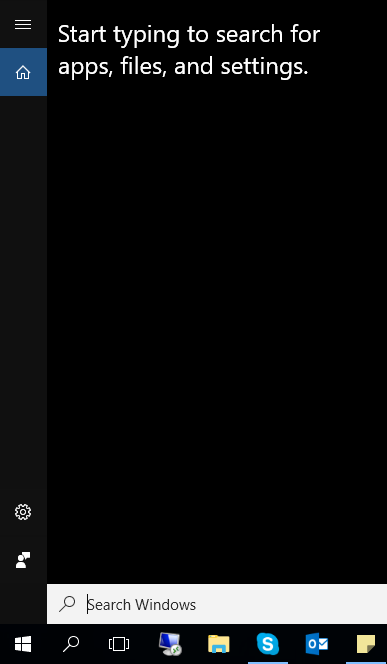
Win+Win/ .: Open the application with the corresponding serial number on the Taskbar with the number you press. For example, with the thank taskbar below, if you press Win + 1 will open File Explorer, Win + 2 will open Viber, Win + 3 will open IDLE Python, Win + 4 will open Camtasia, Win + 5 will open Photoshop, . .

Win+WinIf you are working with multiple windows on the screen and want to quickly see what is on the desktop but do not need to switch to the desktop completely, press Windows + comma. This way of opening is similar to Aero Peek in Windows 7. You can manipulate the desktop while pressing and holding the shortcut key combination. Once you're done, you'll return to the normal screen with all the windows you're working on before.Win+.: Open the emoiji table to insert emoticons into any app.
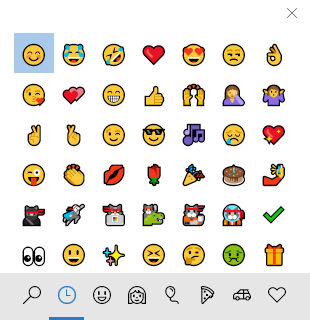
Win+P: During a meeting, do you want to connect your computer to a removable screen or projector? Nothing difficult. You just need to press Windows + P and all options will pop up on the right side of the screen. Here, you can duplicate the screen (duplicate), expand the screen (extend) .
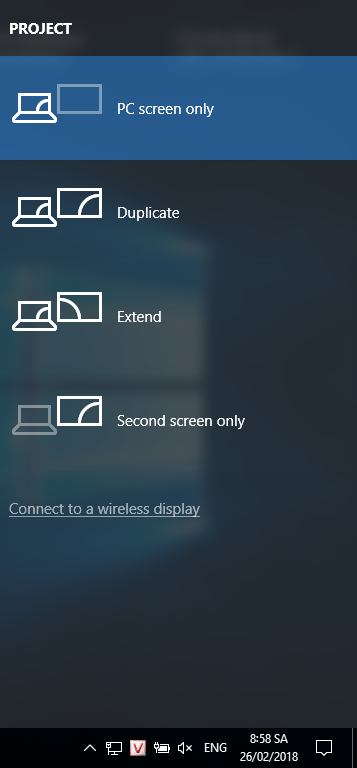
Win+PrtScn: Last but not least is the Windows + PrtScn key (PrintScreen). This keystroke captures any image that is on your screen and automatically saves it to the C: UsersTen_may_tinhPicturesScreenshots folder.
2. Windows 10 shortcut with Ctrl
Ctrl+A(in Command Prompt): Select all.Ctrl+C(in Command Prompt): Use to copy text or export data in Command Prompt . Also you can use other shortcuts with the same function as "Ctrl + Insert" .Ctrl+V(in Command Prompt): Use to paste copied text or enter data in Command Prompt . Also you can use other shortcuts with the same function as "Shift + Insert".Ctrl+M(in Command Prompt): Highlight the selected text, to select text or export data you use Shift + arrow keys .
These are useful shortcuts to help you use Windows 10 faster and more interesting. Please share useful shortcuts you often use on Windows 10 with us in the comment section below.
See more:
- How to fix the virtual keyboard automatically opens on Windows 10
- How to upgrade Windows 10 Mobile for supported Windows Phone 8.1 models
- Here's how to update your phone to Windows 10 Mobile, whether it's supported or not!
5 ★ | 2 Vote

 Use multi-threaded Robocopy feature to speed up file copying on Windows 10
Use multi-threaded Robocopy feature to speed up file copying on Windows 10 Instructions for filming and taking game screen shots in Windows 10
Instructions for filming and taking game screen shots in Windows 10 How to capture computer screen fast, self-saved, without software
How to capture computer screen fast, self-saved, without software How to get Tab on File Explorer in Windows 10
How to get Tab on File Explorer in Windows 10 4 ways to fix when problems do not find Windows Store on Windows 10
4 ways to fix when problems do not find Windows Store on Windows 10 Microsoft released Windows 10 KB4088776, has an offline installer, advising users to install it now
Microsoft released Windows 10 KB4088776, has an offline installer, advising users to install it now