How to create a hot key for Windows to sleep and shutdown
Please read TipsMake.com: Is there any shortcut to put Windows computer into sleep mode, restart, or turn it off completely? And basically, computers or operating systems often have special buttons for these purposes. Alternatively, you can create shortcuts for these tasks, and assign hotkeys for shortcuts. In the article below, let's TipsMake.com learn how to create buttons, shortcuts, hotkey to turn off, sleep . quickly!
1. Based on available function keys:
In Windows 7 , click Start > type power > select Power Options ( or go to Control Panel> Power Options) . In the left pane of the window that appears> select Choose what the power buttons do .
How much you find will depend on the type of computer you have. If you have a desktop computer, you can assign actions to the Power and Sleep buttons.
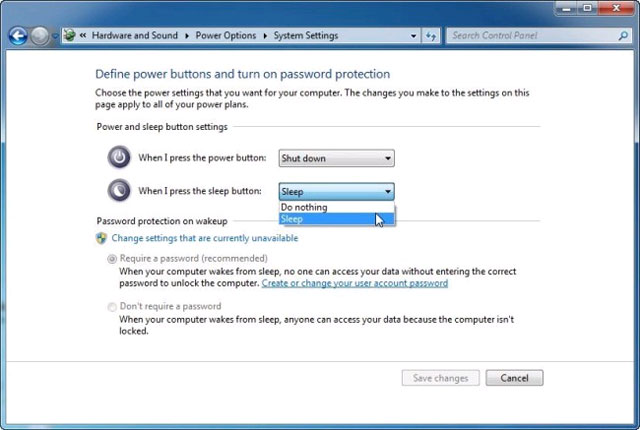
If you have a laptop, laptop, you will have the third option ' When I close the lid ', and all 3 options repeat twice for On battery and Plugged in .
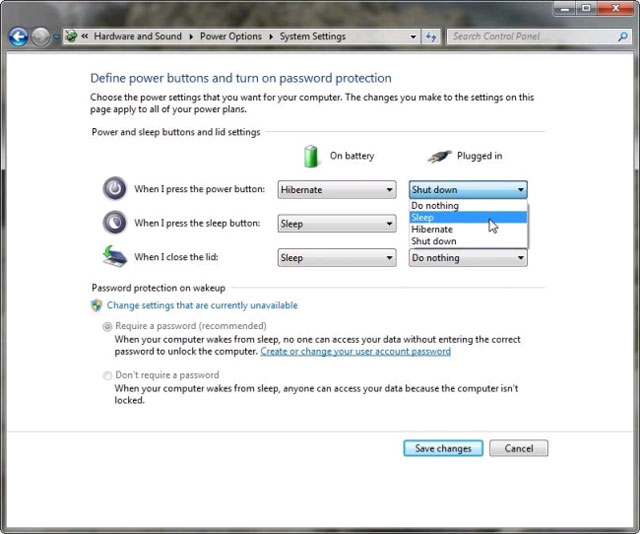
Power is the button you press when you turn on the computer. Sleep buttons may have / are not on the keyboard. To find the Sleep button , find the key with the crescent moon icon. For laptops, Sleep can be a combination of the Fn key and another key.
If you can't find the Sleep key on the keyboard, check the keyboard documentation to see, is there any way to assign another key for that purpose?
2. Create shortcuts and hot keys:
If the keyboard is not available, you need to add power hotkeys ( for example, if there is no Sleep key ), you can create your own hotkey.
First, create a shortcut : Right-click an empty spot on the desktop and select New > Shortcut . On the wizard , enter the appropriate command:
- Shutdown ( Shutdown ): Shutdown.exe -s -t 00
- Reboot : Shutdown.exe -r -t 00
- Lock : Rundll32.exe User32.dll, LockWorkStation
- Hibernate or Sleep : rundll32.exe powrprof.dll, SetSuspendState 0.1,0
If the Hibernate option is enabled, the command line will eventually put the computer into Hibernate. If not, it will put the computer into Sleep .
To control this setting in Windows 7, click Start > type cmd > right click on cmd.exe and select Run as administrator . In Windows 8 , go to Search charm > type cmd > right click on Command Prompt and select Run as administrator .
At the command prompt in the Command Prompt window that appears, type powercfg -hibernate off ( to turn off the Hibernate option ) or powercfg -hibernate on (to turn on the Hibernate option) > press ENTER.
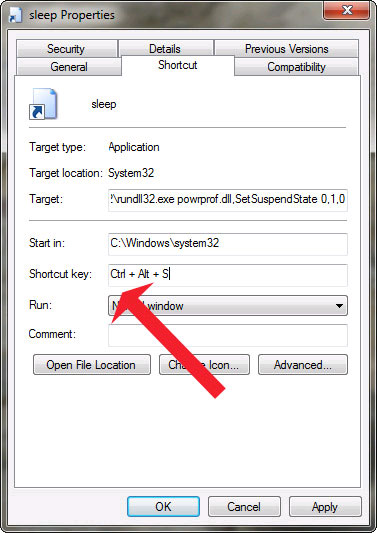
Now let us turn the shortcut into hotkey: Right click on the shortcut and select Properties . On the Shortcut tab, click the Shortcut key field> press the key you want to use. Windows will automatically add the Ctrl-Alt prefix to it, reducing the possibility of accidentally turning off your computer. Good luck!
 9 damaging the fastest laptop screen!
9 damaging the fastest laptop screen! If you want to master Windows, master these shortcuts
If you want to master Windows, master these shortcuts What is Hiberfil.sys? How to delete Hiberfil.sys?
What is Hiberfil.sys? How to delete Hiberfil.sys? Here's how to increase virtual memory capacity on Windows
Here's how to increase virtual memory capacity on Windows How to speed up the process of copying and moving data on USB drives
How to speed up the process of copying and moving data on USB drives Disable NTFS file compression to speed up Windows computers
Disable NTFS file compression to speed up Windows computers