Summary of basic features of Google Docs
Instead of having to install Word to connect to the Internet. Now, users can edit documents online without having to install Word. Considered to have the same basic features in Word, Google Docs is a tool worth using.
New users of Google Docs will be interested in the keyboard shortcuts for this tool. By memorizing the keyboard shortcuts in Google Docs, you will have complete control of this editing tool. The editing speed as well as the manipulation of the tool will be faster, saving you time. In addition, the basic features on Google Docs also help you no longer surprised when using this tool.
1. Compose text by voice on Google Docs
On Google Docs a built-in feature allows users to edit text by voice. To access the feature:
Step 1: First, open a Google Docs file by clicking on the 6-mark icon next to your account avatar as below. On the menu that appears on the screen, click Docs.

Step 2: Next, click Blank to open a new Google Docs file.

Step 3: On the new Docs window, find and click Tools (tools) => Voice Typing (voice input).

Step 4: At this time, the microphone icon will appear on the screen. Click on it to start entering text by voice.

2. Multitasking feature in Google Docs app (Android only)
The Explore feature allows users to search within Google Docs without ever leaving the application. To access this feature, find and click the 3-dot icon in the top right corner of the screen and click Explore.

Google Docs will display a list of suggestions and topics related to keywords in your document. To paste anything from the search results into your document, just select the text you want to add and click Insert.
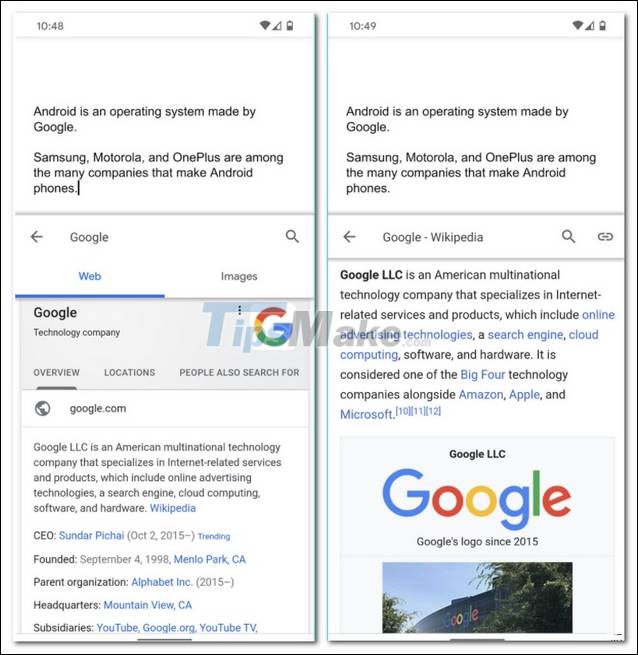
3. Dark Mode
On Google Docs for Android, the search giant Google added a new Dark Mode feature. This feature is designed to switch the application interface to a dark background, help protect the user's eyes and save the device battery.
To enable the feature, first open the Docs app on your Android device, find and click the 3 dashed icon in the top left corner, select Settings.
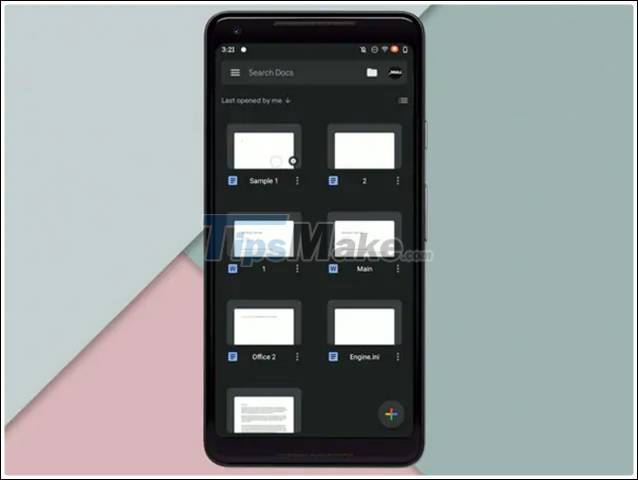
Tip: If you don't have Google Docs app installed for Android and iOS yet, you can visit here to download and install the app.
- Link to download Google Docs for Android here.
- Link to download Google Docs for iPhone here.
Next find and click Choose Theme (choose interface). Now on the screen will display a menu, here find and click Dark (dark) to activate the dark mode on Google Docs.

4. Delete formatting
In many cases we copy and paste text from many different sources resulting in inconsistent Google Docs document font and formatting errors. To fix this error, the fastest solution is to use the format delete feature instead of wasting time editing it manually.
Very simple, just click Format (format) => Clear Formatting (delete format).
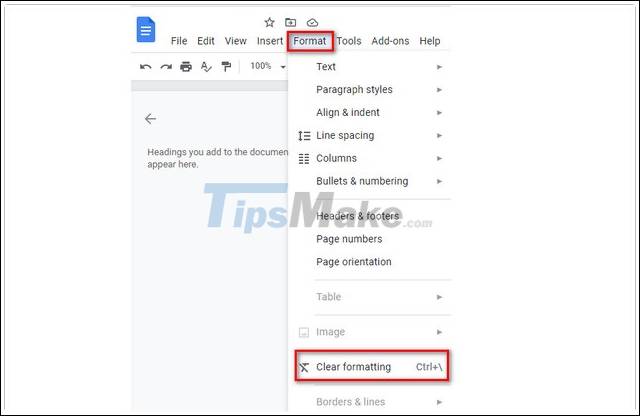
Next, whatever font you want to use in Normal text.
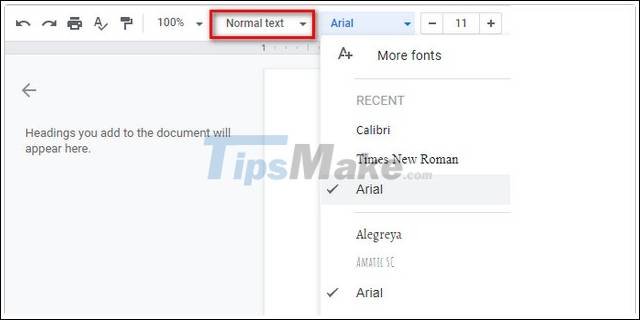
5. Mode Suggestion mode
While working on the shared document, you can change Edit mode to Suggestion mode. This allows your colleague to accept or reject changes that you have made in the document.
To enable recommendations, click on the icon Editing => select Suggesting (proposal). After enabling the feature, all changes you make will be highlighted and show the Accept and Reject buttons.
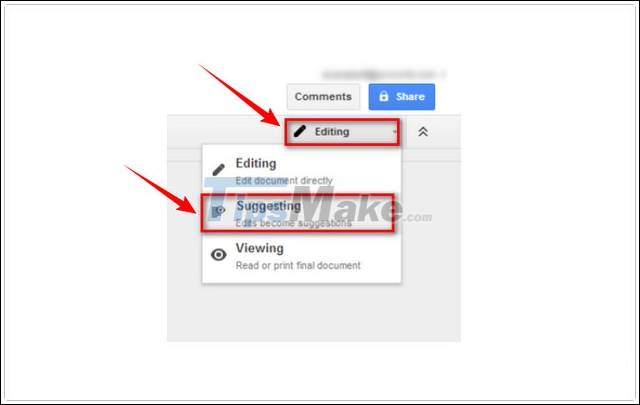
Above is a summary of the basic features of Google Docs that you can use. Hopefully this article will help new users familiar with Google Docs. In addition to those basic features, other useful features like aligning on Google Docs will help you to align text. Refer to the alignment guide on Google Docs for a complete hinge.
 How to fix offline Google Docs not working
How to fix offline Google Docs not working Nitro PDF Reader 13.31.0.605: A powerful PDF viewer with annotation tools
Nitro PDF Reader 13.31.0.605: A powerful PDF viewer with annotation tools how to fix error cannot copy data in Excel files
how to fix error cannot copy data in Excel files Link Download Microsoft Excel Viewer 12.0.6611.1000
Link Download Microsoft Excel Viewer 12.0.6611.1000 Link download Foxit Reader 10.1.1.37576
Link download Foxit Reader 10.1.1.37576