How to insert link links in Google Docs documents
Google Docs is now the leading online text editor of the Google giant, which is widely used by many users. We can edit documents, spreadsheets, presentations or create surveys on Google. During the process, some tips will make it easier to edit on Google Docs like some Google Docs shortcuts or outstanding features in Google Docs that you should not ignore.
There is also a text editing feature like in Word, so you can do all the same things on Google Docs such as inserting the same web link link on Word. When inserting a link to Google Docs, we can access the site more quickly. Besides, you can quote articles in this online editing tool at any time. Network administrators will introduce you to 2 ways to insert web links on Google Docs.
Video tutorial to insert links on Google Docs
How to insert link on Google Docs
First, visit Google Docs on the link below:
https://www.google.com/docs/about/
Method 1:
Step 1:
We proceed to edit Google Docs content as usual.
Step 2:
Black out the text you want to insert the website link . Then click on the link chain icon above the menu, or press Ctrl + K.
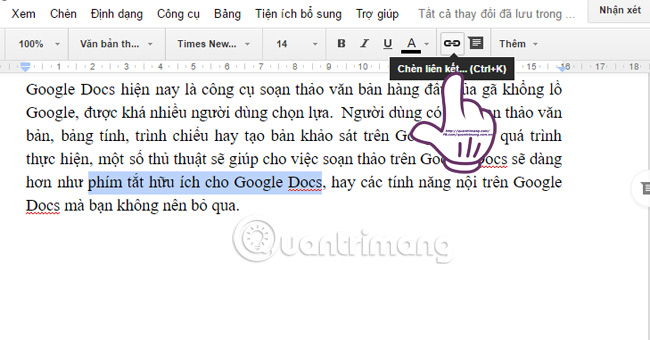
Step 3:
Shortly thereafter, Google will provide a frame for you to enter the link you want to insert. You can see that Google will search for results and give suggestions for web links that match the keywords in the lesson. Select the suggested link to insert.
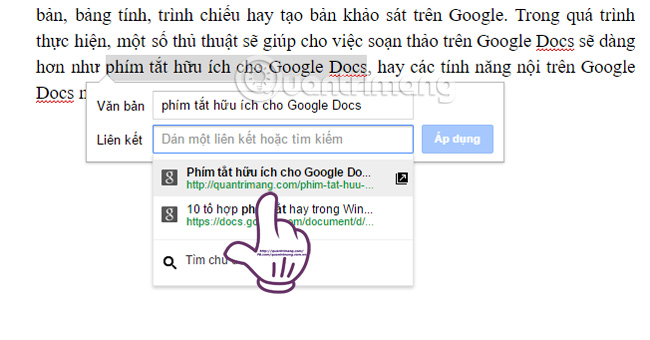
If not, we can copy the website URL to insert and paste it into the Link frame . Once you've selected the link, click Apply to insert the link on Google Docs.
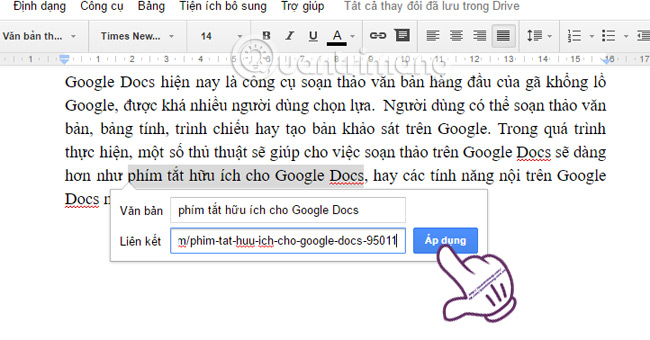
Step 4:
The link to insert in the text will be green and underlined , highlighted in the text. When you click on the text, you will see a link to access it.
Besides, there will be 2 more choices: Change and Delete to re-insert the link, or delete the link page.
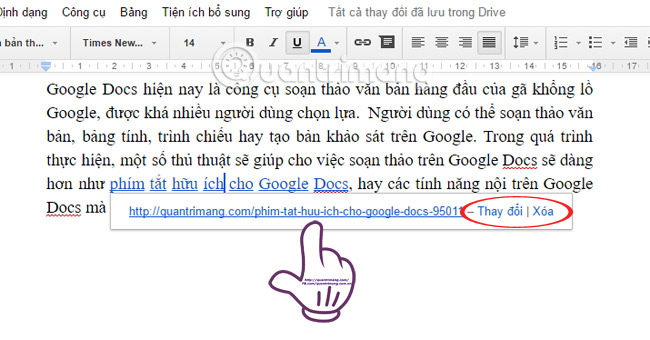
Method 2:
Step 1:
We also proceed to black out the word to insert the website link . Click the Insert tab above the menu and select Link .
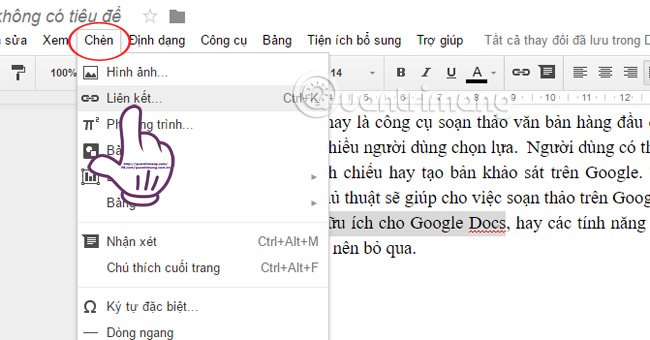
Step 2:
Soon there will also be a box to enter the website link link and the Google link suggested based on the text highlighting in the text. We enter the URL of the website and click Apply to insert the link.
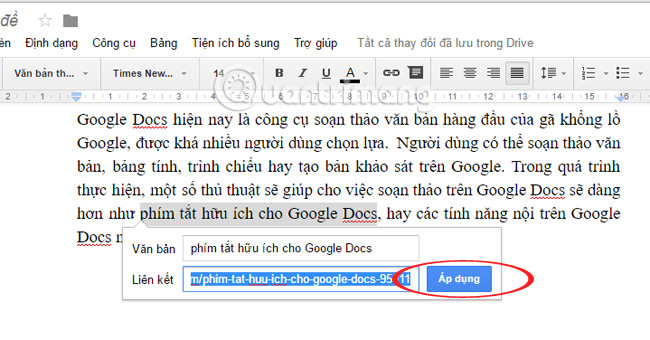
With 2 ways of inserting a link on Google Docs website, we guide you above, text editing as well as the processing of content on the Google Docs online editing tool will become simple and easy. easier.
Refer to the following articles:
- Some basic features of Google Docs
- Summary of expensive shortcuts in Microsoft Excel
- Simple way to convert PDF files to Word
I wish you all success!
You should read it
- Instructions for dividing and merging columns on Google Docs
- The way Google Docs helps you become professional
- How to stretch line spacing in Google Docs
- Instructions to install the utility on Google Docs
- Instructions for cutting and rotating photos on Google Docs
- Instructions for creating caret in Google Docs
 How to insert sound into Word documents
How to insert sound into Word documents Instructions for attaching files in Word
Instructions for attaching files in Word How to create AutoText in Word
How to create AutoText in Word How to fix Office error 'The function you are attempting to run contains macros'
How to fix Office error 'The function you are attempting to run contains macros' How to adjust word spacing on PowerPoint
How to adjust word spacing on PowerPoint How to flip, rotate images on PowerPoint
How to flip, rotate images on PowerPoint