Instructions for dividing and merging columns on Google Docs
To choose an online application that supports writing tasks, Google Docs will be chosen by many people. We just need to access our Google account and then use Google's online office suite, including Google Docs.
And in the process of processing the text content, in addition to having to enter the content sometimes we also need to handle columns and tables such as creating columns, joining columns or dividing columns. In the article below, Network Administrator will show you how to divide and merge columns in Google Docs tables.
Step 1:
First you access Google Docs and open the text file with the content of the table you need to edit. At the tabular interface on Google Docs, we will right-click the column and select Insert column left or Insert column right to divide the column right or left .
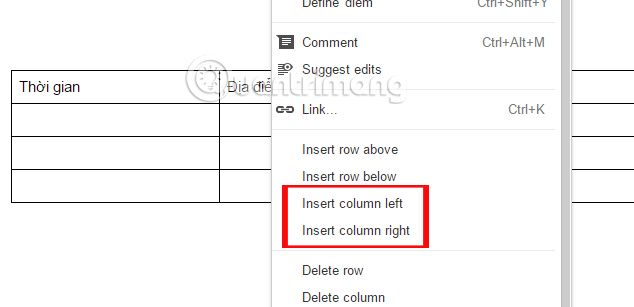
Step 2:
For example, here I will choose to expand the column to the right, so I will choose Insert column right. Soon, we will be adding 1 column with the correct number of lines corresponding to the table available on the right.
In the picture below, I will divide the Amount column right, so I will put the mouse in the Quantity column and click Insert column right, then you will have 1 more column right of the Quantity column.

Step 3:
To include the columns in the Google Docs table , users first need to highlight the columns to merge, then right-click and select the Merge cells .
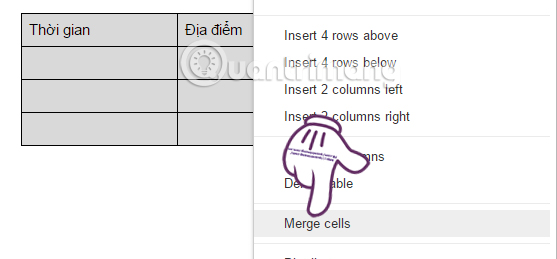
The result is that the two columns selected in the table are grouped together.
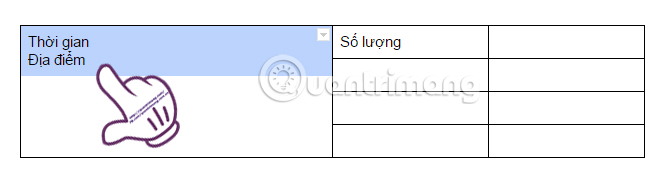
The above is a procedure to handle tables on Google Docs, combine and split columns with very simple operation. Don't skip the tutorials on how to use Google Docs that the Network Administrator has introduced to you.
Refer to the following articles:
- How to convert PDF to Word right on Google Docs
- Useful features on Google Office applications that you don't know yet
- Instructions to install the utility on Google Docs
I wish you all success!
You should read it
- How many of the best features have you missed on Google Docs?
- Instructions for creating tables, deleting tables in Google Docs
- How to stretch line spacing in Google Docs
- How to insert link links in Google Docs documents
- How to create an alternative phrase in Google Docs
- How to create a Google Docs icon on your computer
 How to convert PNG images to PDF files
How to convert PNG images to PDF files Complete guide Word 2016 (Part 2): Get familiar with OneDrive, create, save and share documents
Complete guide Word 2016 (Part 2): Get familiar with OneDrive, create, save and share documents How to check the version of Microsoft Office you are using is 32-bit or 64-bit
How to check the version of Microsoft Office you are using is 32-bit or 64-bit MS Excel - Lesson 5: Excel formulas and functions
MS Excel - Lesson 5: Excel formulas and functions Tips for handling columns in Microsoft Word
Tips for handling columns in Microsoft Word Word 2016 Complete Guide (Part 3): Get familiar with basic text manipulation
Word 2016 Complete Guide (Part 3): Get familiar with basic text manipulation