Steps to install Deep Freeze computer freezing software
Complete the following steps to install Deep Freeze Standard.
Note : All background utilities and anti-virus software should be disabled and all applications should be closed before installation. These programs can interfere with the installation process, possibly resulting in Deep Freeze not working correctly.
How to install Deep Freeze Standard?
Step 1. Download Deep Freeze Standard here and double-click DFStd.exe to start the installation process. The following screen will appear:
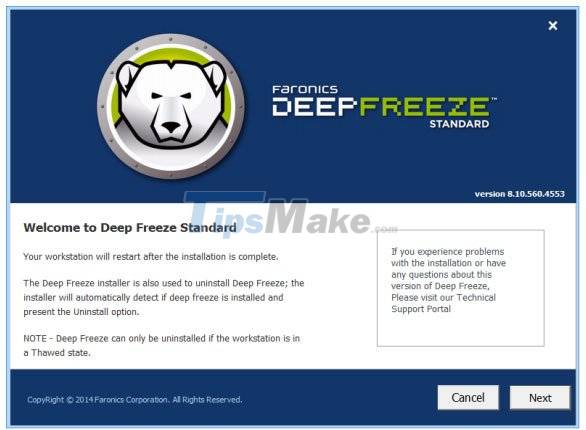
Step 2. Click Next. Select I agree to the terms in the License Agreement . Click Next again.
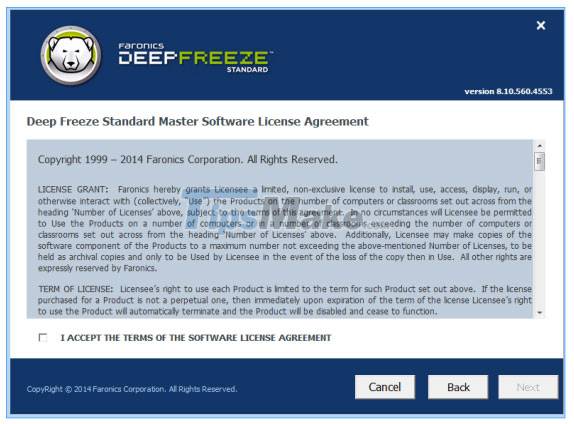
Step 3. Enter the License Key or select the Use Evaluation check box to install Deep Freeze in Evaluation mode. The evaluation period ends after 30 days from the date of installation. Contact Faronics to purchase a license key. Click Next.

Step 4. Select the drives from the displayed list. Click Next.

- Keep newly discovered hard disk drives Thawed - Select this option if you want to keep newly discovered hard disk drives Thawed. Changes made to newly discovered hard drives will be kept.
- Always Thaw External Hard Drives - This option has two check boxes, USB and IEEE 1394 (FireWire) and both check boxes are selected by default. This ensures that the IEEE 1394 (FireWire) or USB hard drive is always in Thawed state . If the USB and/or IEEE 1394 (FireWire) hard drive is erased, the drive will be in the Frozen or Thawed state according to the letter each drive is attached to in the Frozen Drives screen . Network and removable drives (floppy disks, memory keys, CD-RWs, etc.) are not affected by Deep Freeze and therefore cannot be frozen.
Note : When installing Deep Freeze, the Always Thaw External Hard Drives (USB and IEEE 1394/FireWire) option is selected by default.
Step 5. ThawSpace is a virtual partition that can be used to store programs, save files or make permanent changes. All files stored in ThawSpace are retained after reboot, even if the computer freezes. ThawSpace can be created on a volume configured in Frozen or Thawed state. Select the Create ThawSpace check box .
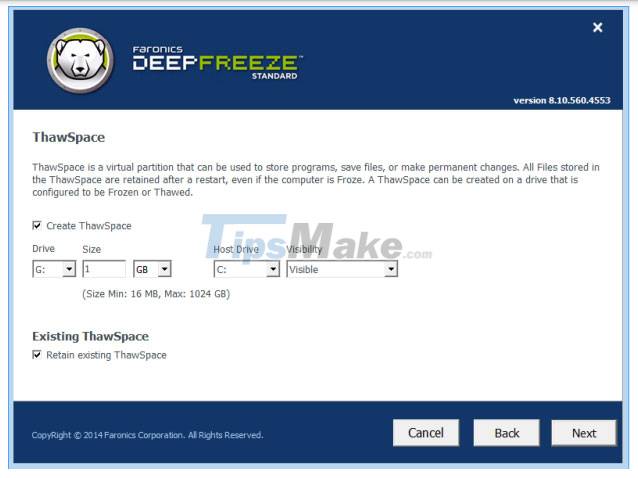
To create a ThawSpace or multiple ThawSpaces, complete the following steps:
- Select Drive Letter. The next available letter is automatically used if the selected drive letter already exists on the computer when Deep Freeze is installed. Drive Letter must not be the same as Drive Host .
- Enter Size. This is the size of ThawSpace. The maximum size is 1024GB and the minimum size is 16MB.
- If you choose a size smaller than 16MB, ThawSpace will be set to 16MB.
- If you choose a size larger than 1024GB (1TB), ThawSpace is set to 1024GB (1TB).
- Choose ThawSpace storage in MB or GB.
- Select Host Drive.
- Host Drive is the drive where ThawSpace is created.
- The memory required for ThawSpace is used from the total available memory on the Host Drive .
Note : When installing Deep Freeze, existing ThawSpaces are retained by default.
- Choose Visible or Hidden from the Visibility drop-down menu .
- If you select Visible, the drive will show up in Windows Explorer.
- If you select Hidden, the drive will not be visible in Windows Explorer.
- However, the hidden drive can be accessed by entering the drive letter in Start > Run , Windows Explorer interface or Windows Command Line.
Step 6. Click Install to start the installation.
The computer restarts as soon as the installation is complete.
Hope you are succesful.
 3uTools - Download 3uTools here
3uTools - Download 3uTools here MathType - Download MathType here
MathType - Download MathType here Nova Launcher - Download Nova Launcher here
Nova Launcher - Download Nova Launcher here Advanced Subnet Calculator - Download Advanced Subnet Calculator here.
Advanced Subnet Calculator - Download Advanced Subnet Calculator here. 13 best free Windows computer cleaning and acceleration software 2021
13 best free Windows computer cleaning and acceleration software 2021 How to use Logitech Options to use Logitech devices more efficiently
How to use Logitech Options to use Logitech devices more efficiently