How to use the software to freeze the computer's hard drive Deep Freeze
Perhaps the phrase "freezing the hard drive" is very familiar to many of you, but I believe that many of you have not understood or heard of this concept! That's right, because often the Game shops they use this software often.
Freezing the hard drive has many different advantages and disadvantages that you should be concerned about, if you do not understand about freezing the hard drive, please refer to this article right away, then make a decision. his hard drive back or not. OK! First you need to understand the concept of hard drive freezing first .
#1. What is hard drive freezing?
You can understand as simple as follows: Freezing the hard drive is a method of preventing data from being written to the frozen hard drive partition, which means that after you successfully freeze, everything is like installation. software, copying data, editing files, tweaking the system, .
In general, all the operations you did on the frozen partition will return to the new state (when you froze) after you restarted your computer.
#2. Effects of hard drive freezing?
As mentioned above, freezing the hard drive will make your computer cleaner, more secure, and ensure that your computer will always be safe. All operations on the frozen hard drive partition will return to like new after you reset the computer.

# 3. Should the computer freeze in which case?
Public computers, multi-user computers should be frozen. Since we cannot control it, the best examples are Game Stalls.
Every day, dozens of people use 1 computer, but each one who installs a software, it will take only half a month for their computer to become a landfill and of course it will not be able to operate stably.
That is why you can see, in Game shops they have chosen to freeze the hard drive, what users want to install, but after Restart the computer, it will return like new, very good, right? .
For those who are new to and use computers: Normally, these people often like to play around and find ways to optimize and tweak the system .
But on the Internet, not all instructions are 100% accurate. If you do not selectively study, it is very easy to error Win. Therefore, those who are learning about windows, or have no experience using computers , should freeze before soaking.
# 4. Disadvantages of hard drive freezing
There are many benefits, but everything has 2 sides of it. Although it protects the operating system very well, the downside is a bit annoying to use. I take an example as:
- If you want to install more software to use it, you have to open it, freeze, and then reset your computer to install, that's very inconvenient.
- Or there are many cases where you are working, such as typing. You left the text file in the drive partition was frozen and suddenly power outage . Yes! tragedy happens always. Of course that text file will be lost.
- In short, everything that you put on the frozen partition, whether you accidentally or deliberately Restart your computer is lost, this is also a downside of freezing the hard drive.
# 5. Note when using the computer has been frozen?
- Normally the computer should only freeze the operating system drive, but the operating system drive is usually drive C, the Desktop screen, the User User (My Document) folder, so you cannot save the files. important in these directories.
- You can also install the software on a partition other than the operating system drive to save time on tape playback. Except for the software that must be installed on the system drive such as Driver , antivirus software .
- Setting to save files on partitions D, E, F . in general is different from the partition you have frozen.
# 6. How to use DeepFreeze to freeze hard drive
Currently, there are many software that support the freezing of computer hard drives, but to talk about simplicity, efficiency and safety, Deep Freeze is probably the number one choice.
Here I will introduce and detailed instructions for the installation, using DeepFreeze software to freeze the hard drive.
# 7. Advantages of Deep Freeze software
- Improve computer security, avoid virus spread from the outside environment and on the internet.
- Avoid being installed by mistake for malware and unknown origin.
- Compact capacity (more than 10MB), easy to install, easy to use.
- Restore windows to its frozen state.
- Compatible with most software available today, software conflicts are rare.
- You can freeze 1 or more hard drive partitions.
- Support to set up passwords to avoid bad guys from breaking the ice and harming your computer.
- Many other great features, you can visit its homepage for more information.
#8. Download the latest Deep Freeze
- Link version 8.30 (this version is easier to activate: D): Link download / Link backup
- Windows version here
- MAC version here.
Note: As a personal computer user, we only use the Deep Freeze Standard version.
Tips: Deep Freeze is a paid software, so if you can afford it, please buy to support the publisher.
If you can not afford to buy, then search the internet, there are many sites that share the copyright of this software.
# 9. Instructions to install Deep Freeze to freeze the hard drive
+ Step 1: After downloading the software, please extract it and then double-click or right-click on the installation file and select Run as adminstrator to run under administrator rights.
The first interface appears, click Next to continue.

Check the line I ACCEPT THE TERMS . and click Next.
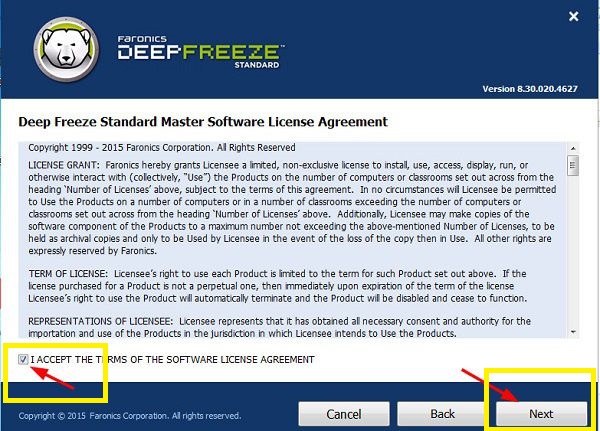
+ Step 2: Here if you have the key already, enter it and click Next, if you still haven't found the key, please tick the Use Evaluation box to activate later.
Since I already have the key, I will enter it too.

Notice of successful activation of the copyright. Click OK to agree.
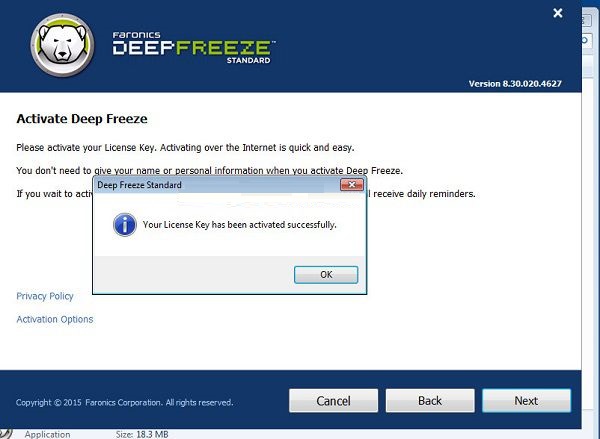
+ Step 3: Select the drives that you want to freeze, by default drive C (ie the operating system drive has been selected to freeze).
As for other drives, if you like to freeze, choose Frozen, here I just want to freeze drive C, so I will choose Thawed (unchecked) => Click Next to continue.

+ Step 4: This step, you can create a virtual partition on your workstation that can be used to store programs, files or permanent changes.
You can create it or not. If you do not want to create, please remove the check mark on the Create ThawSpace line. Then click Next to continue.
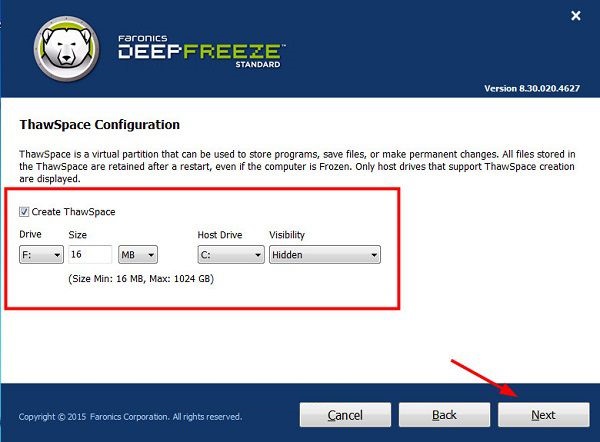
+ Step 5: You can connect to Deep Freeze's cloud storage service, this will be very useful when you forget your password, you can get your password back via email address easily.
But if you are using a shared key on the network, do not need to connect: D. Finally click Install to start the installation.

+ Step 6: After the installation is complete, the computer will Restart to apply the installation.
OK, after the computer is booted up, an icon shaped like a white bear will appear as shown below. And this is the symbol of Deep Freeze.
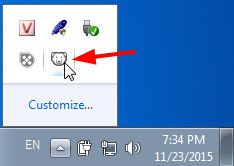
+ Step 7: Open Deep Freeze
To open Deep Freeze to enter the settings, press Alt + Ctrl + Shift + F6 or hold Shift and double click the Deep Freeze icon.
At the initial interface, since we have not set a password, please click OK to enter, but in case you are connected to the cloud storage service, enter that account.
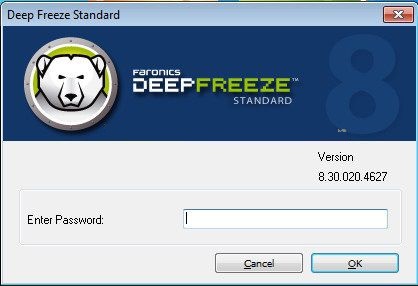
+ Step 8: Setup
At the Boot Control tab, there are the following options:
- Boot Frozen: Freezes
- Boot Thawed on next: For example, if we have 2, it means the computer will freeze after 2 times to Restart the computer.
- Boot Thawed: Freezes.
Note: Note that each time freezing or freezing, you must Restart your computer to apply the change.
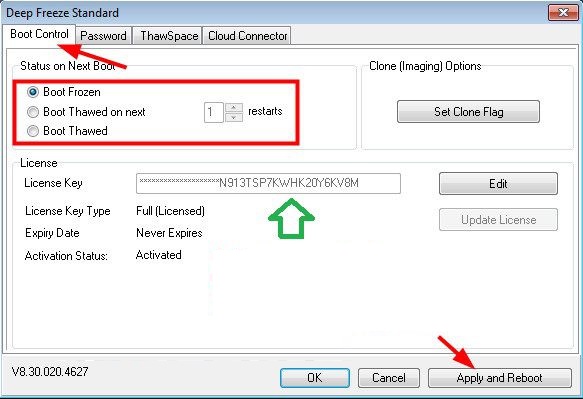
Switch to the Password tab: Please enter Password as shown below to secure your settings, prevent others from freezing as you like.
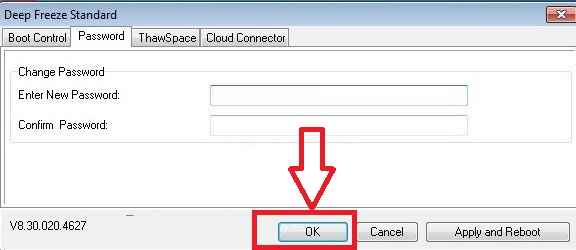
#ten. How to open and freeze hard drive
Very simple, to open freeze you just need to check the option Boot Thawed and Restart the computer to apply. OK, after the computer boots up, the Deep Freeze icon will have a red x like this.
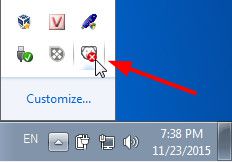
# 11. How to remove Deep Freeze software?
For some reason that you do not want to use the software to freeze in Deep Freeze anymore, now you want to remove it from your computer, what to do?
Unlike other conventional software, Deep Freeze cannot be removed in the normal way, to remove Deep Freeze, you just do the following:
+ Step 1: Open the freeze first.
+ Step 2: Rerun the Setup file to install Deep Freeze => select Yes as shown below.

Now instead of Install, the program will display Uninstall so you can remove the software easily.
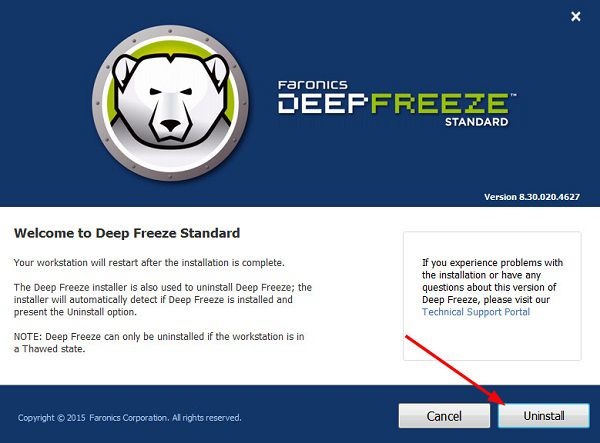
#twelfth. Epilogue
So I have analyzed and detailed instructions for you how to use the software to freeze professional computer hard drive Deep Freeze.
Freezing the hard drive is really a great solution for those who have no experience in computer security, if you are planning to do it, do it now. Although it is a bit annoying to use, but in return it is very safe so you should consider it.
Hope the article will be useful to you, wish you success!
 Download Hotspot Shield 10.9.4
Download Hotspot Shield 10.9.4 How to install multiple computer software at the same time with Ninite
How to install multiple computer software at the same time with Ninite Top Best Photo Editing Apps for Android (Last Part)
Top Best Photo Editing Apps for Android (Last Part) Top 10 best computer junk cleaning software 2021
Top 10 best computer junk cleaning software 2021 Avast Free Antivirus 20.10.2442
Avast Free Antivirus 20.10.2442