Steps to fix 'Your Preferences can not be read' in Chrome browser
Error 'Your Preferences can not be read. Some Features may be unavailable and changes to preferences won't be saved ' happens when the Chrome browser profile fails or malicious extensions are installed on your Chrome browser.
To fix this error, please refer to the following article of Network Administrator.
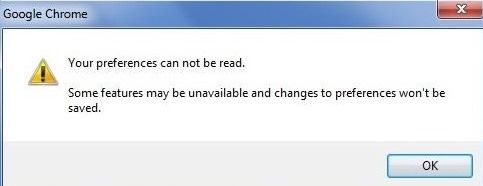
Fix "Your Preferences can not be read" error on Chrome browser:
To fix " Your Preferences can not be read " error in Chrome browser, follow the steps below:
Note:
Before taking the steps to fix "Preferences can not be read", you should back up your bookmarks on your Chrome browser.
Step 1: Recreate the Chrome profile folder
Note:
You must enable hidden files to perform this process. To enable hidden files, follow the steps below:
- Go to Start => Control panel => Folder Options and then click the View tab.
- Here you select the option Show hidden files, folders, and drives and leave the option Hide protected operating system files , then click OK.
1. Close your Chrome browser.
2. Navigate according to the path below, delete (or rename) the User Data folder :
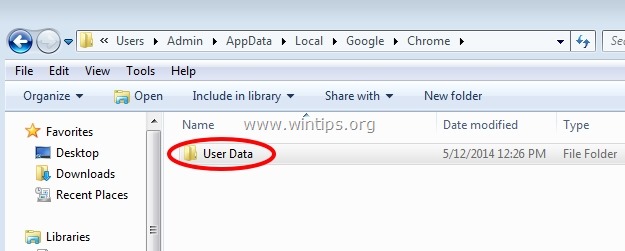
- On Windows 8, 7 or Vista:
C: UsersAppDataLocalGoogleChromeUser Data
- On Windows XP:
C: Documents and SettingsLocal SettingsApplication DataGoogle ChromeUser Data
3. Open your Chrome browser to check if the error is still there?
Note:
When Chrome starts, the browser will automatically create a new User Data folder.
4. Restore the bookmark file is done.
Refer to some of the following articles:
- Snap.do removal guide on Chrome, Firefox and Internet Explorer
- To speed up Chrome browser, apply these tricks
- Summary of 10 ways to fix Not Responding errors on Chrome browser
Good luck!
You should read it
- I have switched from Chrome to Opera and will never regret it
- Quick fix Google Chrome Kill Pages errors
- Google promises to give priority to quickly fix Chrome's battery drain error
- Summary of how to fix errors without downloading files, not accessing YouTube and Not Responding errors on Chrome browser
- How to fix the error Err_Connection_Reset in Chrome browser
- Instructions to fix basic errors on Google Chrome
 How to share websites with audio on Google Chrome
How to share websites with audio on Google Chrome How to disable Containers feature on Firefox browser?
How to disable Containers feature on Firefox browser? How to restore Chrome, Firefox, IE browser to the default state?
How to restore Chrome, Firefox, IE browser to the default state? Enable security Click to Play Plugins on all browsers
Enable security Click to Play Plugins on all browsers Enable Google Prompt to improve 2-layer security
Enable Google Prompt to improve 2-layer security Control remote computers with Chrome web browser
Control remote computers with Chrome web browser