Fix Chrome browser error showing a blank screen
There are many causes of Chrome browser error showing a blank screen or Chrome crashing, freezing, such as virus attacks, errors after updating Chrome or Profile Chrome, etc. This error, please refer to the following article of Network Administrator.

Step 1: Disable Hardware Acceleration on Chrome browser
1. Right-click the Google Chrome icon and select Properties .
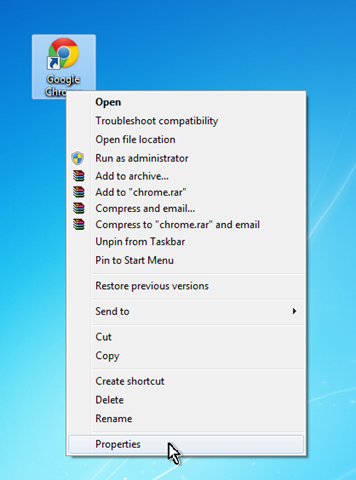
2. On Google Chrome Properties window, click the Compatibility tab, then select Run in 256 colors and click OK .
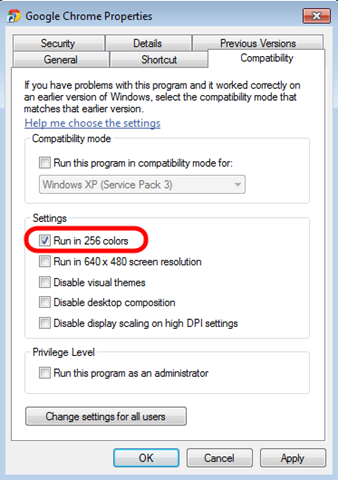
3. Next, open your Chrome browser, then click on the 3 dash line icon in the top right corner of the screen and select Settings .
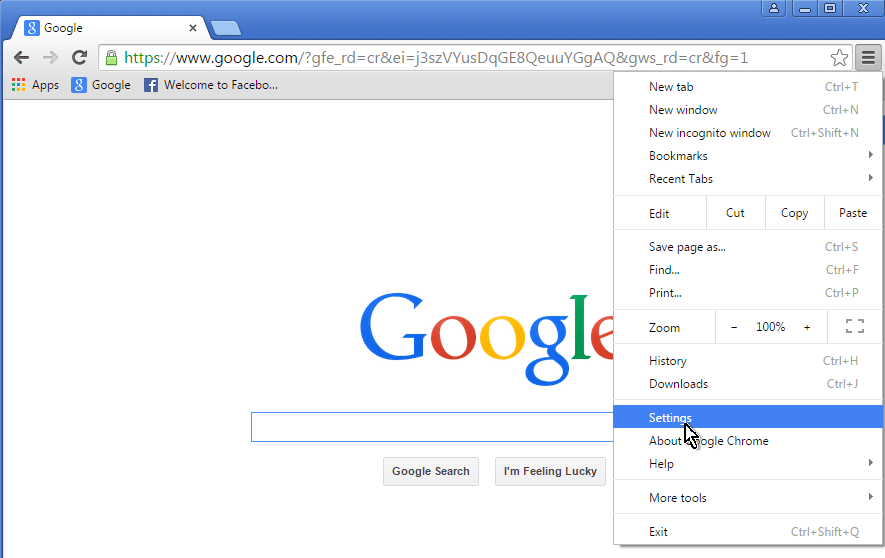
4. On the Settings window, scroll down to find and select the option Show advanced settings (show advanced settings ).
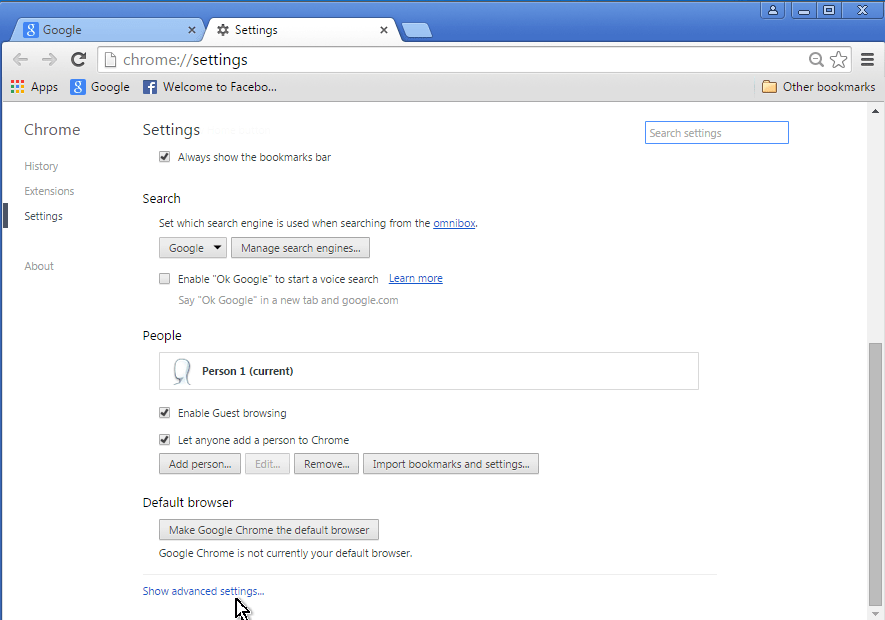
5. Next scroll down to find and uncheck the Use hardware acceleration option when available .

6. Close Chrome browser.
7. Right-click the Google Chrome icon again and select Properties .
8. At the Compatibility tab, uncheck the Run in 256 colors option and click OK.
9. Open your Chrome browser and check if the error has been fixed.
If the error persists, follow the steps below.
Step 2: Delete the Chrome browser Profile stored on settings and data
In most cases Chrome errors are suspended or frozen because the Chrome profile has failed. So the easiest way to fix the error is to delete the faulty profiles stored in the Profile Chrome folder.
Note that when you delete the Profile Chrome folder, all data such as Bookmarks, settings, extensions, history, . will be erased. So before deleting the profile, you should proceed to backup Chrome Bookmarks.
1. Press the Windows + R key combination to open the Run command window.
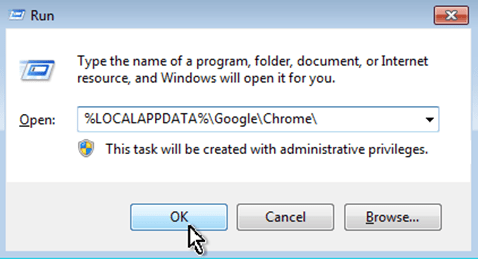
2. On the Run command window, enter the following command and press Enter:
- Windows Visata, 7, and 8:
% LOCALAPPDATA% GoogleChrome
- Windows XP:
% USERPROFILE% Local SettingsApplication DataGoogleChrome
3. Delete the User Data folder.
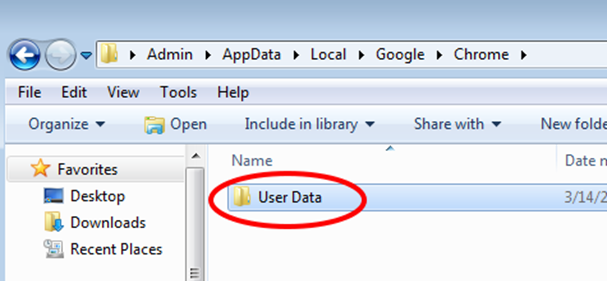
4. Open your Chrome browser to check if the error is still present.
In addition, you can apply some of the following ways to fix Chrome browser errors that display a blank screen or Chrome browser crashes:
- Use anti-virus programs to scan and remove viruses, malicious programs on your computer.
- Completely uninstall Chrome browser, then proceed to download and reinstall the new Chrome browser.
Refer to some of the following articles:
- The simple way to disable the implicit running of Chrome browser
- Summary of 10 ways to fix Not Responding errors on Chrome browser
- Instructions for fixing errors without network connection on Chrome browser
Good luck!
You should read it
- How to fix The installer error uncompress archive on Chrome
- How to fix Flash Plugin error on Google Chrome, Coc Coc, Firefox
- How to fix errors typing Vietnamese in Chrome address bar
- The latest ways to fix faulty Google Chrome 2022
- Chrome browser on Windows computer crashes, this is what you need to do
- How to fix Google Chrome errors ram, hang
 How to pin, pin a window of any Google Chrome?
How to pin, pin a window of any Google Chrome? How to transfer bookmarks from Google Chrome to Coc Coc
How to transfer bookmarks from Google Chrome to Coc Coc To enable Hardware Acceleration in Chrome, Firefox
To enable Hardware Acceleration in Chrome, Firefox Instructions for enabling Smooth Scrolling on Google Chrome
Instructions for enabling Smooth Scrolling on Google Chrome Disable Adobe Flash on Edge browser
Disable Adobe Flash on Edge browser Rooted MySearch123.com on Chrome, Firefox and Internet Explorer browsers
Rooted MySearch123.com on Chrome, Firefox and Internet Explorer browsers