Fix the 'Your connection is not private' error in Chrome browser
Basically, the cause of the 'Your connection is not private' error or the 'Net :: ERR_CERT_DATE_INVALID' error on the Chrome browser is due to an SSL error. SSL (secure sockets layer) is used by websites to store all the information you enter on a secure and private page. The cause of the SSL error may be because the site's certificate is not issued by a recognized third party, the connection between the browser and the website may not be safe, .

Fix the 'Your connection is not private' error in Chrome browser
- How to fix 'Your connection is not private' error in Chrome browser on your computer
- 1. What is the 'Your connection is not private' error on Chrome browser?
- 2. Why does an SSL error occur?
- 3. Fix the error 'Your connection is not private'
- How to fix 'Your connection is not private' error in Chrome browser on Android
- 1. Why is your connection error not private appearing on your Android device?
- 2. How to fix Your connection is not private on the Android device
How to fix 'Your connection is not private' error in Chrome browser on your computer
1. What is the 'Your connection is not private' error on Chrome browser?
Basically, the cause of the 'Your connection is not private' error or the 'Net :: ERR_CERT_DATE_INVALID' error on the Chrome browser is due to an SSL error.
SSL (secure sockets layer) is used by websites to store all the information you enter on a secure and private page. If the SSL error "Net :: ERR_CERT_DATE_INVALID" on Chrome browser means connecting to the Internet or your computer blocks Chrome from loading security and privacy pages.

2. Why does an SSL error occur?
There are many causes of SSL errors, including:
- The certificate is not issued by a recognized third party: Anyone can create a certificate, so Google Chrome will check to see if the site's certificate is issued by a trusted organization . If the certificate is not from a trusted organization, Google Chrome will not give you access.
- The website's certificate has not been updated: In case if the site's certificate is provided by a trusted organization but has not been updated for a long time, Google Chrome will not be able to verify the site. It is still safe and private or not.
- The connection between the browser and the website may not be safe: Sometimes an error may be caused by a connection to a browser and unsafe web pages.
3. Fix the error 'Your connection is not private'
To fix the 'Your connection is not private' error in Chrome browser, you can apply some of the following solutions:
3.1. Check the date and time
In most cases, incorrect date and time settings will cause an SSL error or the error 'Your connection is not private'. To fix the error 'Your connection is not private', you reset the date and time correctly, then check if the error is still there.
3.2. Check the antivirus software
If you have set the correct date and time but the error still occurs, the next solution you can think of is to check the antivirus software installed on your computer. Some antivirus programs block web site security certificates and the "your connection is not private" error occurs on the Chrome browser.
- If you install Avast Free Antivirus to protect your computer, then you will have to turn off HTTPS scanning on Avast. To do this, go to Settings => Active Protection => Web Shield => Customize and uncheck the 'Enable HTTPS scanning' section .
- If you use Bitdefender antivirus software to protect your computer, then you will have to turn off SSL. To do this, first open the main Bitdefender interface, then access Settings (located in the top right corner). Here, click on P rivacy Control => Antiphishing tab and finally turn off Scan SSL .
3.3. Clean up the Chrome browser
If you have applied the above solutions and still cannot fix the error, you can choose to add a "clean up garbage" solution on Chrome browser. To clear your cache, history, and other data on the Chrome browser, follow the steps below:
First click on the 3 dash line icon in the top right corner of the screen, select Settings . On the Settings window, scroll down to find and select Show advanced settings (show advanced settings ). Under the Privacy section, find and select the Clear browsing data button .
In addition, if you delete the browser data still does not fix the error, then you can reset Chrome browser settings to return to the default settings. To reset Chrome browser settings:
First click on the 3 dash line icon in the top right corner of the screen => Settings => Show advanced settings => Reset settings => Reset.
3.4. Continue to access the page
If you make sure that the website you visit is a secure site, then you can continue to access the site.
First, click on the Advanced link.
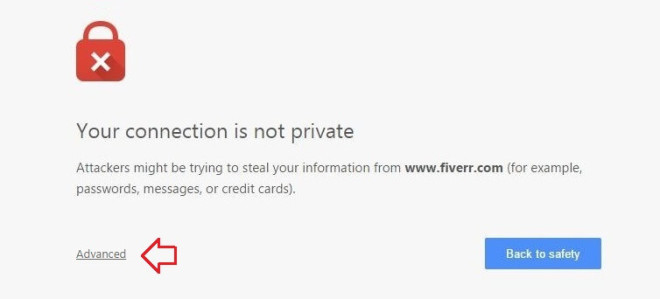
Next click "Proceed to (unsafe)" .
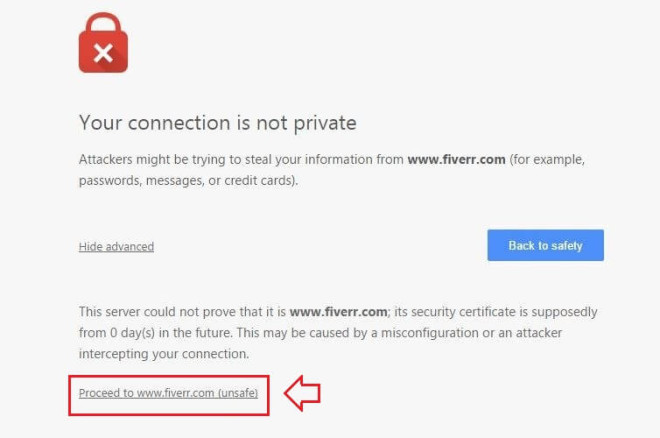
3.5. Prevent warnings
To prevent alerts on Chrome browser, follow the steps below:
- First, enter chrome: // flags in the address bar and press Enter.
- Next scroll down and look for the option named "Remember decisions to proceed through SSL errors for a specified length of time".
From the dropdown menu, choose to set the time you want.
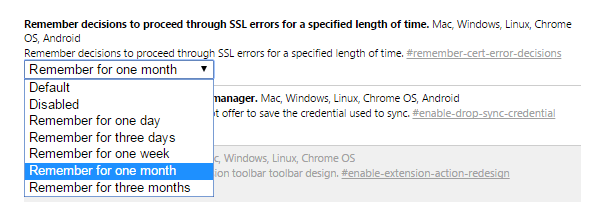
Once you've made your selection, whenever you get a 'Your connection is not private' error on Chrome browser, select Advanced => Proceed to (unsafe) .
Note: This only applies if you are sure that the website you visit is a secure website.
How to fix 'Your connection is not private' error in Chrome browser on Android device
If you've successfully solved Your connection is not private in Chrome on your desktop or laptop, but you don't know how to fix this error in Google Chrome on your Android device, then surely you may feel slightly nervous.

But don't worry, methods to remove Your connection errors are not private net :: err_cert_authority_invalid on Android devices is not much different from the methods for computers. Put your connection private on Google Chrome, then read these troubleshooting methods later!
1. Why is your connection error not private appearing on your Android device?
As mentioned in the previous section, it is sometimes really annoying to encounter the error Your connection is not private while browsing the web on the Google Chrome browser. Basically, Your connection is not private NET :: ERR_CERT_AUTHORITY_INVALID most common in Google Chrome browser when using a computer. But you may also encounter this SSL connection error when you are using Google Chrome on an Android device.
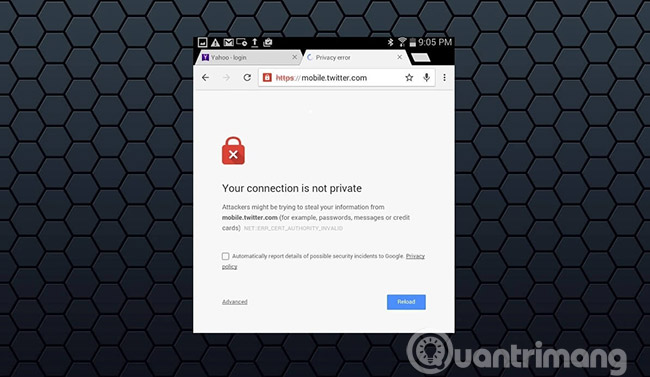
When you encounter a Your connection is not private error on your Android device, you will not be able to access the website you entered in the address bar and the only option at this time is to fix the error. Many readers have the following questions:
- Why am I encountering a ' Your connection is not private ' error with Chrome on my Android device?
- How to fix the ' Your connection is not private ' problem when opening Twitter with Google Chrome on an Android phone?
Your connection is not private error may appear when attackers are trying to steal your information (such as passwords, messages or credit cards).
NET :: ERR_CERT_AUTHORITY_INVALID.
That's why this article will give you a tutorial on how to fix the ' Your connection is not private ' error on your Android device. Here are the solutions you can apply on Android smartphones and tablets.
2. How to fix Your connection is not private on the Android device
If you are really interested in knowing the exact reason behind the ' Your connection is not private' or 'NET :: ERR_CERT_AUTHORITY_INVALID' or 'ERR_CERT_COMMON_NAME_INVALID ' errors in Chrome, you need to know that all these errors appear on the screen. Picture your device due to SSL error.
In case, you have encountered this error many times and want to fix it on your Android device as quickly as possible, you must follow the following methods:
Method 1: Change the date and time settings on Android
If the date and time settings are wrong on the Android device, you may encounter an error Your connection is not private net :: err_cert_authority_invalid . Therefore, making changes in the Date and Time settings section on your Android device can solve this problem. To change the date and time of your Android watch:
- First, open the Settings section on your Android device and open the Date and Time settings .
- In the Date and Time settings , select the Automatic date and time option in the menu.
- Now, turn on the Automatic date and time option .

- In addition, you can also manually set the date and time manually.
When you have entered the correct date and time on your Android mobile phone, your connection is not private error on your Android device will be removed.
Method 2: Clear browsing data in Chrome to fix the error Your connection is not private
As we all know, deleting browsing data can solve a lot of problems on Android devices. So if you get this security error on your Android phone or tablet, just delete the browsing data in the Chrome browser. This is also one of the best solutions to fix Your connection is not private on Android. Here's how to do it specifically:
- First, open the Chrome app on your Android phone or tablet.
- Then, click on the three dots icon in the top right corner and go to Settings .
- In the ' Advanced ' section, click the Privacy option and then select Clear browsing data .
- Now you need to select all the boxes you see on the screen and then click on the Clear option.
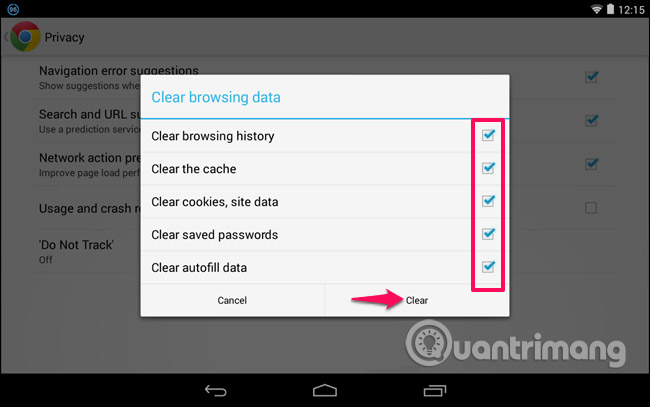
After successfully deleting browsing data in Chrome, try reopening the web page you opened earlier. This time, you will not receive any further security error messages.
Method 3: Change WiFi connection from public to private
To fix this SSL connection, you must try to change the Wi-Fi connection you are using. If you are using a public Wi-Fi internet connection on your device, your device is vulnerable to attack. Please use another Wi-Fi connection to fix your connection is not private on your Android device. Changing Wi-Fi connection from public to private has helped many Android users remove this problem.
Method 4: Turn off the antivirus application for Android
If you are using any security application or antivirus program on your Android device, to scan and secure the device from files infected with viruses, malware, malware, spyware , etc., try turning it off on your device for a short time.
After turning off the antivirus application for Android, check if you still encounter the error Your connection is not private on your device. If you no longer see the error after turning off the antivirus application, you need to uninstall the antivirus program that you installed on your Android device immediately.
- Top best antivirus application for Android phones
Method 5: Restore original settings for Android phones
If you cannot fix the problem after following the above mentioned methods, you can try this last fix method. Just try this last fix, if you have no other way, because restoring the original settings to your Android phone will erase all existing data on your device.
Also, make sure that you have a backup copy of all data available on your Android device, before performing the initial setup on the device. Once you have successfully created a backup for all data available on your Android device, you can follow the steps below:
- First, open the Settings section on your Android phone or tablet.
- Scroll down and go to the Backup and Reset option .
- Here, you must select the Factory Data Reset option .
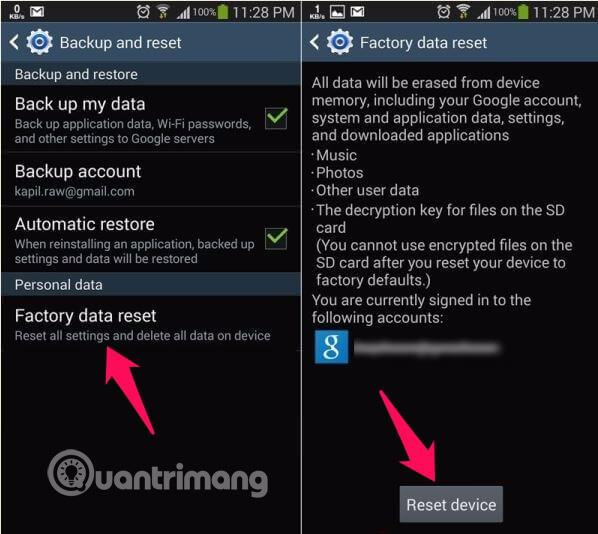
Finally, click the Reset Phone or Reset Device option to confirm the recovery process.
Immediately after pressing the Reset button, the factory reset process will start on your Android device. It will take some time to restore the original settings to the device, as it depends on the amount of data available on your Android device.
As we all know, Google Chrome is the world's most popular and fastest web browser for Windows PC and mobile phones. So, if you are using the Google Chrome browser on a desktop, laptop, or Android device and have a Your connection error is not private net :: err_cert_authority_invalid then obviously you will want to have an effective method of 100 % to remove this SSL connection error.
A lot of Android users find the instructions to resolve this SSL connection error very useful for them. They help eliminate Your connection is not private errors on Android phones and tablets. Please try and let us know your point in the comment section below!
In short, you can see that it is very simple if you want to fix the " Your connection is not private " error in Google Chrome. Apply these methods once on your computer and see which method works best!
Please let us know, if you have a more useful remedy!
see more
-
How to remove Add-ons (Extensions) on Chrome, Firefox and some other browsers
-
Enable Web browsing mode without Internet connection on Chrome
-
6 useful features on Chrome browser users should know
Good luck!
You should read it
- How to fix Your connection is not private on Chrome browser
- Chrome users must know these tricks
- Enable Web browsing mode without Internet connection on Chrome
- 6 useful features on Chrome browser users should know
- Fix the 'This site can't be reached' error in Chrome browser
- Summary of shortcuts on Chrome browser for Windows computer users
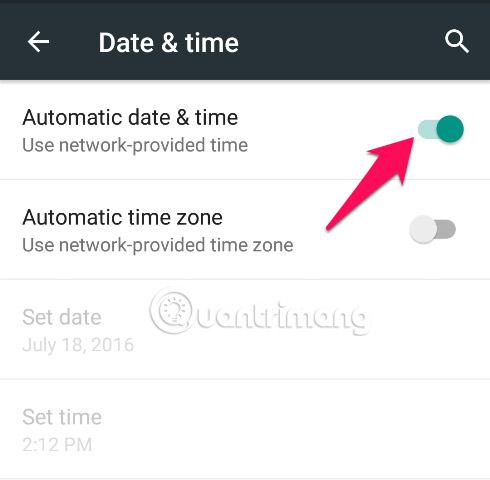
 How to backup and recover passwords on Coc Coc
How to backup and recover passwords on Coc Coc How to block websites from automatically opening on Coc Coc
How to block websites from automatically opening on Coc Coc 5 cool Chrome gadgets to tease friends
5 cool Chrome gadgets to tease friends How to bring Windows 10 Timeline to Chrome, Firefox
How to bring Windows 10 Timeline to Chrome, Firefox Instructions for fixing common errors in web browsers
Instructions for fixing common errors in web browsers Prevent Google from knowing the website you visit when searching
Prevent Google from knowing the website you visit when searching