Show ~ / Library folder on macOS Sierra
Directory ~ / Library / on macOS Sierra contains preference files, cache and application data. However, by default, the User Library folder is hidden on macOS Sierra. In some cases you may have to display and access this folder.
In the article below, Network Administrator will guide you through the steps to display ~ / Library folder on macOS Sierra.

1. Access the Library folder on macOS Sierra
You do not need to display the ~ / Library folder continuously on the Mac, just access the folder when needed using Menu Go:
1. From the Finder on Mac OS , click the Go menu, press and hold the Shift key.
2. Select ' Library ' from the dropdown menu .
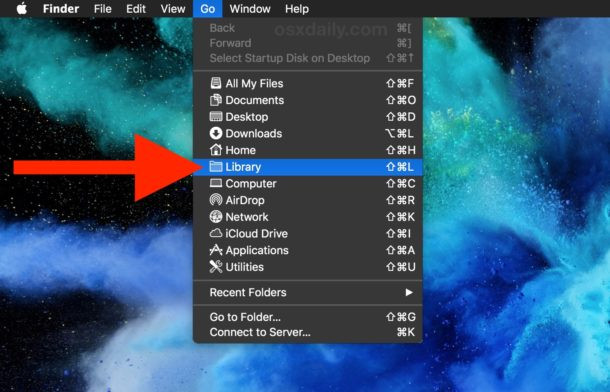
Alternatively, you can press Command + Shift + L from the Finder MacOS to open the ~ / Library folder directly from the active user account.
2. How to display ~ / Library folder on macOS Sierra?
1. From the Mac OS Finder, access the main User folder.
2. Drag down the View menu and select View Options .
3. Select Show Library Folder at the option to set the home User folder.

The above method applies to each specific user account on the Mac. For each different account you will have to follow the same steps to activate.
Alternatively you can use the command to display the ~ / Library folder:
chflags nohidden ~ / Library /
You can also apply the above method to display the ~ / Library folder on the Mac version of El Capitan and Yosemite .
Refer to some of the following articles:
- This is how to view the cache of any Web site
- Instructions for activating macOS Sierra's Picture-In-Picture (PiP) mode with YouTube
- Instructions on how to install macOS Sierra (clean install) 10.12 on Mac
Good luck!
You should read it
- Synchronize files and folders on Desktop and Document on macOS Sierra with iCloud
- Useful tips for macOS 10.12 Sierra
- How to change the shortcut to use Siri on macOS Sierra
- Instructions on how to install macOS Sierra (clean install) 10.12 on Mac
- How to customize message notifications on macOS Sierra
- Free space on macOS Sierra with Optimize Storage
 How to delete browsing traces on Mac
How to delete browsing traces on Mac Change Google DNS on Mac
Change Google DNS on Mac How does macOS High Sierra unlock? How to stop?
How does macOS High Sierra unlock? How to stop? Lock Mac OS X screen when needed
Lock Mac OS X screen when needed Does the Mac really need a firewall?
Does the Mac really need a firewall? Why shouldn't you disable the System Integrity Protection feature on the Mac?
Why shouldn't you disable the System Integrity Protection feature on the Mac?