How to change the shortcut to use Siri on macOS Sierra
Despite being present for a long time on iPhone and iPad devices, those with Macs, this assistant Siri seems to have been forgotten. And only when the MacOS Sierra operating system was released, Siri officially appeared on the Mac. With this virtual assistant, we can ask Siri to do a lot of things, search for files, open apps, email people or even turn off the computer via this friend.
And to use, summoning Siri we also have many different ways. Usually will be clicking on the icon of Siri from the menu bar interface, click the Siri icon in the Dock bar or use the shortcut to quickly call Siri. If you have enabled Siri on your device and set up shortcuts on macOS Sierra to use Siri, you can change that shortcut, follow the steps in the article below.
Step 1:
At the interface on the computer, we click on the Apple icon , then select System Preferences .
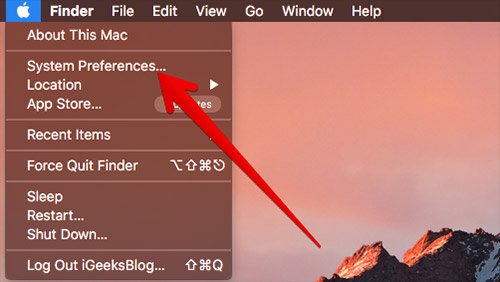
Step 2:
Next in the System Preferences interface, we will click on the Siri icon .

Step 3:
Appeared Siri custom interface. Here, you will find the Keyboard Shortcut section and click on the arrow to select custom shortcut using Siri. You can also use other key combinations to install for Siri if you want to change. However, it is recommended to choose Option + Space.

The rest is to go back to the interface on your computer and use the same shortcut just installed it to use Siri. There are quite a few keystroke options available in the shortcut list for Siri, but you should choose a simple, easy-to-remember and easy-to-follow keystroke combination when you need to use Siri virtual assistant on macOS Sierra.
Refer to the following articles:
- How to activate Hey Siri on macOS Sierra
- Instructions on how to install macOS Sierra (clean install) 10.12 on Mac
- Useful tips for macOS 10.12 Sierra
I wish you all success!
You should read it
- How to change the default macOS Sierra wallpaper
- How to fix common errors when upgrading to macOS Sierra
- How to customize message notifications on macOS Sierra
- Do you know 3 window management features on macOS Sierra?
- Free space on macOS Sierra with Optimize Storage
- Which items need attention when cleaning up memory on macOS?
 Tips for using the Notification Center on OS X Mountain Lion
Tips for using the Notification Center on OS X Mountain Lion Instructions for automatic login on Mac
Instructions for automatic login on Mac The Mac error displays a blank screen, this is how to fix it
The Mac error displays a blank screen, this is how to fix it Instructions for connecting two monitors on the MacBook
Instructions for connecting two monitors on the MacBook How to use Launchpad on macOS Sierra
How to use Launchpad on macOS Sierra