How to change the default macOS Sierra wallpaper
MacOS Sierra operating system launches to bring attractive changes to users. After many upgrades, the Siri virtual assistant has officially contributed to this operating system. In addition, we can view 2 windows at the same time thanks to the Picture in Picture feature on macOS Sierra. Or as simple as a collection of ultra-standard wallpapers with a 5K iMac screen. A set of quality quality wallpapers with many rich themes that you can freely choose and install on your device. So how to change the default wallpaper on macOS Sierra? If you do not know how to do so, please refer to our article below.
Step 1:
First, open the Finder app on your device, then hold down the Command, Shift and G keys to bring up the Go to folder dialog box.
Step 2:
Next, in the Go to folder dialog box, we will enter the path as follows / Library / Desktop Pictures , click Go to access.
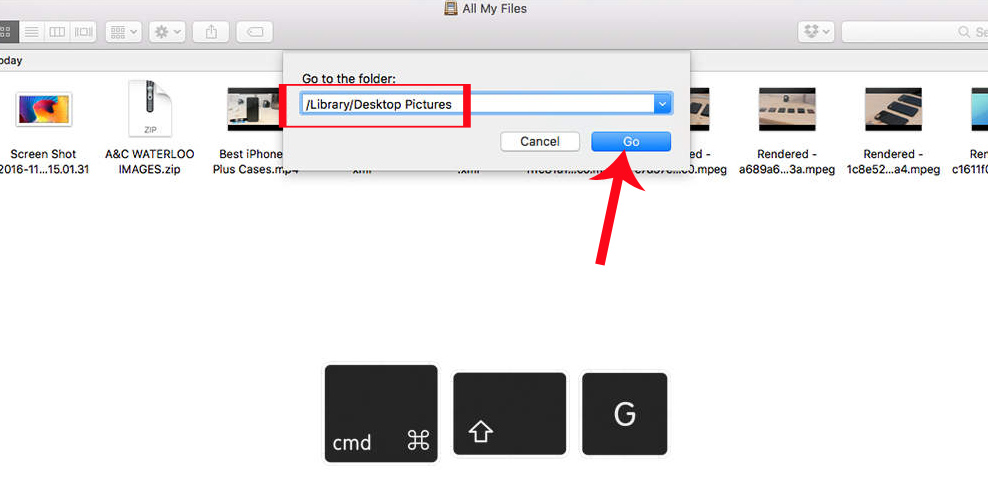
Step 3:
In Desktop Pictures interface will be the default wallpaper available on macOS Sierra operating system. These wallpapers are compatible with 5K resolution screens.

Step 4:
Select the right mouse button on an available wallpaper in this collection , then select the Set Desktop Picture item to set the image as wallpaper on your device.

The operation to change the default wallpaper on macOS Sierra is quite simple and very easy to implement. You can choose any image in the high quality resolution wallpaper collection, as a wallpaper on your Mac. Do not ignore this extremely standard set of backgrounds on macOS Sierra.
Refer to the following articles:
- Instructions on how to install macOS Sierra (clean install) 10.12 on Mac
- How to create a MacOS Sierra installed USB drive 10.12
- Instructions on how to control iPhone, iPad remotely with a computer or Macbook
I wish you all success!
You should read it
- How to customize message notifications on macOS Sierra
- Do you know 3 window management features on macOS Sierra?
- How to change the shortcut to use Siri on macOS Sierra
- Which items need attention when cleaning up memory on macOS?
- Free space on macOS Sierra with Optimize Storage
- Instructions on how to install macOS Sierra (clean install) 10.12 on Mac
 How to customize message notifications on macOS Sierra
How to customize message notifications on macOS Sierra How to run Windows programs on Mac
How to run Windows programs on Mac How to turn off automatic software updates on macOS Sierra
How to turn off automatic software updates on macOS Sierra How to change the shortcut to use Siri on macOS Sierra
How to change the shortcut to use Siri on macOS Sierra Tips for using the Notification Center on OS X Mountain Lion
Tips for using the Notification Center on OS X Mountain Lion Instructions for automatic login on Mac
Instructions for automatic login on Mac